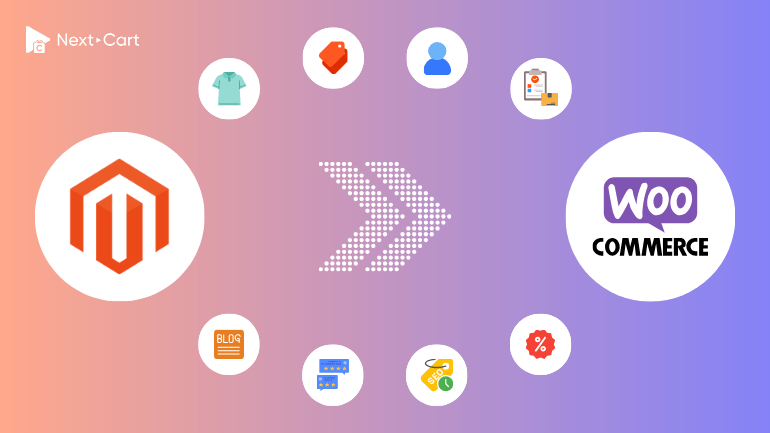
In the world of open-source eCommerce platforms, Magento stands as the most powerful and feature-rich solution. One of its biggest competitors, however, is WooCommerce. While WooCommerce may not be as complex or robust as Magento, it offers greater flexibility and customization. More importantly, it has a unique advantage – seamless integration with WordPress, the world’s leading open-source content management system.
Migrating your online store from Magento to WooCommerce can significantly reduce operational costs while giving you unparalleled flexibility to expand your store’s functionality. However, before leveraging WooCommerce’s full potential, it’s important to note that its default version lacks some of Magento’s built-in features. In this article, we’ll break down the key structural differences between the two platforms and guide you through an efficient migration process using Next-Cart’s Magento to WooCommerce migration tool.
Understanding the Differences in Data Structure
Products
Magento supports six types of products:
- Simple Products: Individual items with no variations.
- Downloadable Products: Digital items like eBooks or software.
- Virtual Products: Non-tangible items, such as services.
- Configurable Products: A product with multiple variants based on attributes like size or color.
- Grouped Products: A collection of related products sold together.
- Bundle Products: Customizable kits where customers can choose specific items.
WooCommerce supports all these product types except Bundle Products. Additionally, Magento allows the creation of custom options for products, while WooCommerce does not natively support this feature. During migration, custom options in Magento can be mapped as product variations in WooCommerce or handled using plugins for advanced product management.
Categories
Both platforms support hierarchical product categorization, but WooCommerce simplifies category management with WordPress’s intuitive interface. Magento users migrating to WooCommerce should ensure their categories are well-structured to maintain site navigation and SEO benefits.
Customers
Magento offers detailed customer profiles, including fields for gender, date of birth, and more, providing a rich dataset for personalized marketing and customer segmentation. Additionally, Magento allows unlimited addresses per customer account and includes a built-in feature for grouping customers, which is particularly beneficial for B2B operations.
WooCommerce, while flexible, limits each customer to one billing address and one shipping address by default. It also lacks a built-in customer grouping feature. To address these differences and ensure a smooth migration, you may need to:
- Extend customer profiles on WooCommerce by adding custom fields for details like gender and date of birth.
- Implement customer grouping using third-party plugins designed for WooCommerce.
These adjustments will help replicate Magento’s advanced customer data management capabilities on your new WooCommerce store.
Orders
Both Magento and WooCommerce use a single order status field to manage the lifecycle of an order. However, Magento provides a broader range of predefined order statuses and even allows merchants to create custom statuses tailored to their workflows. WooCommerce, on the other hand, supports a more limited set of predefined statuses, without built-in options for customization.
During migration, it’s essential to carefully map Magento’s diverse order statuses to their closest equivalents in WooCommerce. While WooCommerce may require plugins to match Magento’s flexibility, proper mapping ensures accurate order history and seamless processing on the new platform.
SEO and URLs
Both Magento and WooCommerce allow merchants to customize URL paths for individual products and categories, giving store owners flexibility in structuring their site URLs. However, Magento provides more advanced URL management, including automatic URL rewrites and canonical tags to prevent duplicate content issues. In contrast, WooCommerce follows a standardized URL structure where product URLs are typically formatted as /product/product-name/, and category URLs follow /product-category/category-name/. Because of this difference, URL structures may not match exactly after migration, making proper redirection crucial for SEO continuity.
Magento includes a built-in URL redirect feature to manage SEO efficiently. WooCommerce, on the other hand, does not have this feature by default. However, Next-Cart provides a dedicated WooCommerce URL Redirects plugin to replicate Magento’s functionality, ensuring no disruption to your site’s SEO performance after migration.
Blogs
Magento does not support blogging out of the box, while WooCommerce – powered by WordPress—boasts the most robust blogging capabilities in the world. When migrating to WooCommerce, you can take full advantage of WordPress to enhance your content marketing strategy with categories, tags, SEO metadata, and more.
Migrating from Magento to WooCommerce with Next-Cart
The Next-Cart Magento to WooCommerce Migration Tool simplifies the process and ensures a seamless transition. Here’s how you can migrate in three steps:
1. Set up the connection
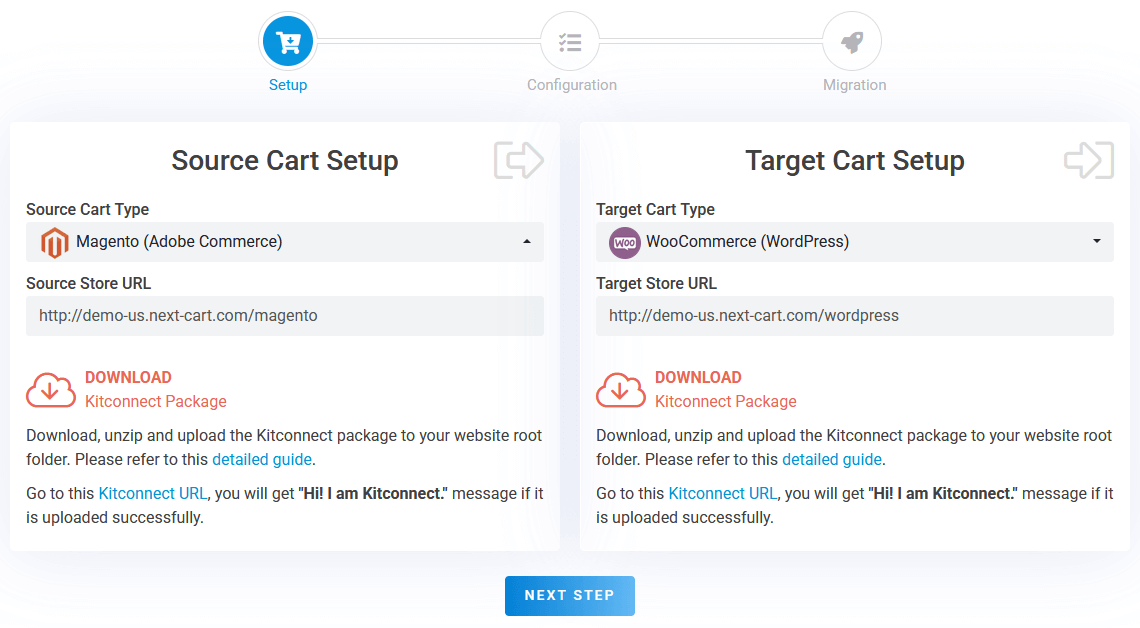
Magento to WooCommerce – Setup Connection
In the first step, you need to set up connections between your Magento store and your WooCommerce store and our migration tool:
- Source Store (Magento): Download the kitconnect package from the migration tool and upload it to your Magento website’s root directory via cPanel or FTP.
- Target Store (WooCommerce): Download the kitconnect package from the migration tool and upload it to your WooCommerce/WordPress website’s root directory via cPanel or FTP.
After successfully uploading the kitconnect package to both of your websites, click the “Next Step” button to proceed to the configuration stage.
2. Configure the migration
At the migration configuration step, you’ll find three areas to customize your migration process according to your specific needs.
Entities Selection
In the first area, you can select the data types you wish to migrate, such as:
- Products
- Categories
- Customers
- Orders
- Reviews
- Taxes
- CMS Pages
Additional Options
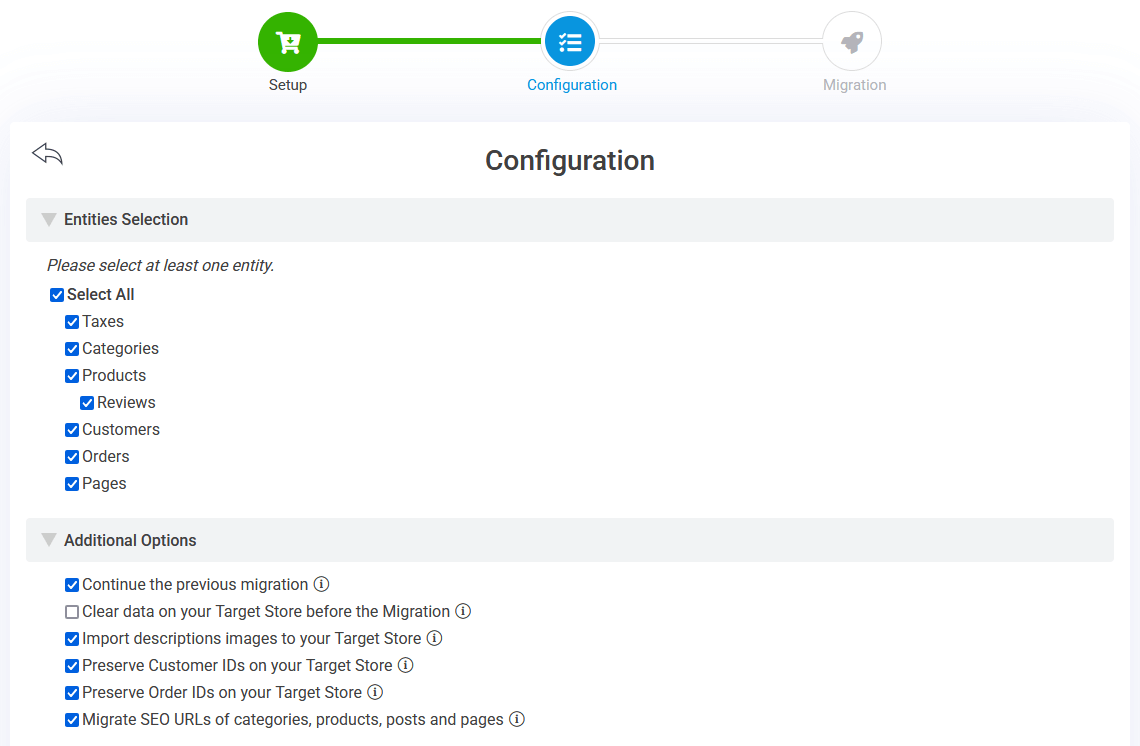
Magento to WooCommerce – Entities Selection and Additional Options
In the second area, you can customize the migration with these features:
- Preserve Order IDs: Retain Magento’s original order numbers for consistency in order management.
- Migrate SEO URLs: Transfer Magento URLs to WooCommerce using Next-Cart’s URL Redirects plugin to preserve SEO rankings. You don’t need to have the URL Redirects plugin installed on your WooCommerce site when selecting this option. You can install it after the migration is complete.
- Continue the previous migration: Incrementally migrate new orders, products, or customers added after your initial migration.
Advanced Attributes Mapping
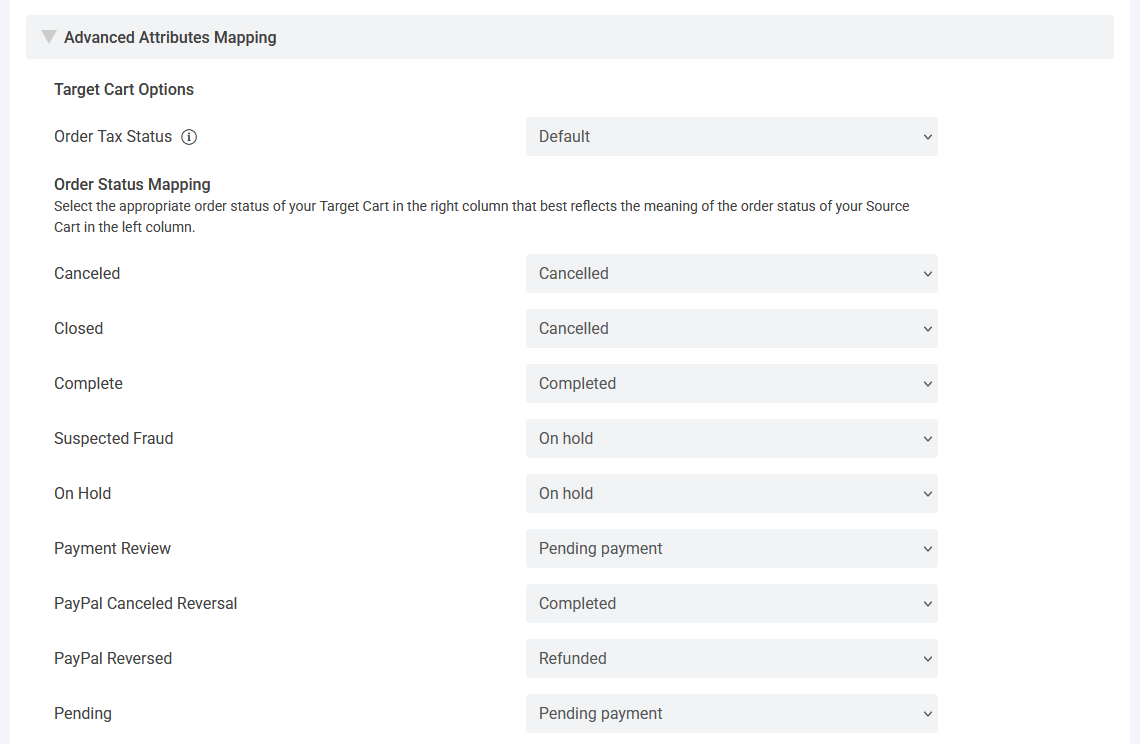
Magento to WooCommerce – Attributes Mapping
In the third area, you should map attributes and settings to align Magento data with WooCommerce:
- Map Languages: This option is available only if your WooCommerce store supports multilingual functionality via third-party plugins like WPML or Polylang. It enables accurate mapping of language-specific content between Magento and WooCommerce, ensuring that all translated data is correctly displayed on your target store.
- Map Order Statuses: WooCommerce supports a limited set of predefined order statuses, which are less customizable compared to Magento. Therefore, it’s essential to align the mapping with how you manage orders on your store to ensure a smooth transition.
3. Start the migration
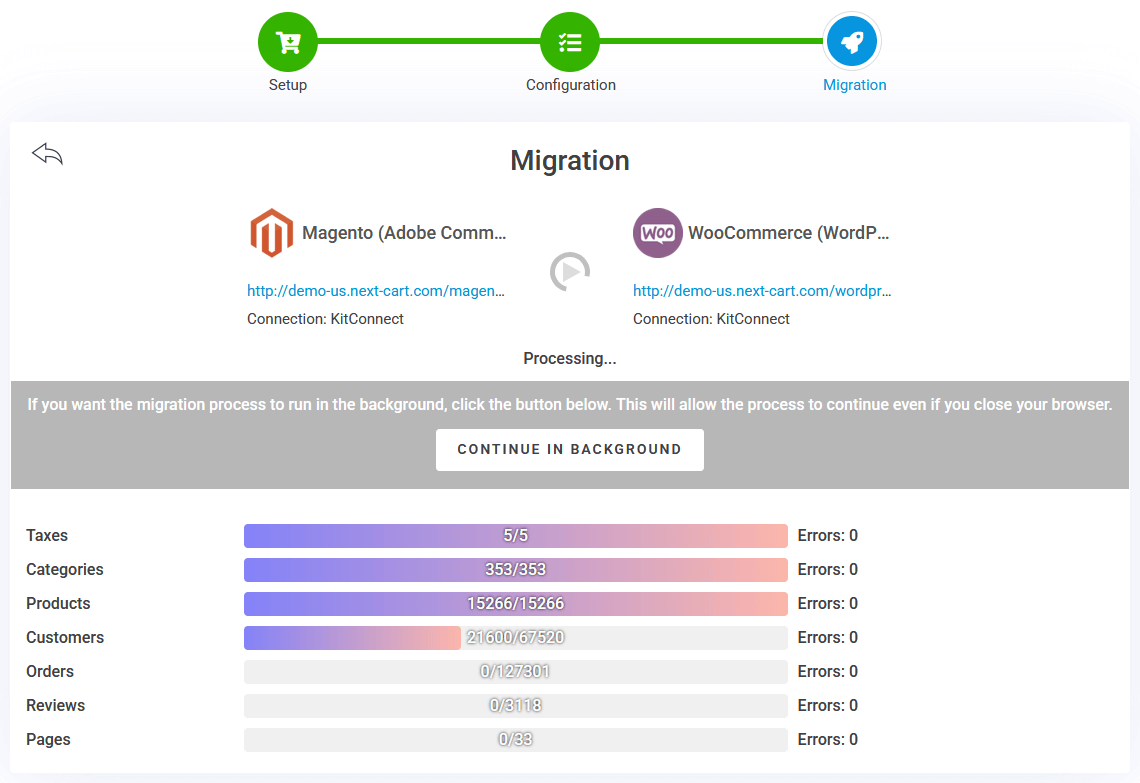
Magento to WooCommerce – Migration Process
Click “Next Step” to kick off the migration process. Depending on the size of your data and your server’s speed, it might take anywhere from a few minutes to a few hours. You can keep an eye on the progress or let it run in the background. Once it’s done, take some time to review the results and ensure everything looks just right!
Post-Migration Adjustments
Successfully migrating your data is just the beginning. To ensure your WooCommerce store operates smoothly and provides an excellent shopping experience, here are three essential steps to fine-tune your store after migration:
1. Set up WooCommerce features
Fine-tuning your WooCommerce settings is crucial to match the functionality of your Magento store.
- Payment Gateways: Configure and test your payment gateways to ensure seamless transactions. WooCommerce supports popular options like PayPal, Stripe, and Authorize.net. Verify each gateway to confirm proper integration and test transactions for peace of mind.
- Shipping Options: Set up shipping zones, methods (flat rate, free shipping, local pickup), and carrier integrations like UPS or FedEx. Ensure that your shipping rates and zones align with your business’s geographical coverage.
- Tax Settings: WooCommerce offers automated tax calculations using plugins like TaxJar or Avalara. Alternatively, you can manually configure tax rates based on your business’s requirements.
- Email Notifications: WooCommerce provides customizable email templates for order confirmations, shipping updates, and customer inquiries. Take time to personalize these emails to match your brand’s tone and style.
2. Enhance store design and navigation
The visual appeal and usability of your WooCommerce store play a vital role in customer retention and conversions.
- Choose a Theme: Opt for a WooCommerce-compatible theme that aligns with your brand. Premium themes from providers like Astra or Flatsome often offer greater flexibility and unique design options.
- Customize Page Layouts: Use page builders like Elementor or Gutenberg to design attractive product, category, and landing pages. Ensure your pages highlight key information like product features, pricing, and customer reviews.
- Streamline Navigation: Organize your categories and subcategories logically. Implement features like mega menus or breadcrumbs to make browsing intuitive for your customers.
- Optimize for Mobile: A mobile-friendly store is non-negotiable. Test your store’s responsiveness on various devices and ensure all elements adapt seamlessly to smaller screens.
3. Test and optimize your store
Testing your store ensures that everything works as intended and offers a flawless shopping experience.
- Verify Data Integrity: Check that products, orders, customer details, and SEO elements have migrated accurately. Pay special attention to ensuring that product images, prices, and inventory quantities are correct.
- Place Test Orders: Simulate customer journeys by placing test orders. This helps confirm that payments, shipping calculations, and email notifications are functioning as expected.
- Improve Site Performance: Use caching plugins like WP Rocket, compress images, and implement a CDN to enhance load times. Faster sites not only improve user experience but also boost SEO rankings.
- Leverage Analytics Tools: Integrate tools like Google Analytics or WooCommerce Analytics to monitor store performance. Use the insights to refine your marketing strategies and identify areas for improvement.
By following these three steps, you can refine your WooCommerce store to ensure a smooth transition and deliver a top-tier shopping experience for your customers. Careful adjustments after migration will not only replicate the functionality of your previous Magento store but also leverage WooCommerce’s powerful features to elevate your eCommerce game.
Video Tutorial
This video tutorial will help you better understand the data migration process.
Final Thoughts
Migrating from Magento to WooCommerce opens the door to a cost-effective and highly customizable eCommerce platform. While the transition might seem overwhelming, the Next-Cart Migration Tool simplifies the process, preserving your store’s critical data and SEO performance.
Ready to make the switch? Explore Next-Cart’s Magento to WooCommerce Migration Service and discover how easy it is to transform your online business with WooCommerce!