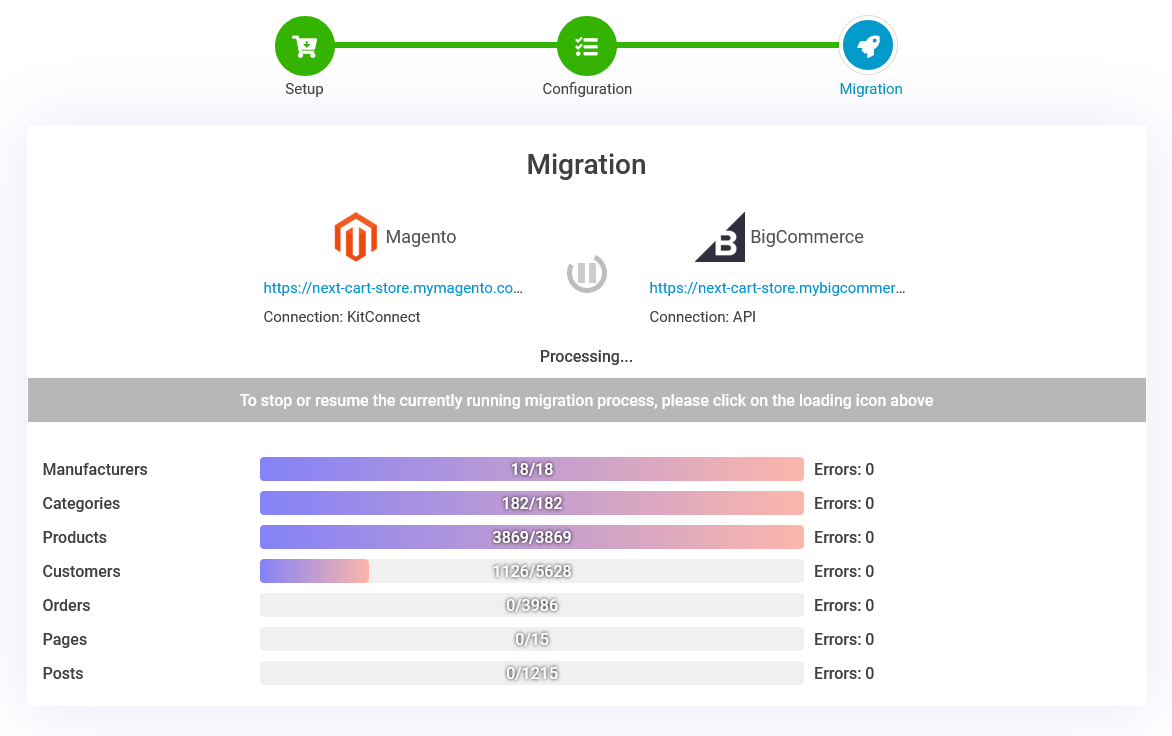1. Source and target carts setup
The methods apply similarly to both source cart and target cart.
- For self-hosted websites (open-source shopping carts): Select the cart type of your website and paste its URL into the Store URL field. After that, download the Kitconnect package below the setup form, then unzip and upload it to your website root folder.
- For cloud-based websites (cloud shopping carts) that support API access: Select the cart type of your website and paste its URL into the Store URL field. After that, create and fill the API information in the appropriate fields (you will find a tutorial link on How to get the API credentials below the setup form).
- For cloud-based websites (cloud shopping carts) that do not support API access: Select the cart type of your website and paste its URL into the Store URL field. After that, select and upload the data files needed for the migration (you will find a tutorial link on How to get the data files below the setup form).
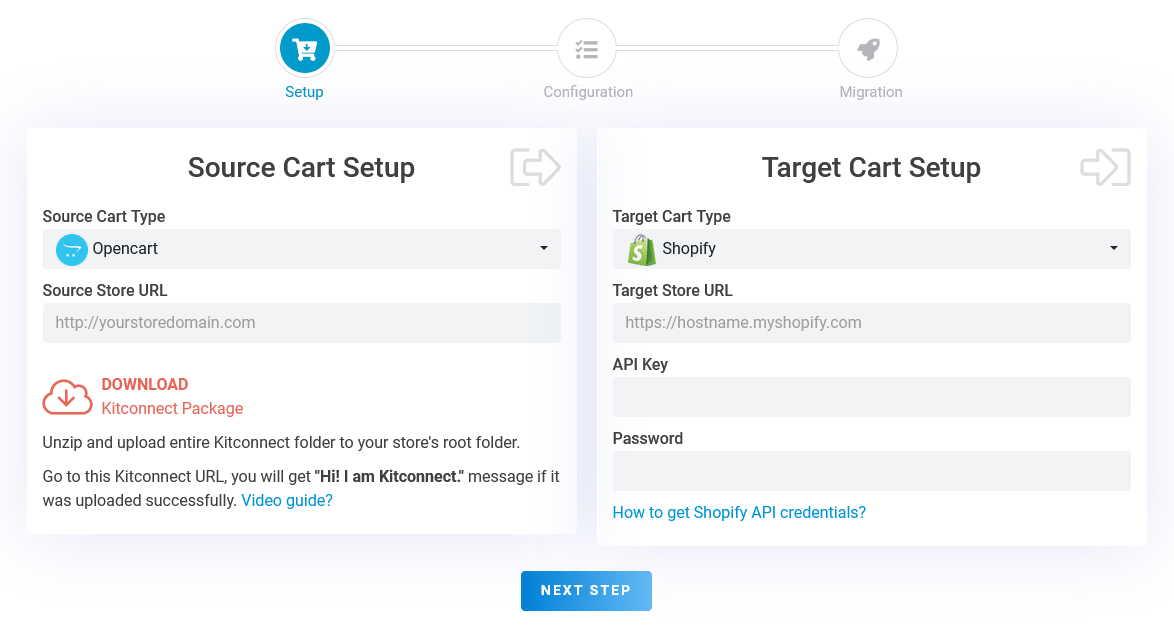
2. Entities and options selection
Select the entities you want to migrate, such as products, orders, customers… You can customize the migration with the Additional Options. Don’t forget to map the important attributes inside the Advanced Attributes Mapping section.
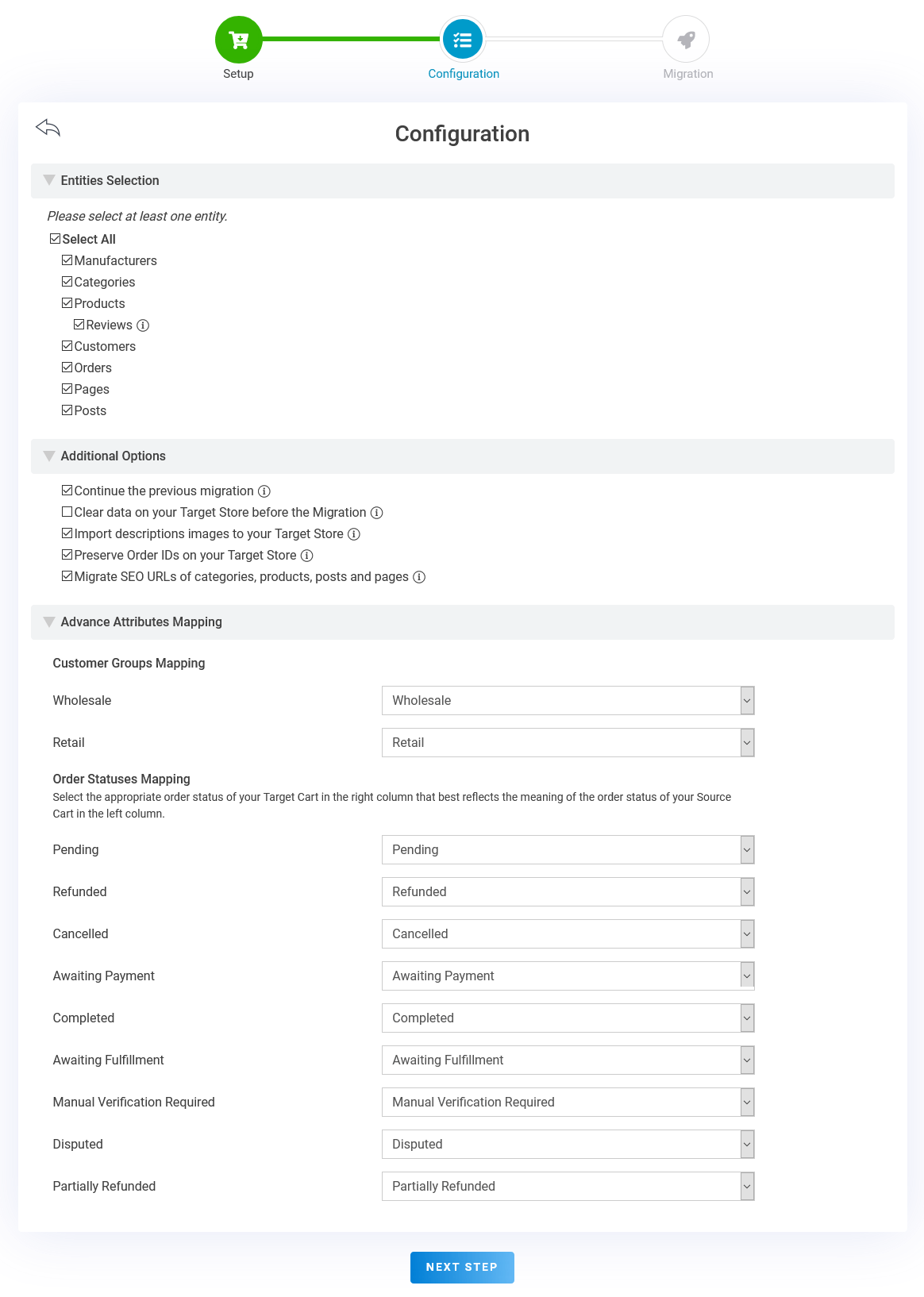
3. Full migration
After finishing valid configurations at the second step, click Next Step button, a dialogue will show up to get the confirmation to start the migration process. Keep your browser open during the migration. When the CONGRATULATIONS message appears, that means your shopping cart has been successfully migrated.