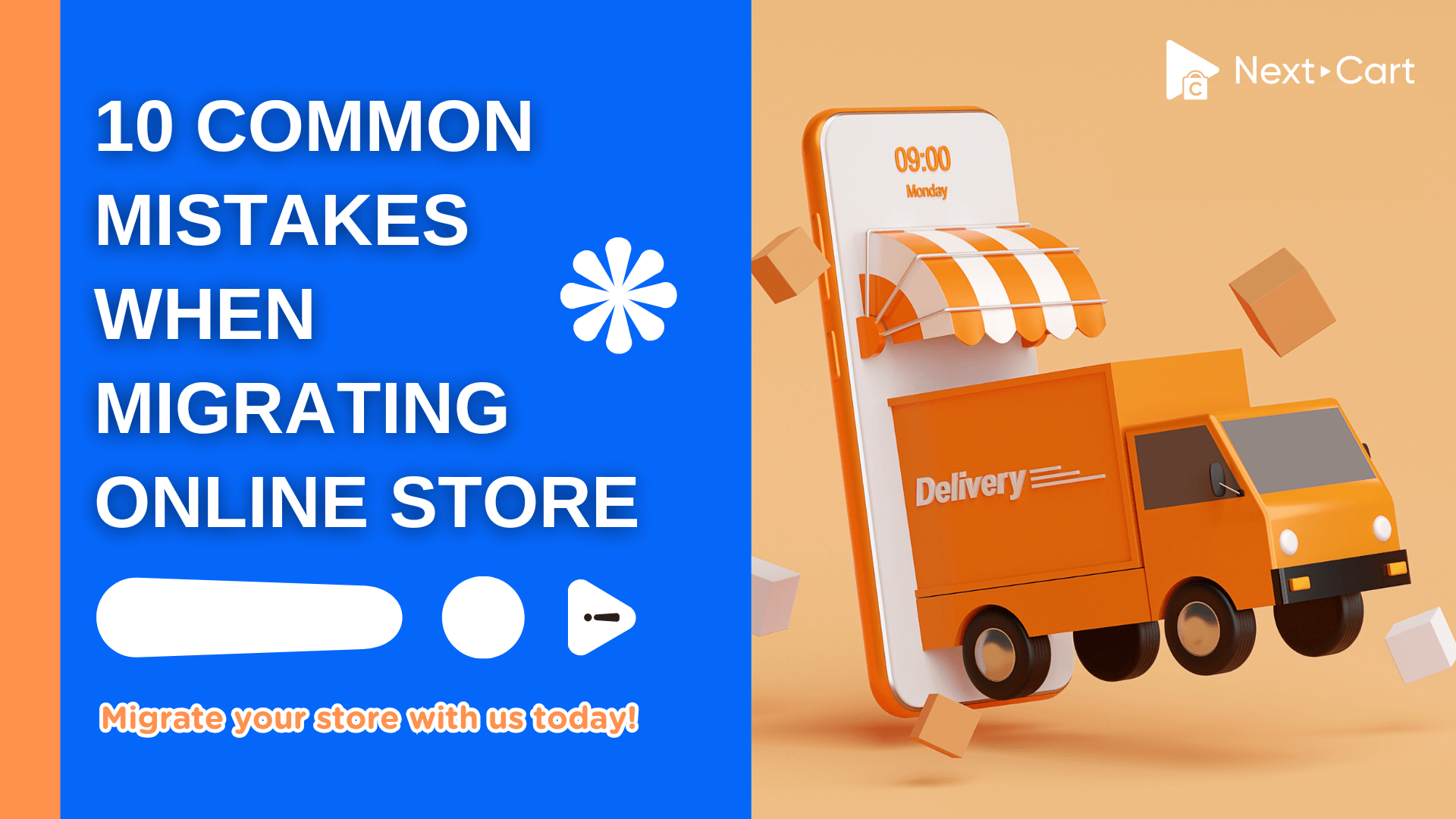
Migrating to a new platform can unlock new features and growth an ecommerce store. However, it’s a complex process fraught with risks. Every detail matters – from data and design to SEO and security.
This Next-Cart’s article explains ten frequent mistakes when migrating online store. Why do those mistakes happen? And you will know how to avoid them with best practices. By planning carefully, you can migrate your online store smoothly. Moreover, you can preserve data, search rankings, and customer experience.
- 1. Not backing up data – One of serious mistakes when migrating online store
- 2. Mismanaging redirects and URL structures
- 3. Ignoring SEO – 10 frequent mistakes when migrating online store
- 4. Failing to migrate and clean data properly
- 5. Overlooking security – 10 mistakes when migrating online store
- 6. Assuming apps and integrations will seamlessly transfer
- 7. Not using a staging environment – one of mistakes when migrating online store
- 8. Skipping post-migration testing
- 9. Overlooking content – one of the most frequent mistakes when migrating online store
- 10. Underestimating downtime and DNS changes
- Why should you choose Next-Cart?
- How to migrate e-commerce store easily with Next-Cart?
- Step 1: Select and purchase a migration tool
- Step 2: Perform the migration
- Step 3: Complete the migration
- Conclusion
1. Not backing up data – One of serious mistakes when migrating online store
A full backup is your safety net. Skipping a backup before migration risks permanent data loss. It means, if something goes wrong, you may lose products, customer orders,… Even with reliable tools, unexpected issues can occur. Remember to export your entire database and media files first. Store this backup securely so you can compare if needed.
How to avoid it:
Create a complete backup of everything on your old store (products, customers, orders, theme files, images).
2. Mismanaging redirects and URL structures
Closely related to SEO, failing to handle URL changes causes broken links and 404 errors. Each platform has its own URL patterns (e.g. WooCommerce vs. Shopify URLs). If you launch without redirecting old URLs, anyone clicking an old link will hit a dead page. This frustrates users and harms SEO (According to Semrush).
How to avoid it:
- Before migrating, export a list of all existing URLs (products, categories, CMS pages).
- For each one, determine the new URL on the target platform. Implement 301 redirects for every changed link. Many platforms let you upload redirect lists or use an app/plugin to batch-redirect old paths to new ones.
- Test key URLs after migration to confirm they land on the correct page. Regularly check Google Search Console post-launch for any new 404 errors and fix them promptly.
3. Ignoring SEO – 10 frequent mistakes when migrating online store
SEO is invaluable, and it’s easy to lose it. Changing platforms often alters URLs and site structure. Without an SEO roadmap, search rankings can plummet. For example, if you redesign categories or navigation without care, you may inadvertently remove pages or change permalinks, confusing Google. Lost metadata (titles, descriptions) and broken links will “tank your rankings”. This will also cause drop in your website traffic.
How to avoid it:
- Review your plan: List all important pages, preserve meta titles/descriptions, and maintain keywords in content.
- Create a detailed redirect map: set up 301 redirects from every old URL to its new counterpart before launch.
- After migration, use tools like Google Analytics/Search Console to monitor or fix any missing metadata.
4. Failing to migrate and clean data properly
Data migration is tricky. You may end up with missing products, inventory, or customer records if the data isn’t prepared correctly. Platform databases differ: for instance, a field like “product variant” might import incorrectly, or images might not link properly. These issues happen when people simply copy data over without cleaning or testing it first.
How to avoid it:
- Audit store data before moving. Clean up old or unused fields and standardize formats (e.g. ensure all products have SKUs, normalize categories).
- Perform a test migration on a small set of data first to detect mismatches.
- After the transfer, check items on the new site – compare prices, variants, descriptions, and customer info against the old store. If problems occur, adjust the mapping or fix data manually and repeat the test until it’s perfect.
5. Overlooking security – 10 mistakes when migrating online store
Migration can open security flaw if neglected. During the switch, cybercriminals might try to exploit vulnerabilities, and sensitive data (customer accounts, payment info). Meanwhile, some owners focus on features and forget essentials: Is the new site SSL-secured? Are admin panels locked down? Have you updated and hardened plugins or firewall settings? Skipping these checks can lead to data loss.
How to avoid it:
- Ensure the new site has a valid SSL certificate and enforces HTTPS.
- Update all software (platform core, plugins, themes) to their latest secure versions.
- Configure firewalls or security plugins on the new platform as on the old one. For example, implementing security protocols for servers, admin panels, and payment gateways during re-platforming (According to taxjar.com).
- Keep backups and have a response plan ready in case of a breach.
6. Assuming apps and integrations will seamlessly transfer
Your store likely uses many third-party apps (CRM, email marketing, ERP, analytics, etc.). And almost people think these will work on the new platform. In reality, plugins are often built for a specific platform. After migration, an outdated or incompatible extension could break, causing serious errors (e.g., an ERP export might fail, or abandoned cart emails might stop).
How to avoid it:
- Inventory all apps and plugins on your current store. Confirm if an equivalent or updated version exists on the new platform.
- Replace unsupported apps in advance with well-supported alternatives.
During migration, reconfigure integrations: reconnect analytics, email services, payment gateways, and shipping modules. Test each integration on your staging site. If you must switch to a new app, try free trials before launch to ensure it meets your needs without issues.
7. Not using a staging environment – one of mistakes when migrating online store
Running the migration on your live store can disrupt customers. If you launch changes directly on production, you might accidentally expose incomplete pages or downtime to visitors. Worse, DNS changes (pointing your domain to the new server) can take hours to propagate, leaving your site partially live or down. This confuses shoppers and can damage your brand.
How to avoid it:
- Always use a staging (test) environment first.
- Build and migrate your new site on a temporary domain or password-protected area.
- In the staging phase, check design, functionality, and integrations.
- Schedule the final cutover during low-traffic hours, replace the old site, and point the domain to the new store.
8. Skipping post-migration testing
Even with backups and staging, human error is inevitable. It’s common for owners to launch and move on, forgetting a thorough QA pass. Skipping testing means broken checkout flows, missing products, or misconfigured tax/shipping settings may reach customers. Every detail matters: a wrong price, a missing image, or a forgotten payment gateway setup can cost sales and credibility.
How to avoid it:
- After migration (on staging or live preview), create a detailed testing checklist.
- Go page-by-page and verify critical items: products and variants (names, prices, images), categories and navigation, customer accounts, and order history.
- Place real test orders using different payment and shipping options to ensure the process works from cart to email receipt.
- Review site search and links. Fix any issues found before you “go live” to ensure customers never encounter them.
9. Overlooking content – one of the most frequent mistakes when migrating online store
It’s easy to focus on the store backend and forget front-end content. But failing to migrate blog posts, static pages, or SEO metadata leaves your new store incomplete. Missing content confuses returning visitors and wastes SEO equity.
For instance, merchants to migrate blog posts and articles (According to help.shopify.com). A blog often drives organic traffic. Similarly, forgetting alt text or meta descriptions on images can hurt accessibility and SEO.
How to avoid it:
- Inventory all site content beyond products: blog entries, FAQ pages, about/contact pages, and any custom CMS pages. Export and import these items too.
- Use migration tools that handle CMS content – some (like Next-Cart) can move your CMS pages and blog content automatically.
After migration, spot-check that each page’s title tag, meta description, and image alt text carried over correctly. Preserve your keyword-rich content to keep search rankings steady. If you add new content or revise the design, update the meta tags accordingly.
10. Underestimating downtime and DNS changes
A final common mistake is thinking the switch happens instantly. In reality, after you migrate data and flip the switch, DNS propagation can take hours. During this time your site may be unreachable or intermittently loading old pages. If you don’t plan for this downtime, customers could see an error or an incomplete site and abandon their visits.
How to avoid it:
- Schedule your launch for off-peak hours and inform your customers.
- Put up a friendly “Site is moving to a new platform” maintenance page if needed.
- Update your DNS records in advance and allow time for propagation.
Why should you choose Next-Cart?
You should choose Next-Cart for e-commerce store migration because Next-Cart offers a user-friendly; secure service that requires no technical skills; provides professional 24/7 support; and preserves SEO rankings. The service includes unlimited migrations for one year and has a 30-day money-back guarantee, making the transition seamless and risk-free.
Key benefits of using Next-Cart when migrating e-commerce store:
- No downtime or technical skill required: The migration process is automated and happens in the background. This helps your original store can continue to operate. It can be completed with just a few clicks.
- Comprehensive support: You get 24/7 professional support with a 1-on-1 technician throughout the entire process to address any issues until you are satisfied.
- SEO preservation: The service is designed to preserve old URLs and meta data on the new store. It helps to maintain your SEO rankings after the migration.
- Customizable and flexible: You can customize the migration to meet your specific needs and perform unlimited re-migrations for one year.
- Secure and reliable: Data is migrated securely on cloud servers, and the service includes a 30-day money-back guarantee.
- Data integrity: It transfers all data, including customers, products, and orders, ensuring data integrity throughout the migration.
How to migrate e-commerce store easily with Next-Cart?
You can easily transfer your online store in 3 steps with Next-Cart.
Step 1: Select and purchase a migration tool
- Go to the Next-Cart’s homepage to choose the migration tool that matches your source and target platforms.
- Select an “Entity Limit” value that matches the amount of data you want to migrate on Pricing’s page.
- Complete the purchase to automatically create the tool in your account.
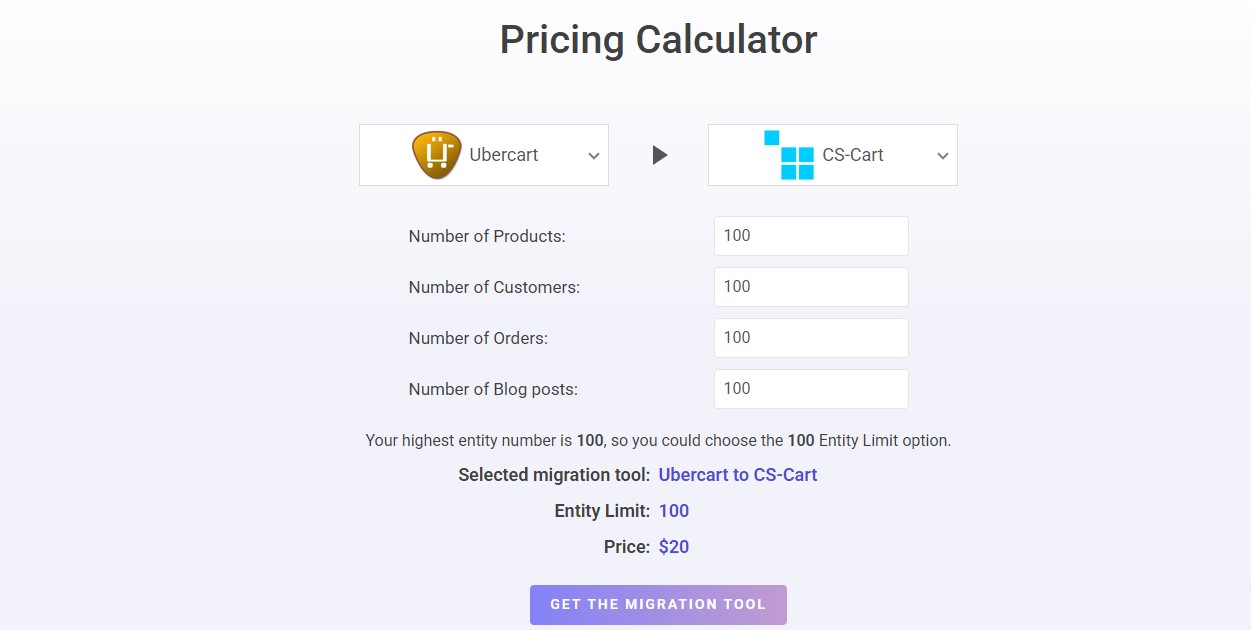
Estimate the cost of migration
Step 2: Perform the migration
- Log in to your Next-Cart account and go to the “Migrations” tab to find your new migration tool.
- Follow the instructions to set up connections to your source and target stores.
- For open-source carts, you may need to download and upload a “Kitconnect Package” to your store’s root folder.
- For cloud-based carts, you may need to provide API credentials.
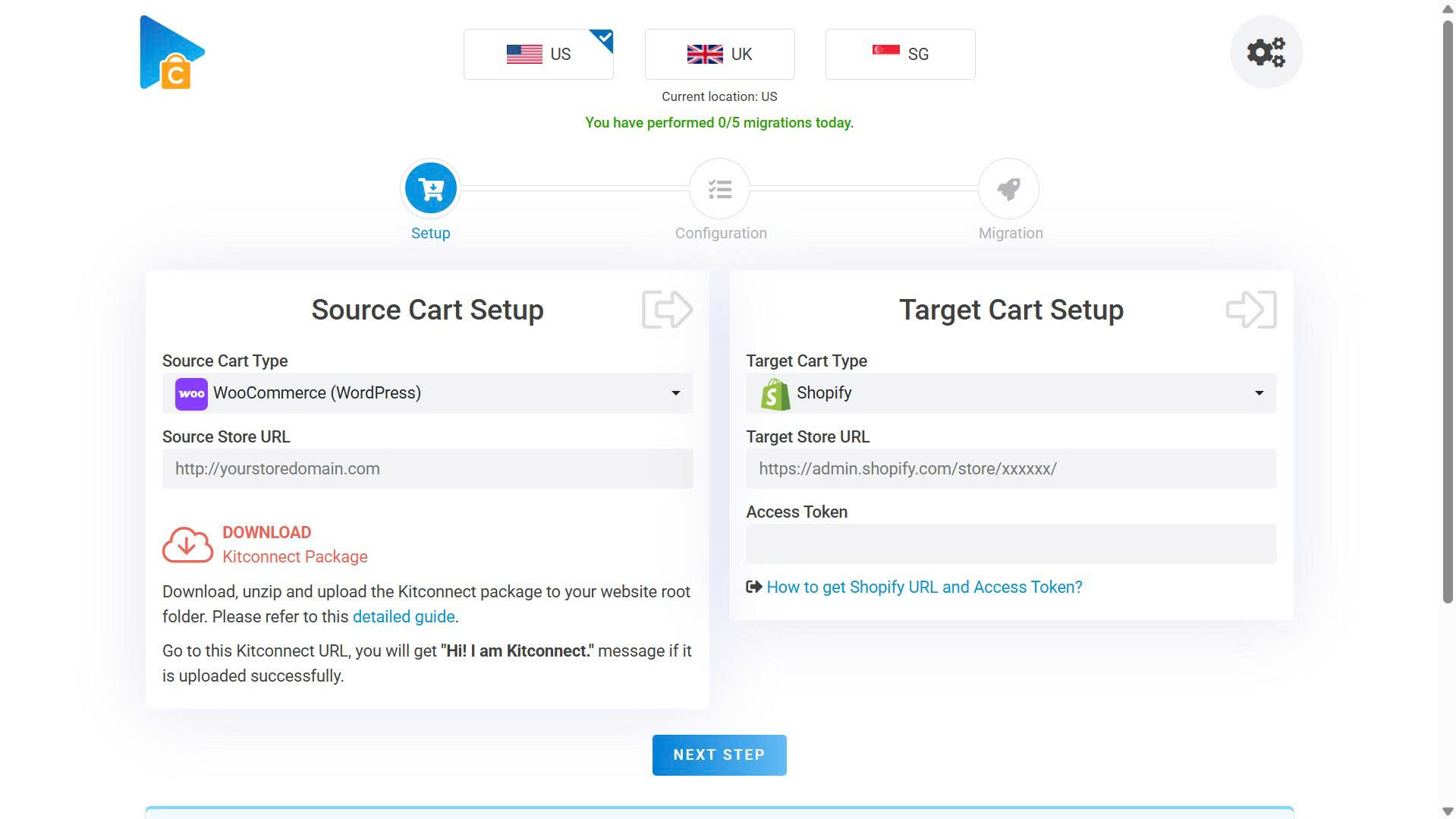
Perform the migration at Next-Cart
- In the configuration step, choose the data you want to migrate (e.g., products, customers, orders, etc.).
- Customize the migration using additional options, such as migrating URL redirects or clearing data on the new website.
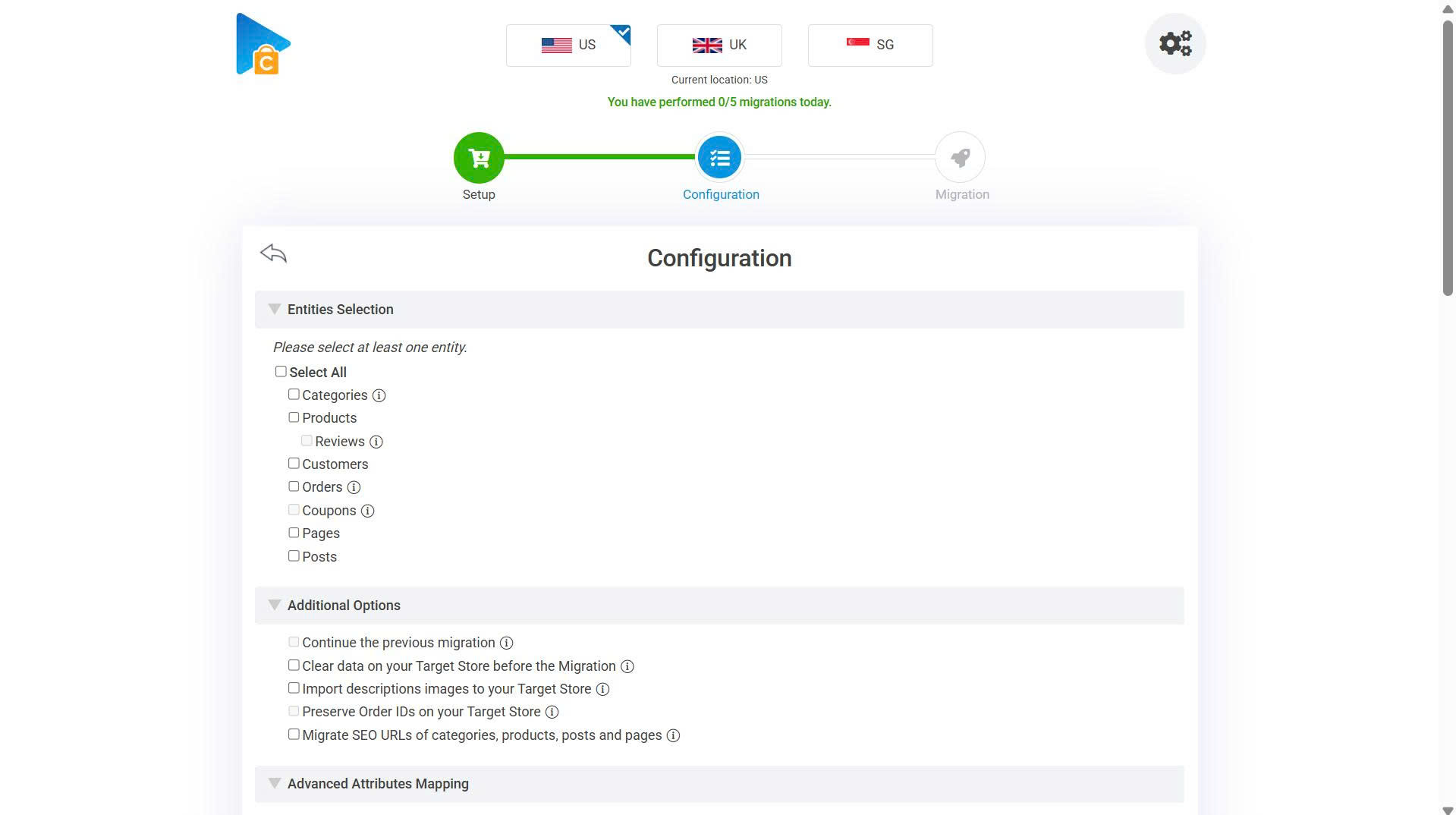
Configuration when migrating online store at Next-Cart
- Start the migration process. This can run in the background.
Step 3: Complete the migration
- After the initial migration is complete and you have reviewed the results, your new target store is ready.
- Before the new store goes live, use the migration tool again to transfer any new data (products, customers, orders, etc.) that was added since the first migration.
- Next-Cart provides 12 months of support to help with any issues that may arise after the migration.
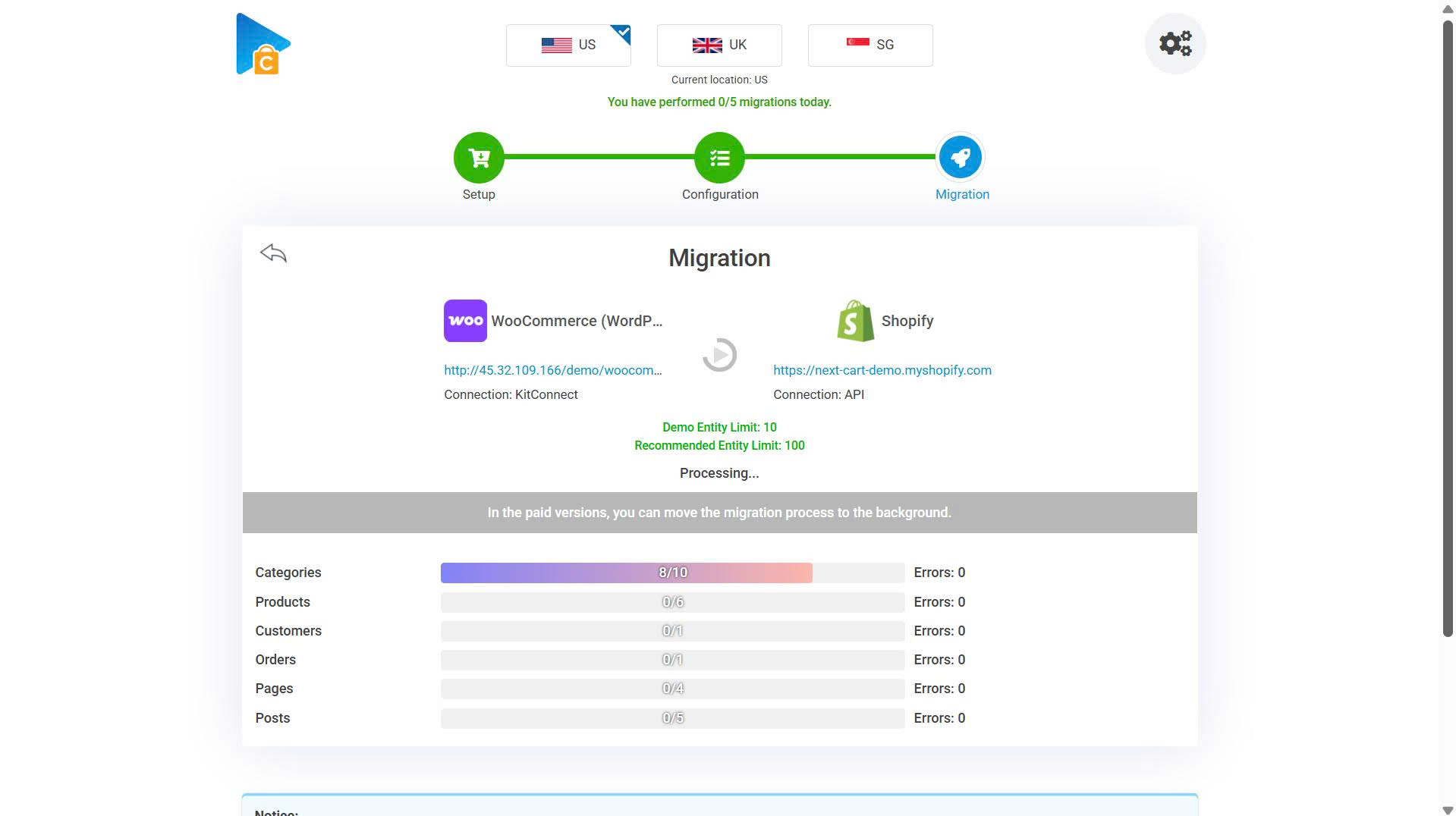
Compelte the migration at Next-Cart
Conclusion
Migrating online store is a major project – but with careful planning you can avoid these pitfalls. Each mistake above can stall your migration or harm your business, from losing data and SEO rankings to exposing security holes or driving customers away.
Ready to migrate without the headache? Next-Cart’s automated store migration tool is designed to handle data, SEO, and redirects for you – minimizing errors and downtime.
Contact Next-Cart for a free consultation to learn how we can make your store migration seamless and stress-free today!