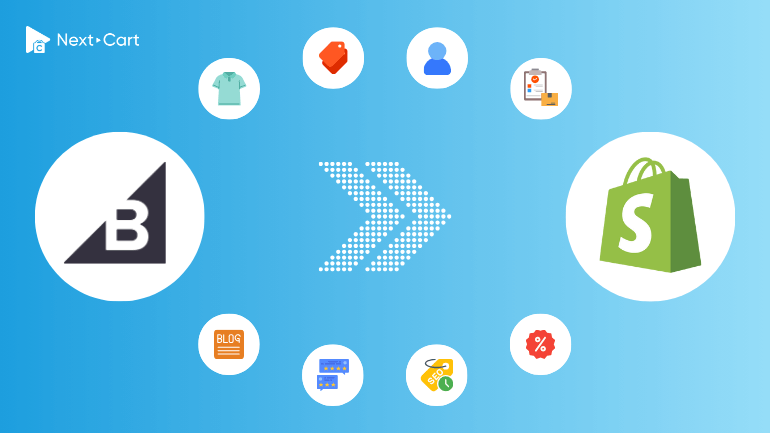
BigCommerce and Shopify are two major players in the world of cloud-based eCommerce platforms. From the very beginning, both gained strong user support due to their ease of use and rich selling features. Over time, BigCommerce has made significant improvements, becoming more flexible and powerful. However, with relentless innovation, Shopify has surged ahead, thanks to its vast user community, extensive app marketplace, and cutting-edge features. This is one of the key reasons why many merchants choose to migrate from BigCommerce to Shopify in search of better scalability, advanced tools, and seamless integrations.
That said, Shopify is not a one-to-one replacement for BigCommerce, each platform has its own strengths and weaknesses, particularly when it comes to data organization. In this guide, we’ll break down the key differences in data structure between BigCommerce and Shopify and show you how to ensure a smooth migration using Next-Cart’s BigCommerce to Shopify migration tool.
Understanding the Differences in Data Structure
Products and Variants
BigCommerce supports up to 600 product variants per item. Additionally, you can enhance a product by adding custom options, also known as modifier options, allowing for further customization beyond variants. Shopify, on the other hand, limits each product to 3 options and a maximum of 2,000 variants, focusing solely on variants without the flexibility of combining them with custom options. This limitation may require combining some variants or restructuring complex product configurations during migration.
BigCommerce also supports downloadable products natively, while Shopify requires third-party apps to manage digital downloads.
Categories vs. Collections
BigCommerce organizes products using a hierarchical category structure, allowing for parent and subcategories. Shopify, however, uses a flat “Collections” system, which can be manual or automated based on rules. Migrating from categories to collections will require careful mapping to maintain site navigation and user experience.
Customers
Both BigCommerce and Shopify offer robust features for managing and storing customer information, catering to both B2C and B2B needs. Notably, both platforms support B2B customers by allowing businesses to group individual customer accounts under a company profile for streamlined account management.
A key difference, however, is how customer segmentation is handled. BigCommerce allows the creation of custom customer groups for targeted marketing, pricing, or access control. Shopify lacks native support for customer groups but offers workarounds such as tagging customers with their group names or using metafields to store group information. These solutions ensure that segmentation and personalized strategies can still be effectively implemented after migration.
Orders
BigCommerce and Shopify approach order statuses differently. Shopify separates order statuses into two distinct fields: payment status (e.g., “Paid,” “Pending”) and fulfillment status (e.g., “Fulfilled,” “Unfulfilled”). This allows for greater flexibility and clarity in tracking orders. In contrast, BigCommerce uses a single status field to represent the overall state of an order, such as “Awaiting Payment” or “Completed.”
During migration, mapping these statuses accurately is essential to preserve the integrity of your order history and ensure seamless post-migration operations.
Blog Posts
BigCommerce’s blogging features are limited compared to Shopify’s more advanced tools. While BigCommerce supports basic blogging functionality, Shopify allows for enhanced organization by grouping blog posts into categories, making content management more intuitive.
When migrating blog content, Shopify can store all metadata, tags, and images from BigCommerce. Additionally, its robust blogging capabilities ensure SEO elements like meta descriptions and URL paths are retained, helping maintain your blog’s search visibility and readability.
SEO and URLs
BigCommerce offers flexibility in customizing URL structures for products and categories, allowing merchants to define paths that suit their SEO strategies. In contrast, Shopify uses fixed URL structures, with prefixes like /products/ for products and /collections/ for categories, which cannot be modified.
To maintain search engine rankings during migration, it’s essential to transfer SEO data, including meta tags, URL paths, and 301 redirects. This ensures that your existing search visibility is preserved and that visitors to old URLs are seamlessly redirected to the new Shopify pages.
Migrating from BigCommerce to Shopify with Next-Cart
Next-Cart’s BigCommerce to Shopify migration tool streamlines the entire migration process. Here’s how to use it in three simple steps:
1. Set up the connection
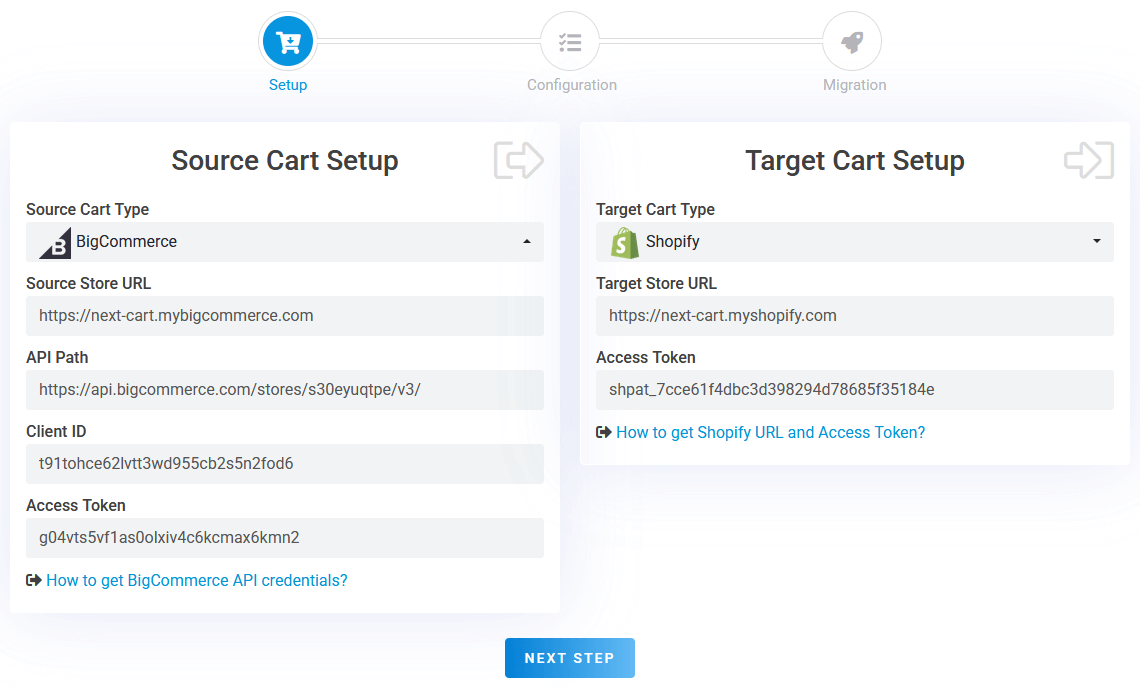
BigCommerce to Shopify – Setup Connection
In the first step, you need to set up connections between your BigCommerce store and your Shopify store and our migration tool:
- Source Store (BigCommerce): Generate API credentials from your BigCommerce control panel and input them into the migration tool.
- Target Store (Shopify): Generate an Access Token via your Shopify admin and input it into the migration tool.
You’ll find detailed instructions for creating API credentials for both BigCommerce and Shopify on the Source Cart Setup and Target Cart Setup forms. Once all connection details are entered, click “Next Step” to proceed to the configuration step.
2. Configure the migration
The configuration step provides you with three sections to select data types and customize the migration process to suit your needs.
Entities Selection
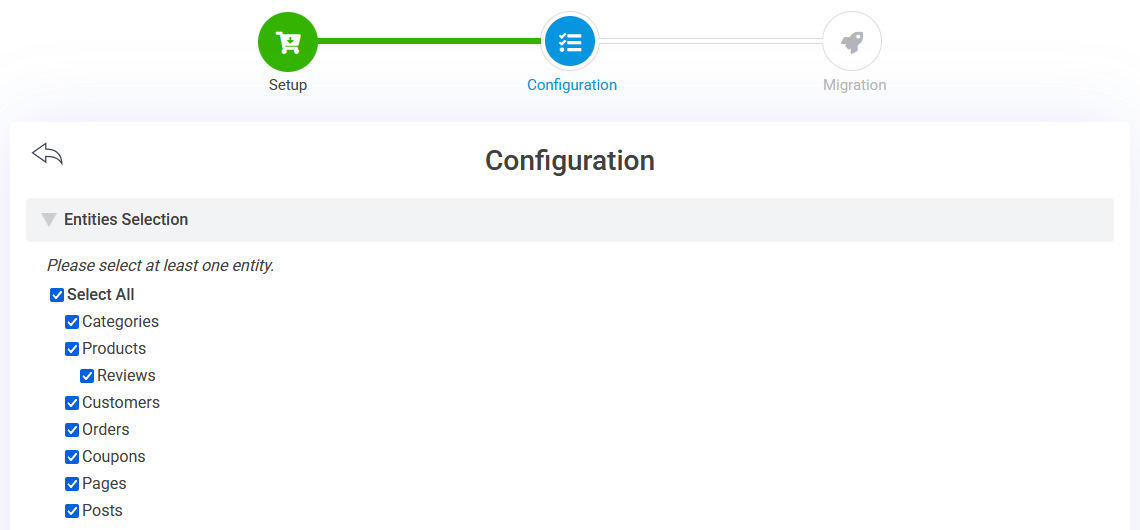
BigCommerce to Shopify – Entities Selection
In the first section, you can choose which data to migrate, including:
- Products
- Categories
- Reviews
- Customers
- Orders
- Coupons
- Blog Posts
- CMS Pages
Additional Options
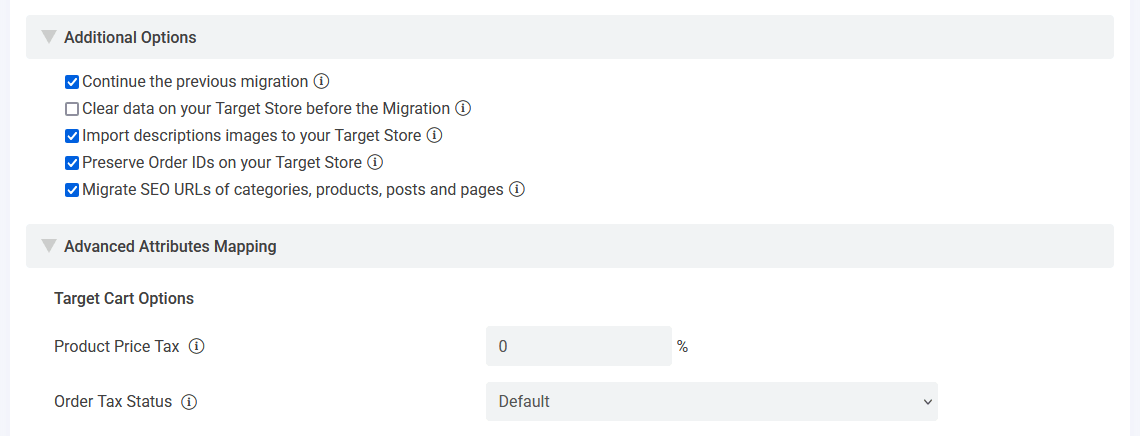
BigCommerce to Shopify – Additional Options
In the second section, you can customize the migration with key options:
- Continue the previous migration: This option is ideal for incremental migrations. If you’ve previously completed a migration, it allows you to import only the new data added since the last transfer, such as newly registered customers or recent orders. This ensures your Shopify store remains current without duplicating already-migrated data.
- Preserve Order IDs: Retaining your original BigCommerce order numbers on Shopify can streamline your order management processes. This option keeps historical continuity for your records, ensuring customer service teams and accounting departments can seamlessly reference past orders without confusion.
- Migrate SEO URLs: Critical for maintaining your site’s search engine rankings, this feature converts your existing BigCommerce URLs into Shopify’s redirect system. By preserving old URL structures and setting up redirects, this option prevents broken links, sustains SEO performance, and ensures a smooth user experience post-migration.
Advanced Attributes Mapping
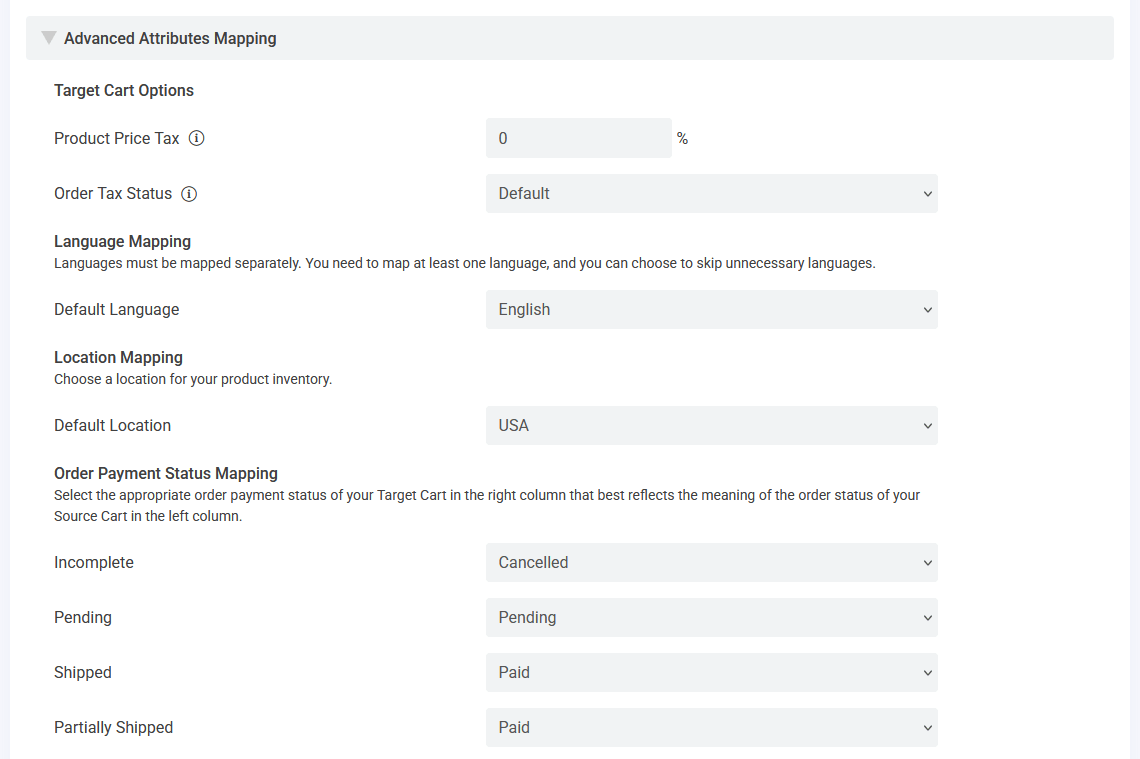
BigCommerce to Shopify – Attributes Mapping
In the third section, you can:
- Map languages if your store supports multiple languages.
- Map locations for product inventory.
- Map order statuses. Ensure that the order statuses from BigCommerce are properly aligned with Shopify’s two distinct fields: payment status and fulfillment status.
3. Start the migration
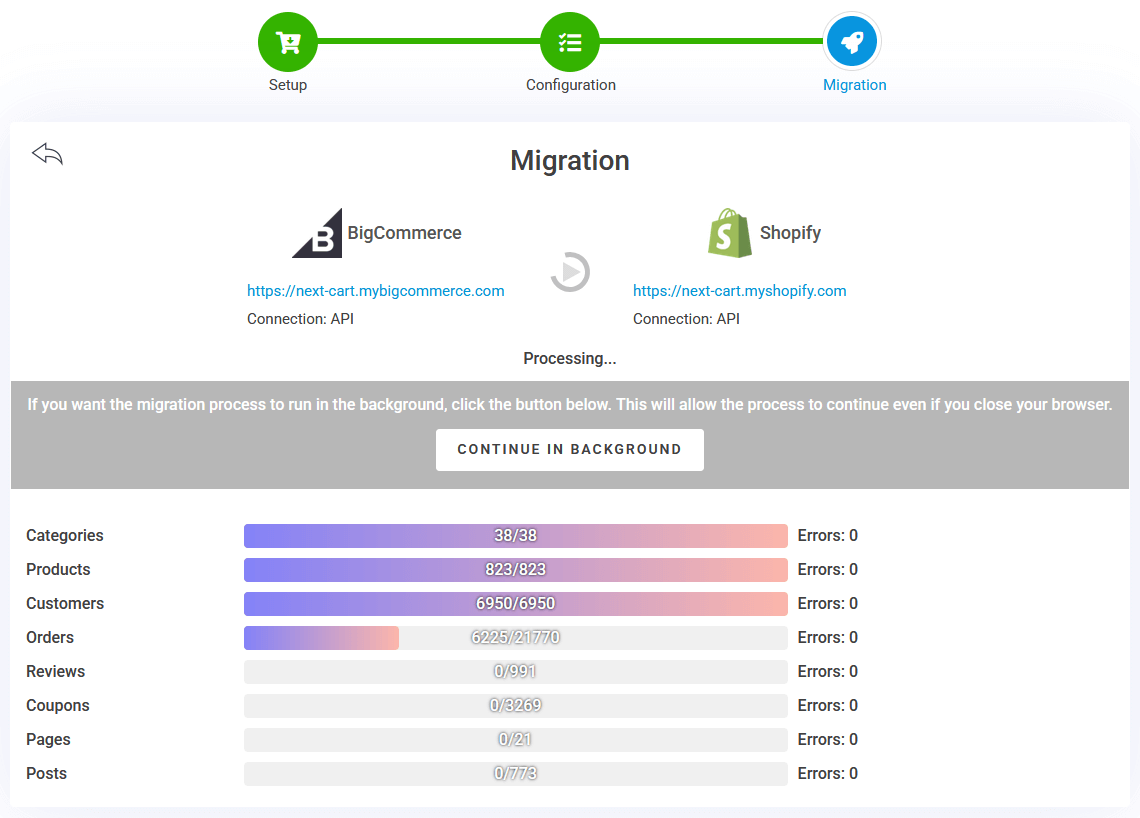
BigCommerce to Shopify – Migration Process
Click “Next Step” to kick off the migration process. The duration of the migration will vary based on the size of your store and the speed of your connection, it could take anywhere from a few minutes to several hours. During this time, you can monitor the progress in real-time or minimize the tool to let it run in the background while you focus on other tasks. Once the migration is complete, take a moment to review the results to ensure all your data has transferred seamlessly.
Post-Migration Adjustments
Completing the data migration is a significant milestone, but it’s only the beginning of building your new Shopify store. Here are the essential steps to take after the migration to ensure everything is running smoothly and set up for success:
1. Verify and organize your data
After migration, it’s critical to check that your data has transferred accurately. Here’s what to focus on:
- Products and Categories: Ensure all products are in the correct categories, with proper descriptions, images, and pricing. Double-check that product variants are displayed correctly and match your inventory.
- Orders and Customers: Confirm that customer profiles, order histories, and addresses have been imported accurately. Ensure that each order accurately reflects the associated products and customers, with all links and details correctly preserved.
- SEO Settings: Test your URL Path redirects, meta titles, and meta descriptions to ensure they align with your Shopify store’s SEO structure. Use Shopify’s built-in SEO tools to fine-tune these settings.
2. Customize Shopify features
Shopify’s robust features require configuration to match your business needs:
- Themes and Design: Choose a theme that resonates with your brand and customize it to create a unique shopping experience. Use Shopify’s Theme Editor or hire a designer for advanced customization.
- Apps and Integrations: Enhance your store’s functionality by adding apps for email marketing, inventory management, or customer reviews. Shopify’s App Store offers a wide range of options to suit your needs.
- Payment and Shipping Settings: Configure your payment gateways (e.g., Shopify Payments, PayPal, Stripe) and shipping options, including rates and zones. Test these features to ensure smooth transactions.
3. Test and optimize your store
Testing your store thoroughly ensures a seamless experience for your customers:
- Place Test Orders: Simulate customer purchases to verify that payment processing, shipping calculations, and email notifications work as intended.
- Monitor Website Speed: Use tools like Shopify’s built-in speed report or third-party solutions to check loading times. Optimize images and enable Shopify’s content delivery network (CDN) for better performance.
- Ensure Mobile Responsiveness: Browse your store on different devices and screen sizes to confirm that the user experience is consistent and user-friendly.
- Review Analytics: Check Shopify Analytics to monitor traffic, sales, and customer behavior. Use this data to make informed adjustments to your store.
By following these post-migration steps, you’ll ensure your Shopify store is optimized for performance and ready to provide an excellent shopping experience for your customers. Taking the time to fine-tune your store post-migration can make all the difference in achieving long-term success.
Video Tutorial
This video tutorial will help you better understand the data migration process.
Final Thoughts
Migrating from BigCommerce to Shopify is a rewarding journey toward enhancing your store’s potential. With Shopify’s tools and Next-Cart’s migration expertise, you can achieve a seamless transition that retains your critical data and connections.
Ready to switch? Discover the benefits of Shopify and get started with Next-Cart’s BigCommerce to Shopify Migration Tool. Let’s make your eCommerce transformation a success!