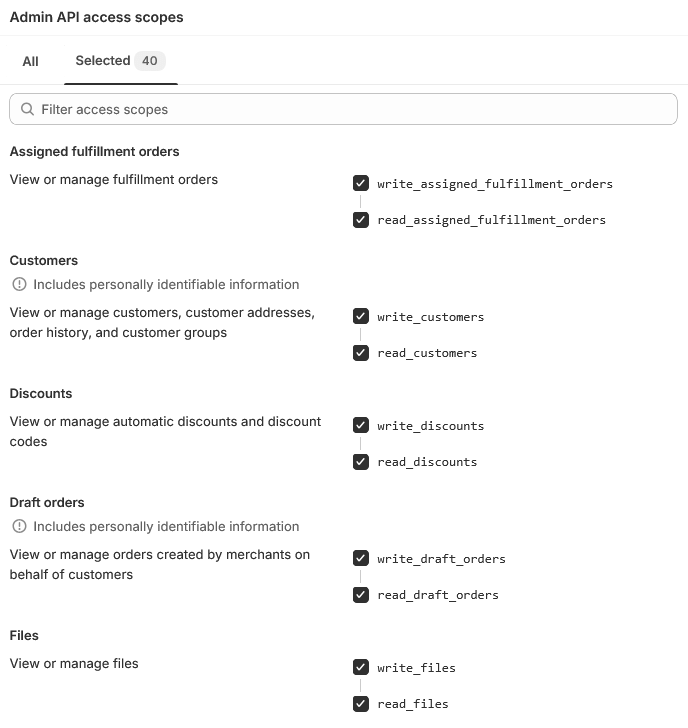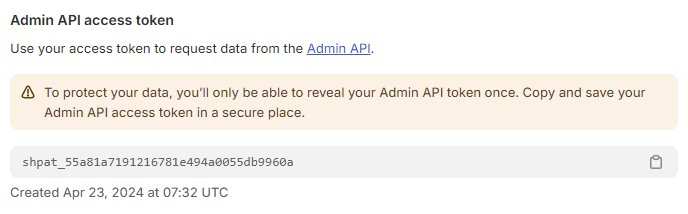Shopify API is a powerful tool that allows us to read and write data to a Shopify store. To access and use it, we need your Shopify store’s original admin URL and an Access Token.
The original admin URL of your Shopify store can be in one of these two formats: https://xxxxxx.myshopify.com or https://admin.shopify.com/store/xxxxxx/. You can simply copy your Shopify admin URL from the address bar and paste it into the migration tool.
So, how to get an Access Token? Go ahead and follow the steps below to generate an Access Token for your Shopify store:
Generate Shopify Access Token
- Login to your Shopify admin, then go to Settings > Apps and sales channels.
- Click Develop apps at the top-right corner of the page.
*Note: if the Custom app development is not enabled, please click Allow custom app development, read the warning and information provided, and then click Allow custom app development. - Click Create an app.
- In the modal window, enter the App name and select an App developer. The app developer can be the store owner, or any staff or collaborator account with the Develop apps permission. Then click Create app.
*Note: when creating custom app, you can choose the access scopes for it, including Admin API scopes and Storefront API scopes. For data migration, we only need the Admin API scopes. - In the Overview tab, click Configure Admin API scopes.
- In the Admin API access scopes section, select the necessary scopes that are listed below:
*Note: select both Read and Write permissions if you are migrating data to Shopify. Otherwise, you should select only Read permission.- Assigned fulfillment orders
Required for orders - Customers
- Discounts
- Draft orders
- Files
Required - Gift cards
- Inventory
Required for products - Locations
Required - Merchant-managed fulfillment orders
Required for orders - Metaobject definitions
Required - Metaobject entries
Required - Online Store navigation
Required for categories - Orders
- Price rules
- Products
- Publications
Required for products - Shop locales
Required - Store content
Required - Third-party fulfillment orders
Required for orders - Translations
Required

Shopify Admin API Scopes
- Assigned fulfillment orders
- Click Save.
- Switch to the API credentials tab. Then, click Install app at the top-right corner and click Install in the modal window.
- After the Admin API is installed, in the Admin API access token section, click Reveal token once to show the Access Token.
- Now you can get the Access Token to use for your migration tool.

Shopify API Access Token
*Note:
- The scopes marked as
Requiredneed to be selected in any context. The other scopes are optional depending on the entities you want to migrate. - By default, customer notifications are turned off during the migration. If order notification emails are still being sent to your customers, please check the custom app you created and disable the Storefront API if it is configured. You can also turn off admin notifications in Settings > Notifications > Staff notifications.