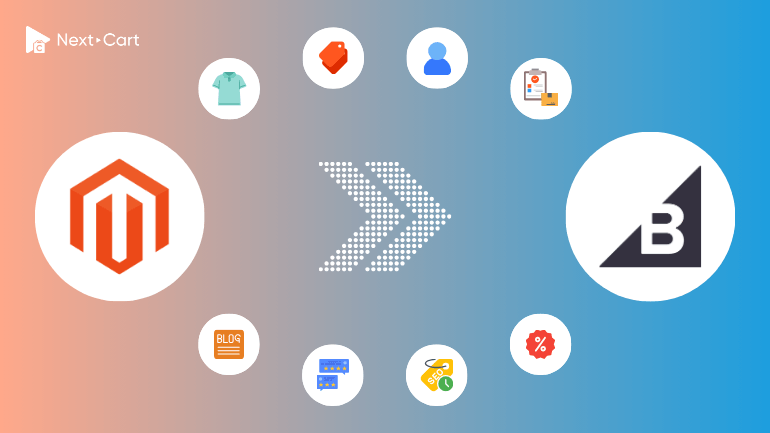
Although Magento is a self-hosted eCommerce platform and BigCommerce is a cloud-based solution, they share quite a few similarities. Both platforms offer greater flexibility than many other eCommerce solutions, support scalability, and are designed for complex store structures. However, neither is particularly user-friendly. Many store owners choose to migrate from Magento to BigCommerce because of their similar data structures, which makes the transition smoother – especially for stores with highly complex product configurations. Additionally, since BigCommerce is a fully hosted solution, it eliminates the burden of maintenance, security management, and software updates.
If you’re considering migrating your store from Magento to BigCommerce, this guide will walk you through the key differences in data structure between the two platforms and provide a step-by-step approach to ensuring a smooth transition using Next-Cart’s Magento to BigCommerce migration tool.
- Understanding the Differences in Data Structure
- Products and Variants
- Categories
- Customers and Customer Groups
- Orders and Order Statuses
- SEO and URL Structure
- Blog Posts
- Migrating from Magento to BigCommerce with Next-Cart
- Post-Migration Adjustments
- Video Tutorial
- Final Thoughts
Understanding the Differences in Data Structure
Products and Variants
Magento supports six product types:
- Simple Products – Individual items with no variations.
- Downloadable Products – Digital goods like eBooks or software.
- Virtual Products – Non-physical products such as services.
- Configurable Products – Products with multiple variations (e.g., different sizes and colors).
- Grouped Products – A collection of individual products sold together.
- Bundle Products – Customizable kits where customers can select components.
BigCommerce supports Simple Products, Virtual Products, and Configurable Products natively. Additionally, BigCommerce offers modifier options (custom options), allowing merchants to add non-variant attributes (e.g., engraving text, gift wrapping, etc.), similar to Magento’s Custom Options.
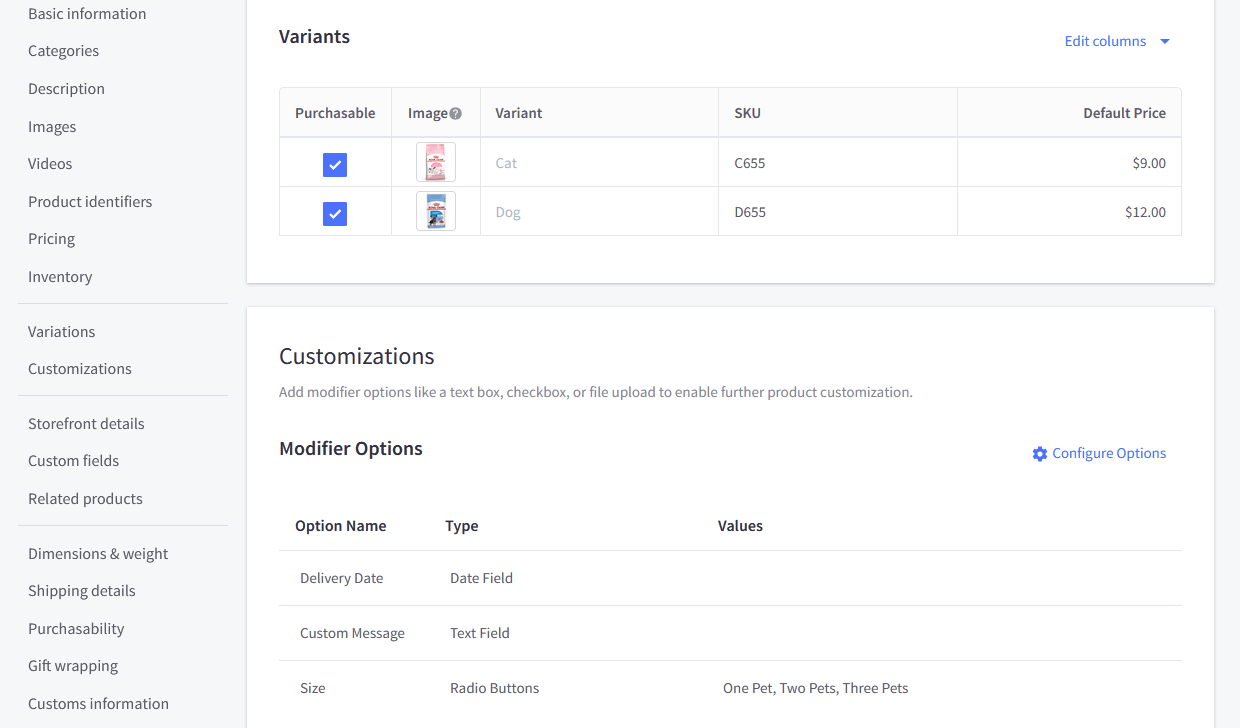
BigCommerce Variants and Options
When migrating from Magento, product variations and attributes must be properly mapped to either BigCommerce’s variant system or modifier options. In cases where Magento’s Bundle or Grouped Products are used, they may need to be restructured as separate items or custom-built in BigCommerce.
Categories
Both Magento and BigCommerce support hierarchical product categorization, allowing merchants to organize products efficiently.
- Magento uses a tree-based category structure with parent and subcategories.
- BigCommerce supports hierarchical categories with unlimited depth, similar to Magento.
When migrating, categories will be transferred with their structure intact, ensuring product organization remains consistent.
Customers and Customer Groups
Both Magento and BigCommerce support detailed customer profiles, but Magento provides additional attributes such as gender and date of birth.
Magento also includes customer groups to segment customers based on pricing, discounts, and rules. BigCommerce supports customer segmentation through customer groups, making it an ideal alternative.
When migrating, customer groups from Magento can be transferred as customer groups in BigCommerce to maintain B2B functionality.
Orders and Order Statuses
Both platforms use a single order status field that includes both payment and fulfillment statuses, but they differ in flexibility:
- Magento allows merchants to create custom order statuses, offering greater flexibility in order management.
- BigCommerce, however, limits order statuses to a predefined set (e.g., “Awaiting Payment”, “Awaiting Fulfillment”, “Shipped”).
To ensure a smooth transition, Magento order statuses must be carefully mapped to BigCommerce’s predefined options.
SEO and URL Structure
Magento offers built-in support for URL redirects to manage SEO. BigCommerce also allows custom URL structures and supports 301 redirects.
- Magento URLs follow a flexible format that can be customized per product, category, or CMS page.
- BigCommerce allows merchants to customize URL structures, maintaining SEO consistency.
To preserve rankings and avoid broken links, all SEO-related data (meta tags, URLs, and redirects) should be migrated properly.
Blog Posts
Unlike Magento, which lacks native blogging functionality, BigCommerce includes a built-in blogging platform. However, it does not support blog post categorization.
If you’ve used a third-party blog module on Magento, Next-Cart’s migration service can transfer all blog content (titles, metadata, images, and SEO elements) into BigCommerce’s blogging system, ensuring a seamless transition.
Migrating from Magento to BigCommerce with Next-Cart
Next-Cart’s Magento to BigCommerce migration tool simplifies the migration process, ensuring all data is transferred accurately and efficiently. Here’s how to migrate in three steps:
1. Set up the connection
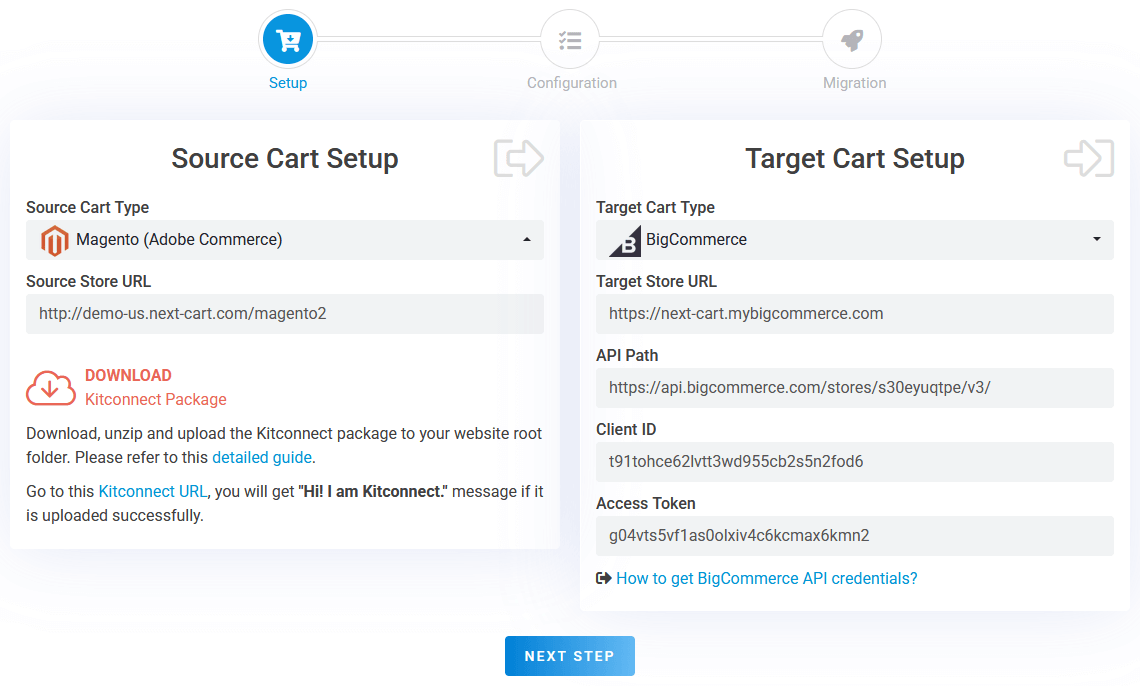
Magento to BigCommerce – Setup Connection
To begin, set up the connection between your Magento and BigCommerce stores:
- Source Store (Magento): Download the kitconnect package from the migration tool and upload it to your Magento website’s root directory via cPanel or FTP/SFTP.
- Target Store (BigCommerce): Obtain API credentials from your BigCommerce admin panel and enter them.
Click “Next Step” to proceed to the migration configuration.
2. Configure the migration
In the configuration step, you’ll find three sections where you can choose the data types to migrate and tailor the migration settings to match your specific requirements.
Entities Selection
In the first section, you can select the data types you wish to migrate, including:
- Products
- Categories
- Manufacturers
- Customers
- Orders
- Reviews
- CMS Pages
Additional Options
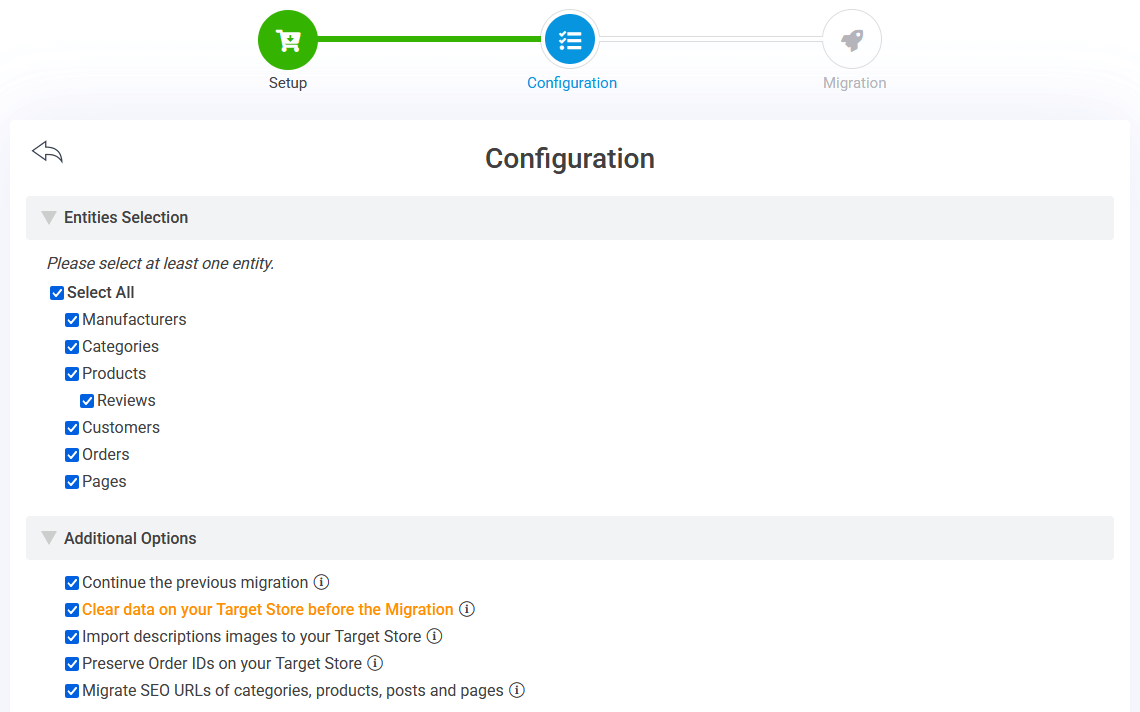
Magento to BigCommerce – Entities Selection and Additional Options
In the second section, you can customize the migration process with the following features:
- Preserve Order IDs: Keep Magento’s original order numbers in BigCommerce for consistent order management.
- Migrate SEO URLs: Maintain SEO rankings by transferring URL paths and redirects to BigCommerce.
- Continue the Previous Migration: If new orders or customers have been added after the initial migration, this option ensures only new data is transferred without duplication.
Advanced Attributes Mapping
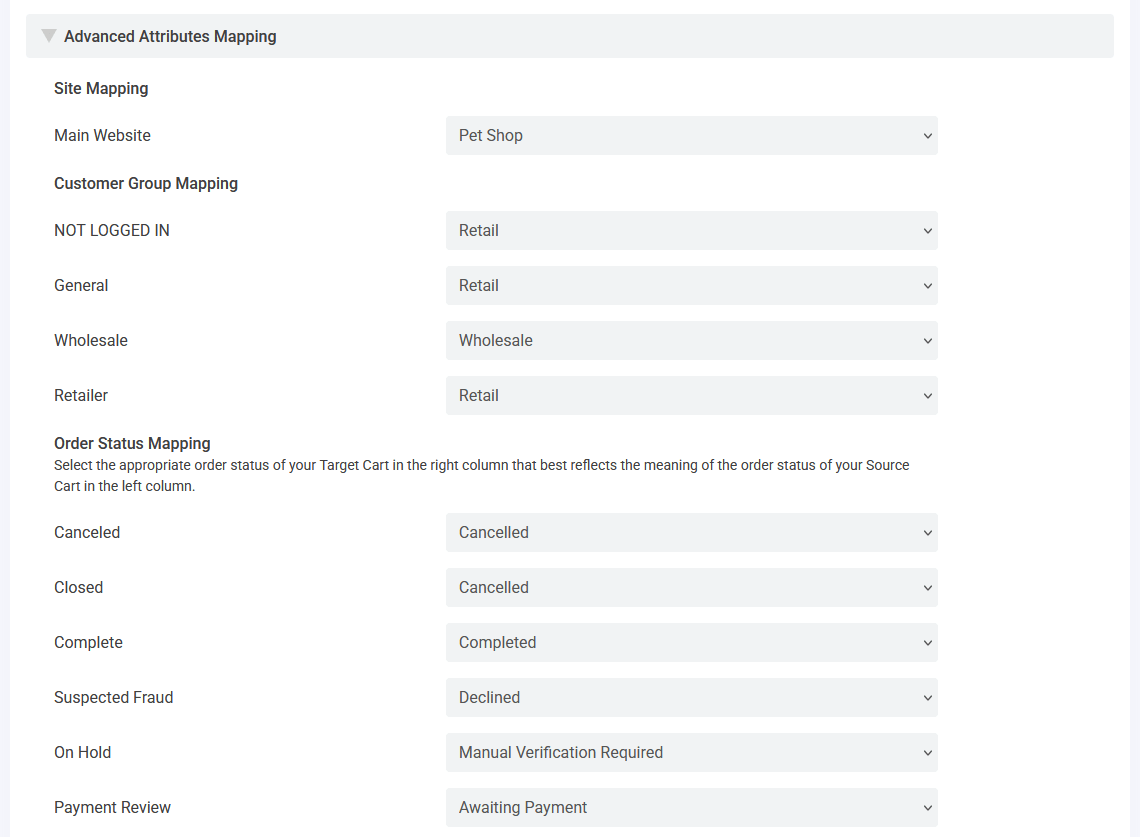
Magento to BigCommerce – Attributes Mapping
In the third section, you will need to map key attributes between Magento and BigCommerce:
- Map Sites: BigCommerce supports multiple storefronts, similar to Magento’s multi-site functionality. This option allows you to map data from different Magento sites to their corresponding storefronts on BigCommerce.
- Map Customer Groups: Magento’s customer group segmentation can be mapped to BigCommerce’s customer groups, ensuring that pricing rules, discounts, and access permissions remain consistent after migration.
- Map Order Statuses: Align Magento’s order statuses with BigCommerce’s status system to maintain seamless order tracking.
3. Start the migration
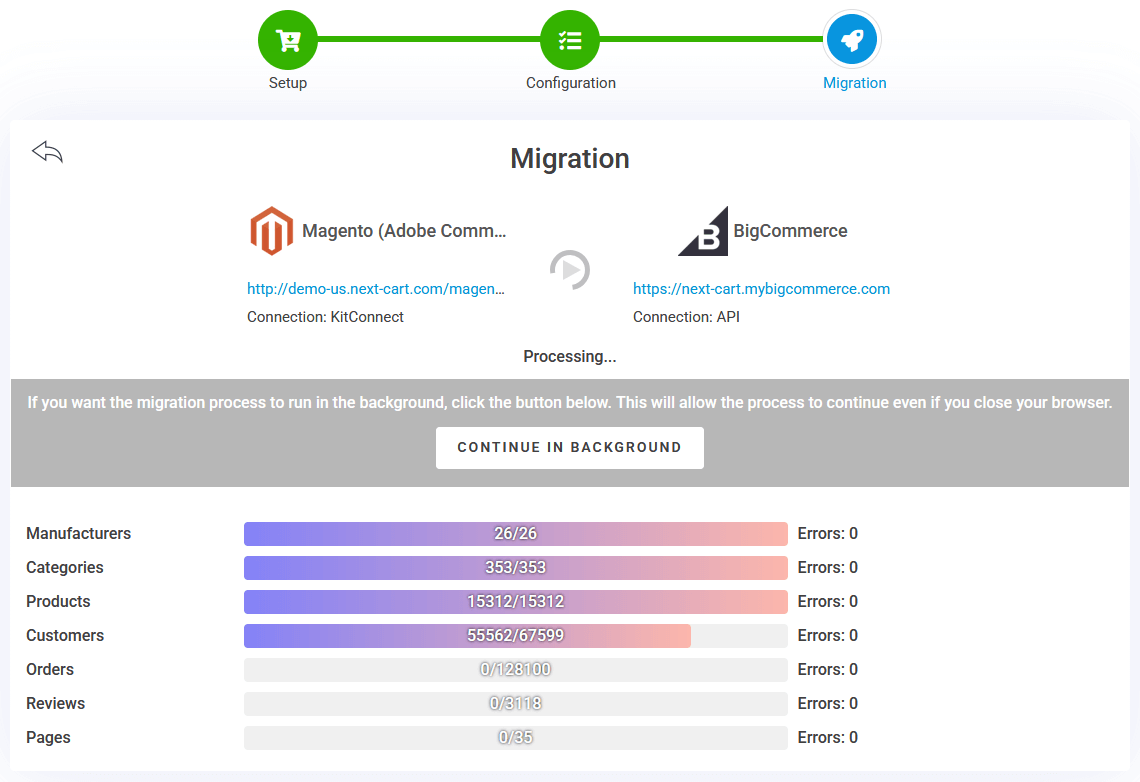
Magento to BigCommerce – Migration Process
Click “Next Step” to begin the migration. If you have a smaller dataset, the process may complete within minutes, while larger migrations can take several hours. You can keep the migration window open on your computer to monitor the progress in real time. However, if your store contains a significant amount of data, you can safely minimize the tool and let it run in the background. You can check the status at any time by reopening the migration tool to track progress and confirm completion.
Post-Migration Adjustments
Completing the migration is only the first step. To ensure your BigCommerce store is fully optimized, follow these key post-migration steps:
1. Verify and organize data
After migration, confirm that all essential data has been transferred accurately:
- Products and Categories: Ensure that product descriptions, images, SKUs, and attributes have transferred correctly. Additionally, verify that products are assigned to the appropriate categories in your BigCommerce store to maintain a well-structured catalog.
- Orders and Customers: Double-check that all orders, customer data, and purchase histories are linked correctly.
- SEO Settings: Verify that all meta tags, redirects, and URLs are properly configured to maintain search rankings.
2. Set up BigCommerce features
Fine-tune your BigCommerce store settings:
- Choose a Theme: Select a BigCommerce theme that matches your brand identity.
- Install Apps and Integrations: Enhance store functionality with third-party apps for SEO, analytics, and automation.
- Configure Payment, Shipping, and Tax Settings: Set up payment gateways (PayPal, Stripe, etc.), define shipping rules, and configure tax settings to ensure accurate calculations for different regions.
- Email Notifications: Customize email templates for order confirmations and customer communications.
3. Test and optimize your store
Before launching, thoroughly test store performance:
- Place Test Orders: Ensure checkout, payment processing, and shipping calculations work correctly.
- Optimize Performance: Compress images, enable caching, and use a CDN to improve loading speeds.
- Ensure Mobile Responsiveness: Test your store on different devices to guarantee a smooth shopping experience.
By refining these settings, you can create a seamless transition and provide an optimal shopping experience for your customers.
Video Tutorial
This video tutorial provides a step-by-step guide to the data migration process.
Final Thoughts
Migrating from Magento to BigCommerce allows businesses to take advantage of a cloud-based, scalable, and feature-rich platform while simplifying store management. With Next-Cart’s migration tool, you can seamlessly transfer your products, orders, customers, and SEO settings to ensure a hassle-free transition.
Ready to make the switch? Explore Next-Cart’s Magento to BigCommerce Migration Service and take your online business to the next level!