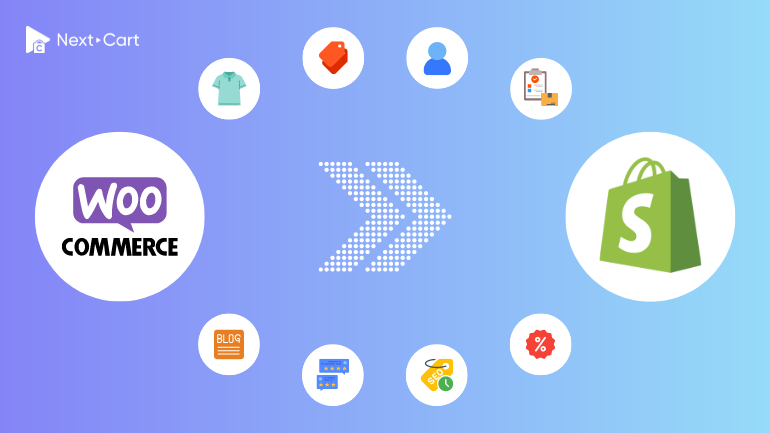
WooCommerce is a powerful eCommerce platform, but it has some critical weaknesses such as poor multilingual support and lack of integration with POS systems. Regular system upgrades also come with risks and can be a headache for store owners. Fortunately, there is a stronger and more user-friendly solution available: Shopify.
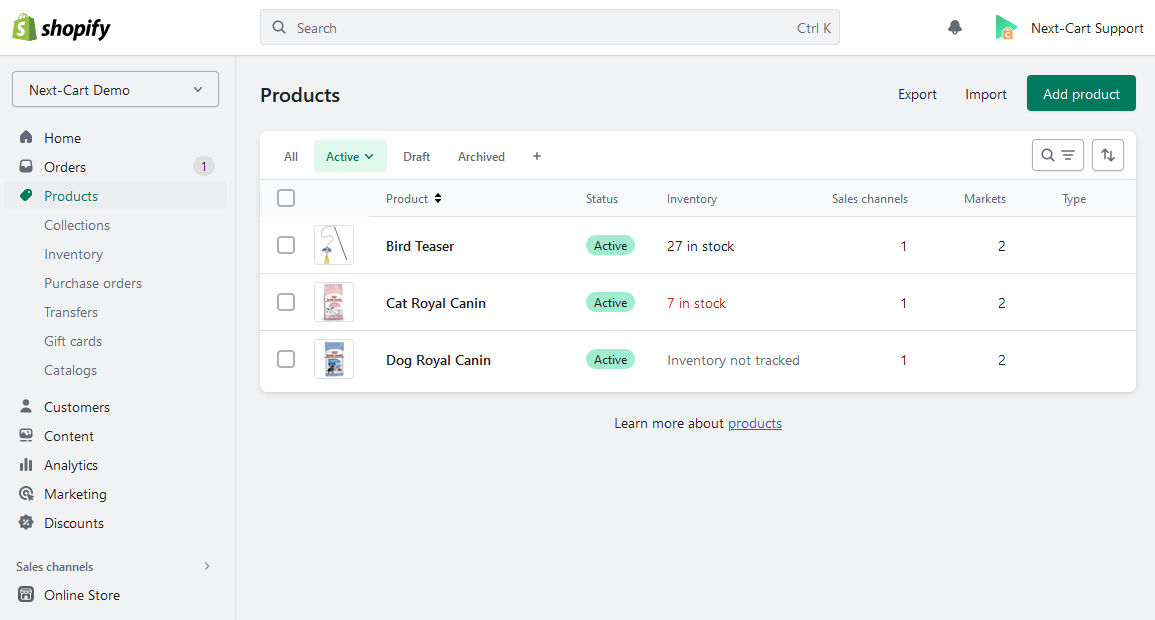
Shopify Admin
If you currently have an online store on WooCommerce, you might have wondered:
Is there a better eCommerce platform?
If yes, how can I migrate my store to that new platform?
In this article, I will guide you through easy steps to migrate your data from a WooCommerce site to Shopify. However, it’s important to note that Shopify is not a perfect eCommerce platform either. It can be optimal in some aspects that serve your purpose. First, let’s take a look at the differences between data on Shopify and WooCommerce and their respective limitations.
Differences in Data structure
Products
Products are the first type of data to mention because they have the most complex structure. The two most common product types on WooCommerce are simple products and variable products; both are supported by Shopify.
Additionally, there are two less common product types: grouped products and downloadable products. These two types are not supported by default on Shopify, but you can still use third-party apps to add them to your store.
Shopify has a limit on products. Each product only has a maximum of 3 options and 2,000 variants. If your products exceed this limit, you may need to divide them into sub-products or find alternative solutions through third-party apps.
Product categories
On Shopify, a product category includes a title, image, content, and links to products; likewise on WooCommerce. The main difference between Shopify and WooCommerce is that Shopify doesn’t have a hierarchical system for categories.
All categories are on the same level and not linked to each other. However, you can create dropdown menus on the storefront and assign categories to them.
One advantage of Shopify is that, in addition to regular categories, you can create smart categories. Smart categories automatically link to products based on their names, tags, or types.
Customers
Customers are equally important as products because they affect the user experience on your website. WooCommerce and Shopify do not have any differences in how they store customer information. However, there are some limitations imposed by Shopify on customer accounts that you should be aware of:
- Emails must be valid
- Addresses must contain a valid ZIP code and phone number
Though, these limitations are not drawbacks. In contrary, they indeed enhance the security of your website.
Orders
Similar to WooCommerce, an order on Shopify contains complete information about the customer, address, products, and payment details. You can print invoices or packing slips directly from the admin page.
There’s only a small difference regarding the order status. WooCommerce has only one type of order status, while Shopify has two: payment status and fulfillment status.
This isn’t a problem because you can divide the WooCommerce order statuses into payment and fulfillment statuses on Shopify based on state. For instance, “Processing” means “Paid” and “Unfulfilled”.
Since orders contain customer information, they are also subject to customer limitations.
Blog Posts
Shopify is not just an online selling platform; it also allows you to build a blog page with a feature-rich dashboard. The data structure for blogs is the same between Shopify and WordPress. However, note that if you are using third-party website design modules such as Elementor or WP Bakery, the content of a blog post may no longer be pure HTML and may not be compatible with Shopify.
Other Data
In addition to the five main data types mentioned above, Shopify also supports other data types such as reviews, coupons, etc. The structure of these data types is relatively simple and similar between the two platforms.
Migrate from WooCommerce to Shopify
Migrating data from WooCommerce to Shopify is not as complicated even for non-tech savvies. With the WooCommerce to Shopify migration tool provided by Next-Cart, it only takes three simple steps to complete the migration process. The significant similarity in data structure between the two platforms allows a seamless and fast migration.
1. Set up the connection
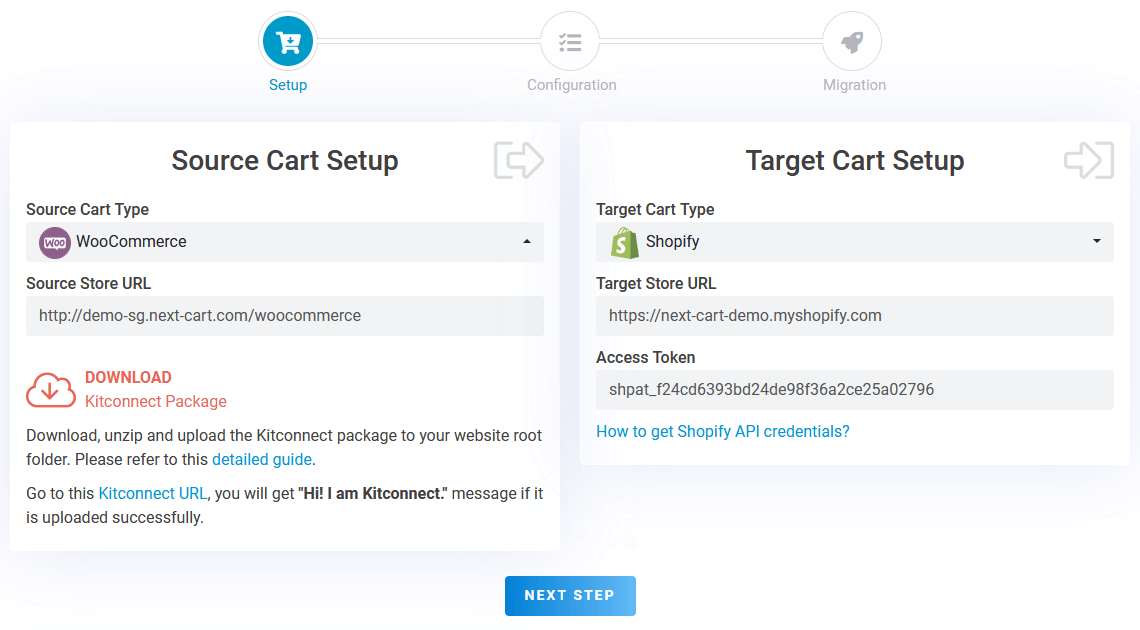
WooCommerce to Shopify – Set up Connection
In the first step, you need to set up connections from your WooCommerce site and your Shopify site to our migration tool.
- For your WooCommerce site, you will need to download a connection package from the source setup form, unzip it, and upload it to the main directory of your website. This connection package is uniquely designed for each user, and you will find specific instructions on your migration tool.
- For your Shopify site, you need to create an Access Token from your Shopify admin page following this instruction. Then, enter that Access Token into the target setup form.
Once you have provided all the necessary information, click “Next Step” to proceed to the migration configuration step.
2. Configure the migration
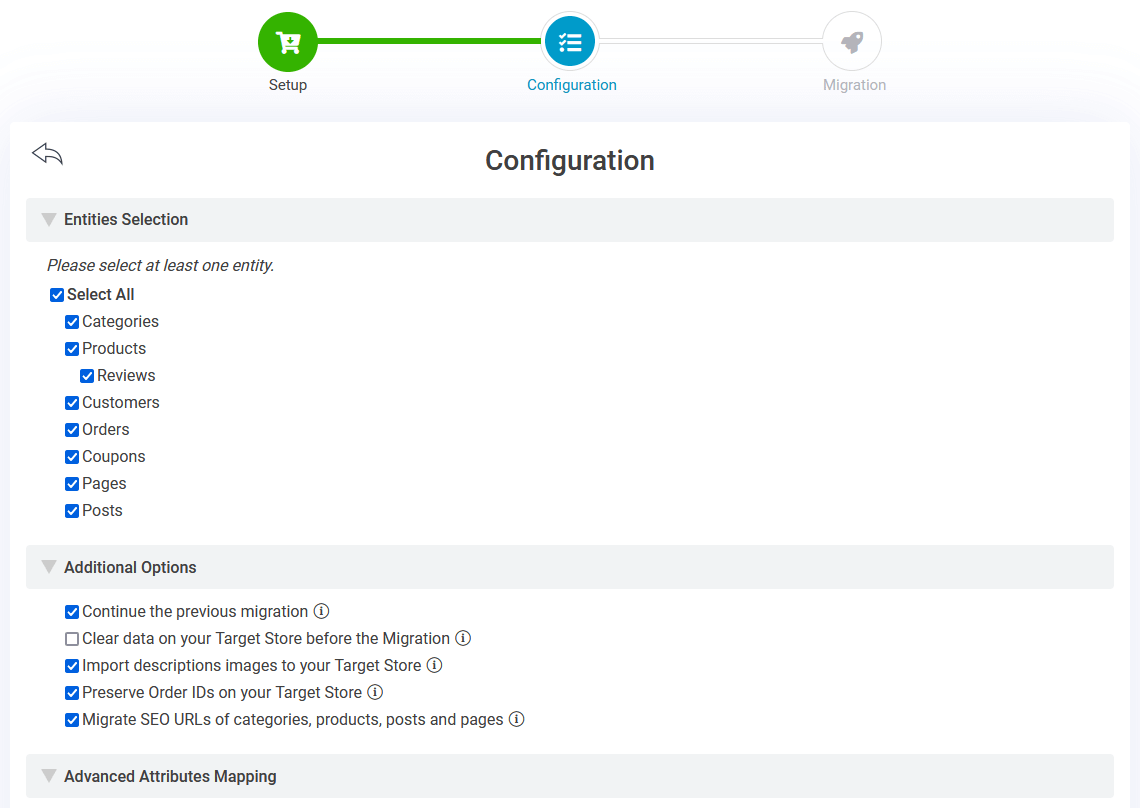
WooCommerce to Shopify – Entities Selection
Here, you can select the types of data you want to migrate. In the current version, Next-Cart’s migration tool supports the following data types:
- Products
- Categories
- Reviews
- Customers
- Orders
- Coupons
- Blog Posts
- CMS Pages
You can customize the migration process using Additional Options.
If your WooCommerce site is multilingual, you will need to map the languages in the Advanced Attributes Mapping section. The migration tool currently supports two WordPress multilingual plugins: WPML and Polylang.
If you are migrating orders, don’t forget to map the order statuses. As mentioned earlier, WooCommerce uses only one type of order status, while Shopify has two: payment status and fulfillment status. Based on the state of each order status and how you process orders, you need to choose appropriate mapping for them. For example, “Completed” means “Paid” and “Fulfilled”.
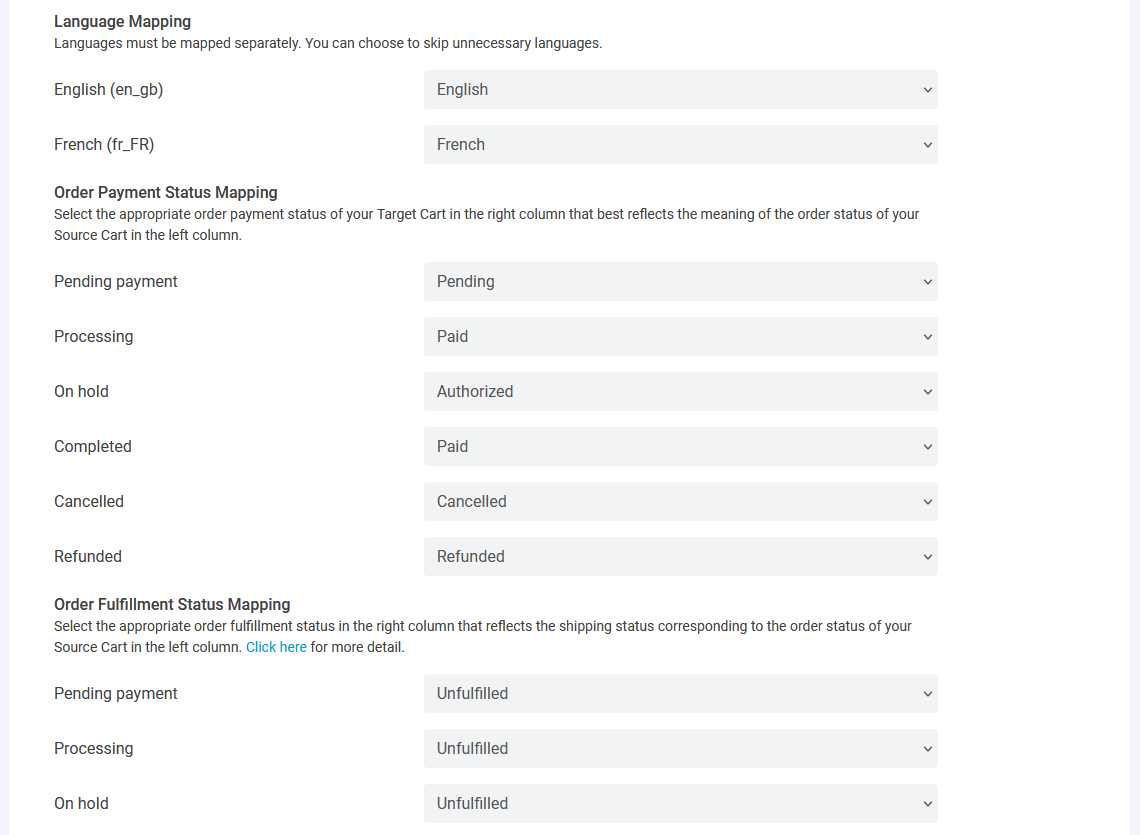
WooCommerce to Shopify – Order Status Map
Once you have completed the necessary configuration, click “Next Step” to start the data migration process.
3. Start the migration
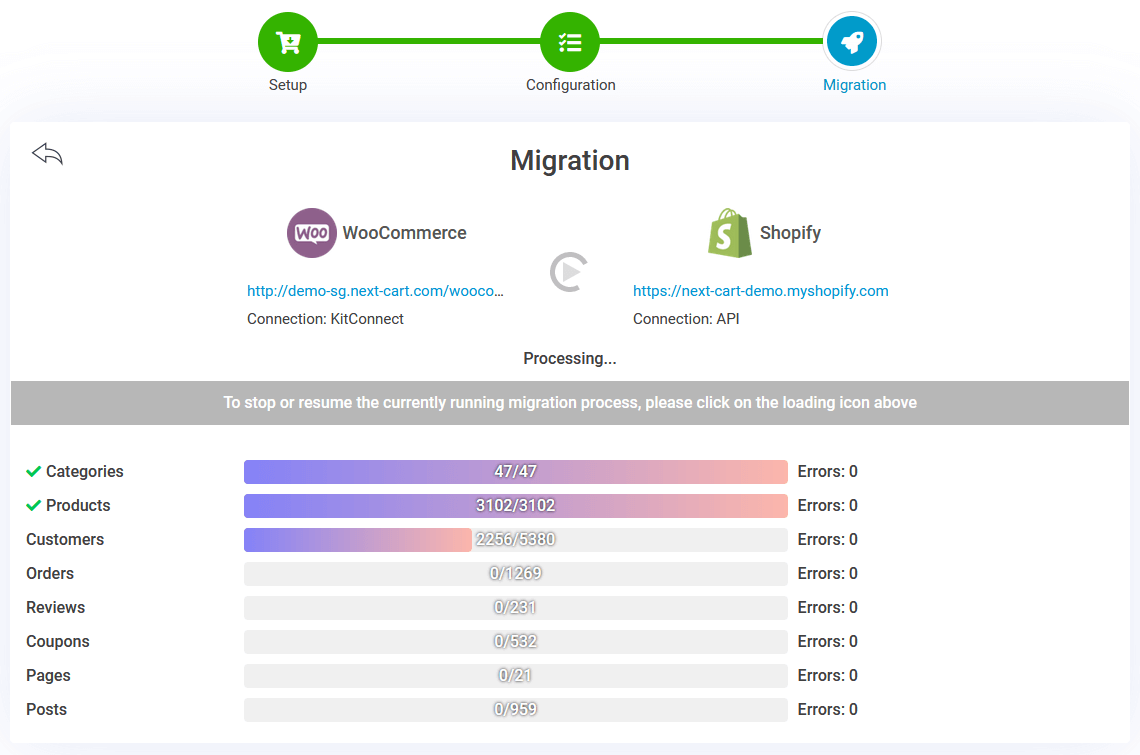
WooCommerce to Shopify – Migration Process
Depending on the data volume and connection speed between your WooCommerce and Shopify stores, the migration process may take a few minutes or several hours. You can leave the migration running in the background and monitor its progress at your convenience. When the notification “The previous migration has been finished!” is displayed, it confirms that the migration has been successfully completed.
Video Tutorial
This video tutorial will help you better understand the migration process.
Final Verdict,
After all your data has been migrated to Shopify, you have only completed half of the job. The next step is to set up the design and functionalities for your new website. Design and functionalities are not considered data; therefore, they cannot be automatically migrated between the two platforms. You will need to do this manually.
But have no sweat! Shopify is a user-friendly eCommerce platform that is easy to use, and you can perform all these tasks through the Shopify admin page without requiring much technical expertise.
Next-Cart’s migration tool not only supports migration from WooCommerce but also supports migration from over 80 other eCommerce platforms to Shopify. If you have any questions, please contact us to receive prompt feedback.