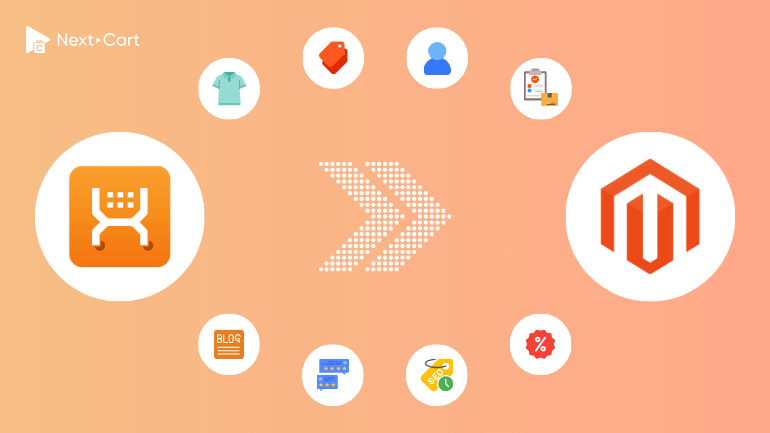
X-Cart is often used by B2B and dropshipping businesses. So when it comes time to look for a new platform, they’ll need something equally flexible and scalable enough to grow with them. One of the top alternatives that ticks both boxes is Magento, also known as Adobe Commerce.
Magento is widely considered one of the most powerful e-commerce platforms available today. That reputation comes from its robust and highly complex architecture, which allows store owners to:
- Handle a wide range of product types
- Store and process large volumes of data
- Build advanced store models like marketplaces, multi-stores, and multi-sites
On the surface, migrating from X-Cart to Magento may seem relatively simple, as Magento supports nearly all the same data types. And with Next-Cart’s X-Cart to Magento migration tool, the process becomes even more straightforward. However, to ensure a smooth transition, it’s important to understand the key steps involved and the underlying differences in how each platform structures its data.
Understanding Key Differences in Data Structures
Products
Magento fully supports all product types, options, and attributes that are available in X-Cart. The key difference lies in how products can be sold. While X-Cart allows you to charge recurring fees through subscription plans (in addition to one-time payments), Magento doesn’t offer subscription billing out of the box. To enable this functionality, you’ll need to install a third-party extension.
Customers
When it comes to customer data, there’s one main distinction to note: X-Cart includes a Membership feature that allows store owners to create tiers such as Wholesaler or Retailer, each with its own pricing and marketing strategy. Magento offers a similar concept called Customer Groups, which lets you apply different pricing rules and promotional strategies to segmented customer groups. In essence, the difference is mostly in naming – both platforms offer comparable functionality, though Magento tends to be more flexible in implementation.
Order Status
X-Cart separates payment and shipping status into two distinct fields: Payment Status and Fulfillment Status. Magento, on the other hand, simplifies this with a single Order Status field that can be customized as needed. During migration, it’s important to map your X-Cart statuses carefully to ensure that the order lifecycle continues to flow correctly in Magento’s system.
SEO and URL Structure
Both X-Cart and Magento use similar default URL structures for products and categories, which makes it easy to preserve existing links during migration. As long as the product and category URL paths remain the same, you can maintain your SEO value without needing redirects.
However, if your X-Cart store uses a customized URL structure, Magento provides a robust URL rewrite management system that allows you to redirect old URLs to their new counterparts, helping you retain link equity and avoid broken pages.
As for SEO metadata, both platforms support meta titles, meta keywords, and meta descriptions. Magento also offers an extra SEO advantage by automatically generating structured data markup, which enhances the visibility of your pages to search engines like Google.
Migrating from X-Cart to Magento with Next-Cart
Next-Cart’s X-Cart to Magento migration tool is designed to optimize data transfer between websites on these two platforms. You can easily migrate all essential data types in just three simple steps and a few clicks.
1. Set Up Connection
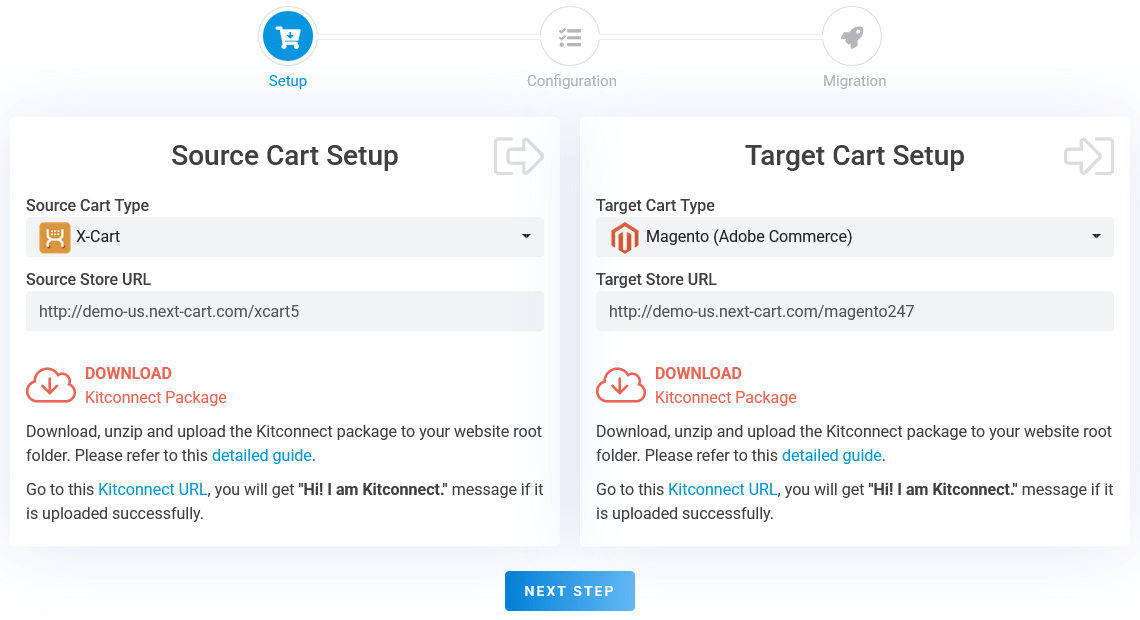
X-Cart to Magento – Setup Connection
First, you need to establish connections between the migration tool and your stores. This allows the tool to fetch data from the X-Cart store and send it to the Magento store:
- X-Cart store: Download the kitconnect package from the migration tool and upload it to your X-Cart root directory via cPanel or FTP.
- Magento store: Download the kitconnect package from the migration tool and upload it to your Magento root or “pub” directory via cPanel, SFTP, or SSH.
Once the connections are set up, click “Next Step” to proceed to the migration configuration step.
2. Configure Migration Settings
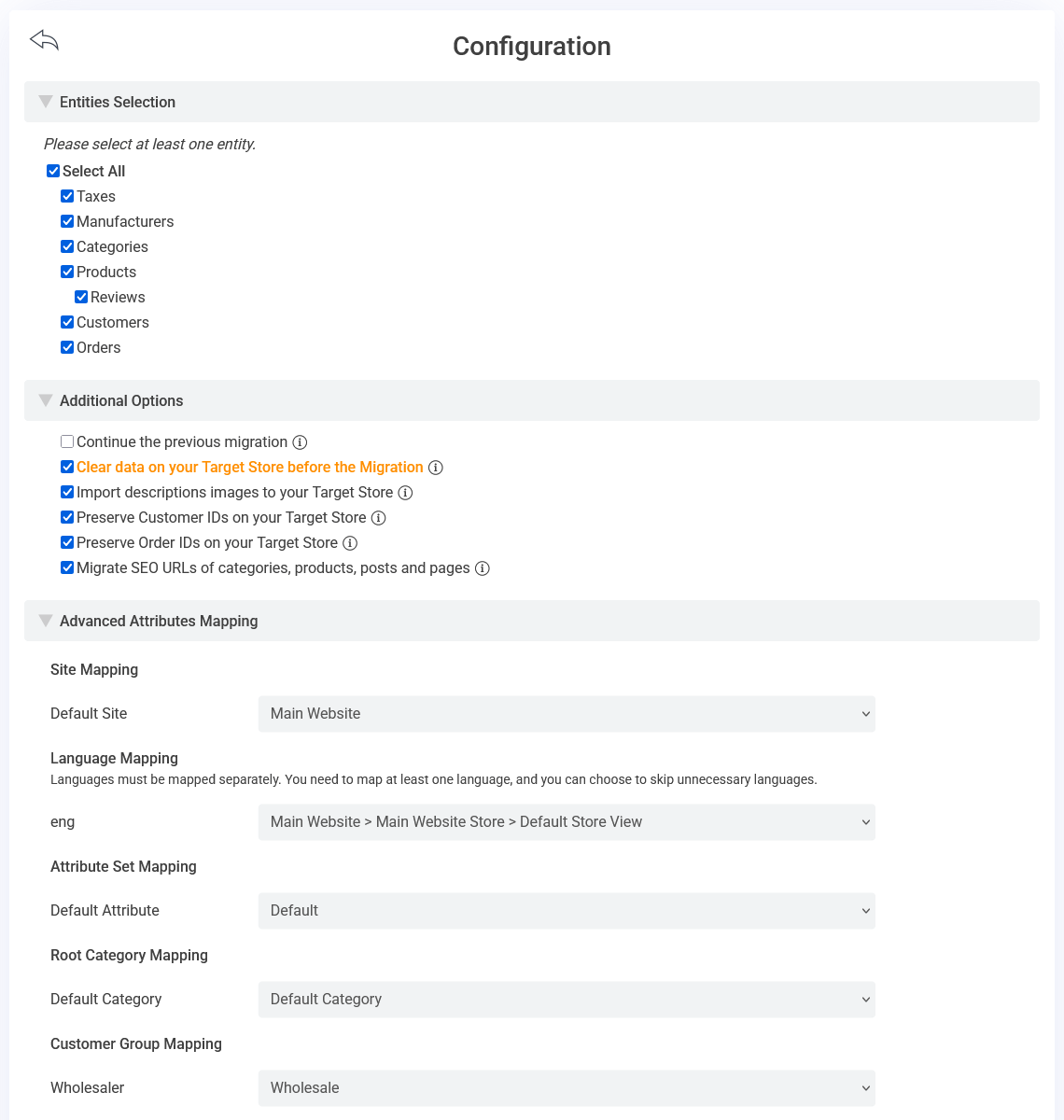
X-Cart to Magento – Configuration
In this step, you’ll find three main areas where you can customize how the migration works according to your needs.
Entities Selection
This section allows you to choose the specific types of data you want to migrate. You can migrate all available entities, or select only a few, such as:
- Products
- Categories
- Manufacturers
- Customers
- Orders
- Reviews
Additional Options
Here you’ll find extra options that allow you to refine your migration:
- Continue the previous migration: This lets you transfer only newly added data if a previous migration has already been completed, which is useful for keeping stores in sync.
- Preserve Original IDs: This keeps the original order and customer IDs from your X-Cart store intact in Magento, maintaining consistency in your order and customer management.
- Migrate SEO URLs: This transfers your product and category URL paths from X-Cart to the URL rewrite system in Magento. You’ll only need this if your X-Cart store uses a custom URL structure. For more information on how this works, you can refer to our detailed guide.
Advanced Attributes Mapping
This section contains several critical settings for ensuring your migration goes smoothly:
- Site Mapping: If your Magento installation runs a multi-site setup, you can select which site the data should be migrated into.
- Language Mapping: If your X-Cart store uses multiple languages, make sure these languages are correctly configured and carried over to Magento. You can also choose to skip any languages you don’t need.
- Default Attribute Set: Magento allows you to create multiple attribute sets for different product types. Since X-Cart does not have this feature, simply choose a default attribute set for all imported products.
- Default Root Category: For Magento multi-store setups, you may have several root categories across different stores. Be sure to select the correct root category corresponding to the store you’re migrating data into.
- Customer Group Mapping: As mentioned earlier, X-Cart’s Memberships work similarly to Magento’s Customer Groups, so you can map them to ensure customers are properly segmented on your Magento site.
- Order Status Mapping: Make sure that all order statuses are properly mapped to maintain a seamless order processing workflow in your new system.
3. Start Migration
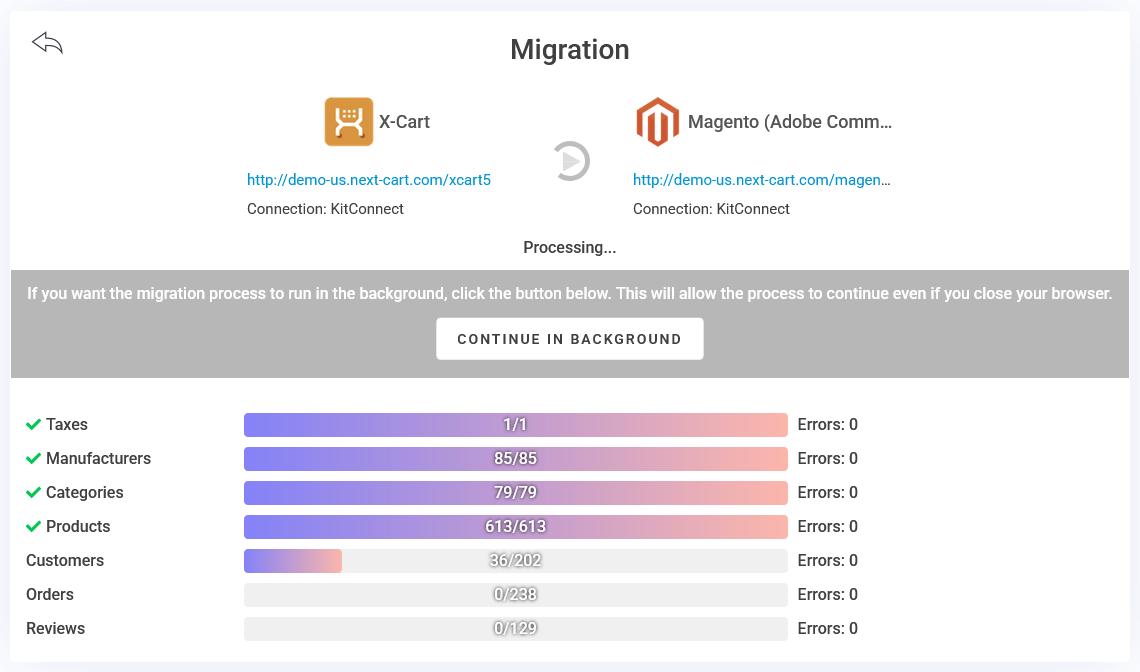
X-Cart to Magento – Migration Process
After all configuration is complete, click “Next Step” to begin the migration. The time required will depend on the amount of data in your X-Cart store and may range from a few minutes to several hours. You can monitor the progress on your screen or let it run in the background via the cloud – no need to keep your device open. The tool updates the migration status in real time, so you can check in at any time.
Video Tutorial
The video below provides a detailed walkthrough of the three migration steps from X-Cart to Magento.
Post-Migration Adjustments and Optimization
After your data has been successfully migrated, it’s time to finalize your Magento store with essential configurations, features, and frontend adjustments. These are the final steps in completing your migration.
1. Verify and Organize Data
- Products & Categories: Carefully review your product information, including images, attributes, and options. Make sure all products are correctly linked to their categories and that your category structure remains consistent.
- Customers & Orders: Confirm that each customer is properly linked to their respective orders, and that all order details (status, totals, line item attributes, etc.) are displayed accurately.
- URL Redirects: If you chose to migrate SEO URLs, verify that your 301 redirects are functioning correctly and leading to the appropriate pages on your Magento site.
2. Configure Core Magento Features
- Theme & Design: Choose a theme that matches your brand identity. If you don’t have web development experience, consider hiring a developer to help you customize the look and feel of your storefront.
- Payment Gateways: Replicate your payment configurations from X-Cart and consider adding modern options like Stripe, PayPal, Klarna, or Authorize.Net to give your customers more flexibility at checkout.
- Shipping & Tax Settings: Set up your shipping zones and configure tax rules that align with those regions to ensure accurate shipping charges and compliance.
- Email Notifications: Configure your email settings so that both store admins and customers receive order confirmations, shipping updates, and other essential messages without interruption.
3. Test and Optimize Your Store
- End-to-End Testing: Simulate a full customer shopping experience, from account registration to product selection and checkout, to make sure everything functions smoothly before you officially launch the Magento store.
- Performance Optimization: Magento comes with a built-in caching system to enhance page loading speed for visitors. You can further improve site performance by integrating a content delivery network (CDN).
- Analytics Tools: Integrate Google Analytics and Google Search Console to track user behavior, monitor sales trends, and get insights into your store’s overall performance.
Conclusion
Magento is a powerful and highly flexible eCommerce platform that opens the door to virtually unlimited scalability. However, its complexity can also present challenges – particularly when it comes to setup, maintenance, upgrades, and troubleshooting. If you decide to make Magento your store’s new home, it’s important to have the right technical expertise or a reliable team to support you.
The good news is, you don’t need to be a developer to handle the migration itself. With Next-Cart’s X-Cart to Magento migration service, the most complicated parts of the process are taken care of for you, so you can focus on what matters most: growing your business.
Ready to make the move? Get in touch with us today and start your migration with confidence.