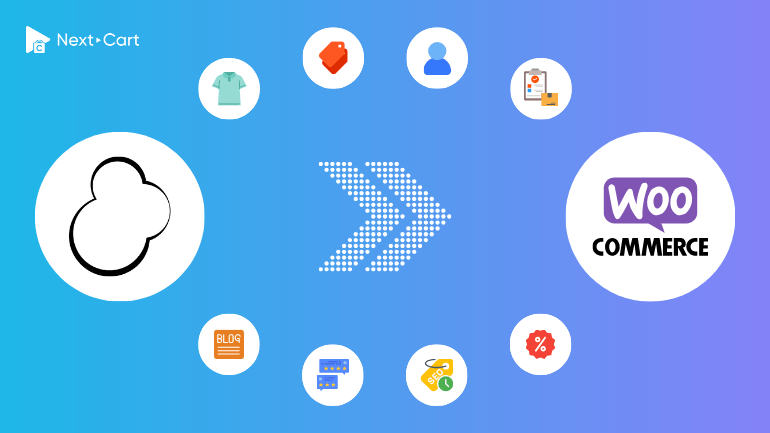
OsCommerce is one of the first open-source eCommerce platforms in the world, laying the foundation for the structure of online stores that many later platforms built upon. However, being a pioneer also comes with drawbacks; its outdated interface and lack of regular updates have made it feel old-fashioned over time. As a result, many store owners have gradually moved to more modern platforms that better align with current trends, and one of the top choices is WooCommerce.
Migrating your eCommerce store from OsCommerce to WooCommerce would be a significant upgrade. Your store will not only have a fresher, more modern design but also benefit from cutting-edge features, powerful SEO capabilities, and seamless content management – all backed by the flexibility of WordPress. However, this migration is far from a simple export-import process. It requires a deep understanding of the differences in data structures and careful planning for post-migration adjustments. In this guide, we cover everything you need to know, from the key differences between the two systems to step-by-step instructions for using the Next-Cart migration tool, along with video tutorials and final recommendations.
Understanding the Differences in Data Structure
Products
- Custom Options to Variants: In OsCommerce, products can include various custom options (like size, color, or material) that add a layer of customization to your offerings. When migrating to WooCommerce, these options are transformed into product variants. This ensures that pricing, stock levels, and other specifics remain consistent with your original setup.
- Group Price and Tier Price: OsCommerce 4 comes equipped with advanced pricing features such as Group Price (which allows different pricing for customer groups) and Tier Price (offering bulk discounts based on quantity). WooCommerce, on the other hand, does not support these pricing models out of the box. If you want to retain these pricing strategies, you may need to integrate third-party plugins that extend WooCommerce’s pricing functionalities.
Categories
- Hierarchical Structure: Both OsCommerce and WooCommerce support hierarchical product categories, allowing store owners to organize products into parent and child categories. However, OsCommerce follows a directory-style structure where categories and subcategories are stored in a straightforward hierarchy, and products can belong to multiple categories. WooCommerce also supports hierarchical categories, but it integrates with WordPress’s taxonomy system, allowing for more flexible category management.
- Display and Navigation: In OsCommerce, categories are primarily displayed in a sidebar or dropdown menu, and their appearance depends heavily on the theme or template used. WooCommerce, however, offers more customization options through WordPress’s menu system, widgets, and page builders like Elementor.
Customers
- Flexible Customer Data: OsCommerce offers a more flexible customer profile system. Customers can store multiple addresses and include additional fields such as gender and date of birth.
- WooCommerce Limitations: WooCommerce is more streamlined, supporting just two addresses by default: billing and shipping. Additionally, fields like gender or date of birth aren’t included out of the box. During migration, you’ll need to decide whether to simplify your customer data or utilize plugins to capture and display these extra details.
Orders
- Detailed Order Information: Both OsCommerce and WooCommerce store comprehensive order details, including the products purchased and the options selected. However, OsCommerce offers the flexibility of custom order statuses beyond the standard ones provided by WooCommerce.
- Mapping Order Statuses: If your OsCommerce setup uses custom statuses, you’ll need to carefully map these to the available statuses in WooCommerce. In some cases, you might consider third-party plugins that allow more dynamic order status management, ensuring your order workflows remain seamless post-migration.
Blog and Content Management
- Blog Integration Differences: While OsCommerce does not come with a native blogging feature (with most stores relying on third-party modules), WooCommerce is built on WordPress – a platform renowned for its robust blogging and content management capabilities.
- Seamless Content Migration: Migrating your blog from OsCommerce means you’ll be fully leveraging WordPress’s powerful CMS. Your blog posts, categories, and SEO metadata can be fully integrated into WooCommerce, giving you the advantage of enhanced content creation and management tools.
SEO and URL Structures
- URL Customization: Both OsCommerce and WooCommerce allow you to customize URL paths for products and categories. However, WooCommerce typically uses a different URL structure (for example,
/product/product-name/and/product-category/category-name/). This structural change requires careful planning to ensure your SEO rankings remain intact. - Meta Tags and SEO Plugins: OsCommerce supports meta titles and meta descriptions by default. In contrast, WooCommerce manages these meta tags via SEO plugins like Yoast SEO or RankMath. During migration, you’ll need to ensure that these elements are correctly transferred and configured in WooCommerce.
- Redirecting URLs: Because the URL structures can differ between platforms, it’s crucial to set up proper URL redirects. Tools such as the WooCommerce URL Redirects plugin (provided by Next-Cart) can help maintain your old URLs by redirecting them to the new structure, preserving your SEO value and avoiding broken links.
Migrating from OsCommerce to WooCommerce with Next-Cart
Next-Cart’s migration tool is designed to simplify your move from OsCommerce to WooCommerce. Here’s a detailed walkthrough of the process:
1. Set up the connection
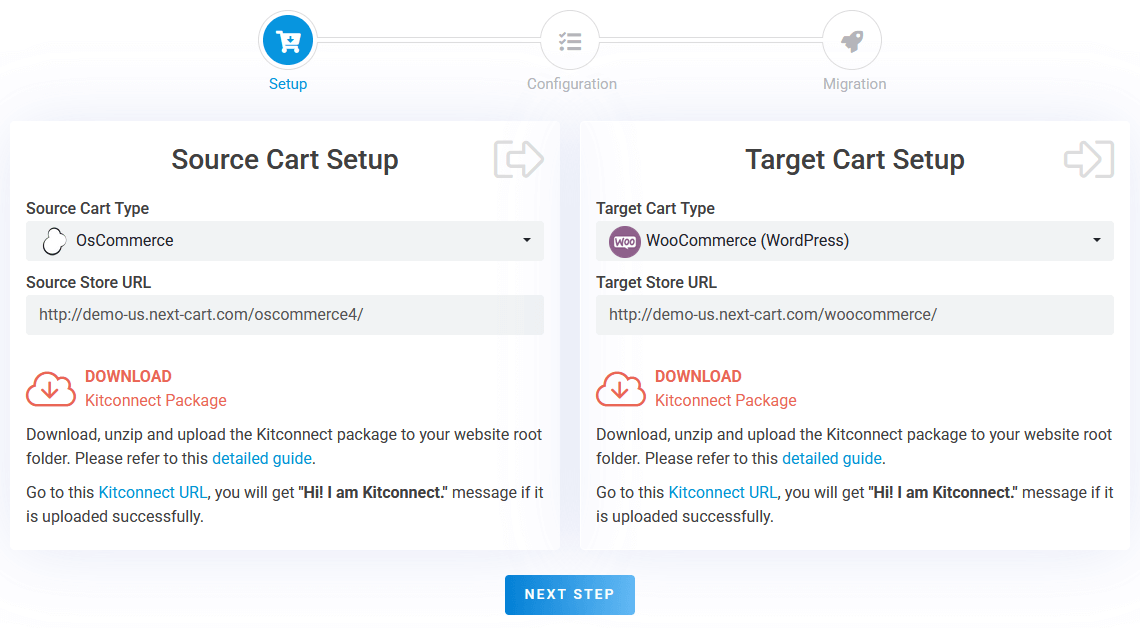
OsCommerce to WooCommerce – Setup Connection
The initial step requires setting up a connection between your OsCommerce store, your WooCommerce store, and the migration tool.
- OsCommerce (Source Store): Download the kitconnect package from the Next-Cart migration tool and upload it to your OsCommerce store’s root directory using FTP or cPanel.
- WooCommerce (Target Store): Similarly, download the kitconnect package and upload it to your WooCommerce (WordPress) store’s root directory.
Once both connections are established, proceed to the next step in the migration tool.
2. Configure the migration
In the migration configuration phase, you can modify settings in three key sections to tailor the migration process to your specific requirements.
Entities Selection
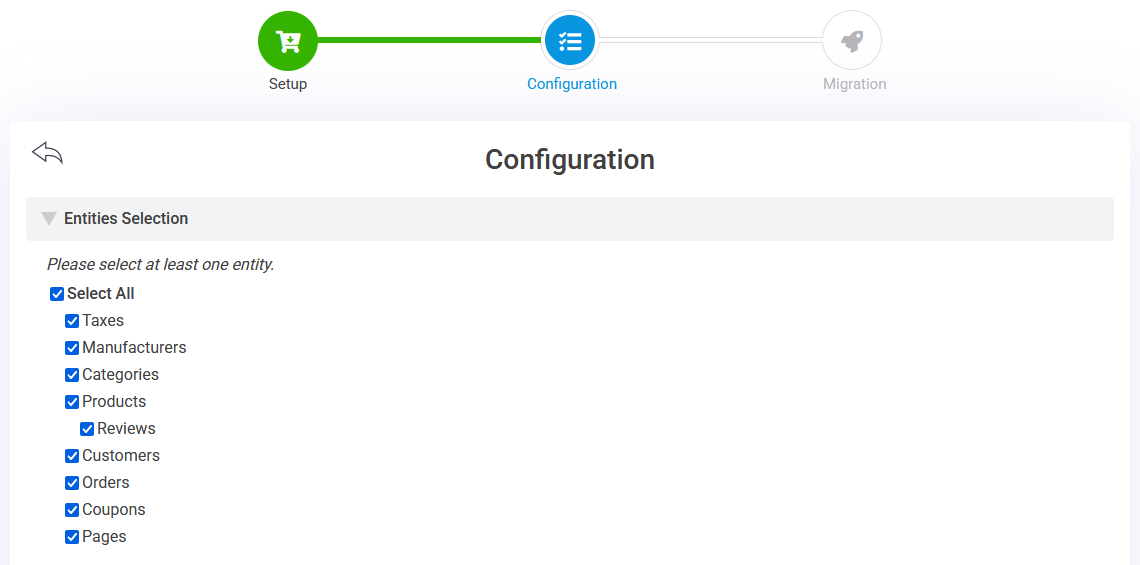
OsCommerce to WooCommerce – Entities Selection
In this section, you can select the data types you wish to migrate. This typically includes:
- Products
- Categories
- Manufacturers
- Customers
- Orders
- Taxes
- Coupons
- Reviews
- CMS Pages
Additional Options
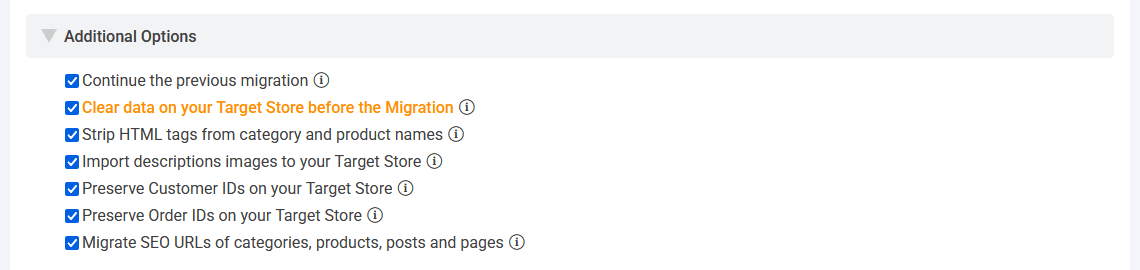
OsCommerce to WooCommerce – Additional Options
In the second section, you can customize your migration settings with the options below:
- Import description images: Unlike gallery images, images within product descriptions may either be hosted directly on your OsCommerce site or linked from external sources. This option enables you to download and store these images locally on your WooCommerce site.
- Preserve IDs: Retain the original customer and order IDs to ensure consistency in WooCommerce’s customer and order management system.
- Migrate SEO URLs: Transfer OsCommerce URLs to WooCommerce while preserving SEO rankings using Next-Cart’s URL Redirects plugin. If necessary, you can install the plugin after completing the migration.
- Continue the previous migration: Import any newly added data—such as products, customers, orders, and reviews—that were created after your initial migration, ensuring your store remains up to date.
Advanced Attributes Mapping
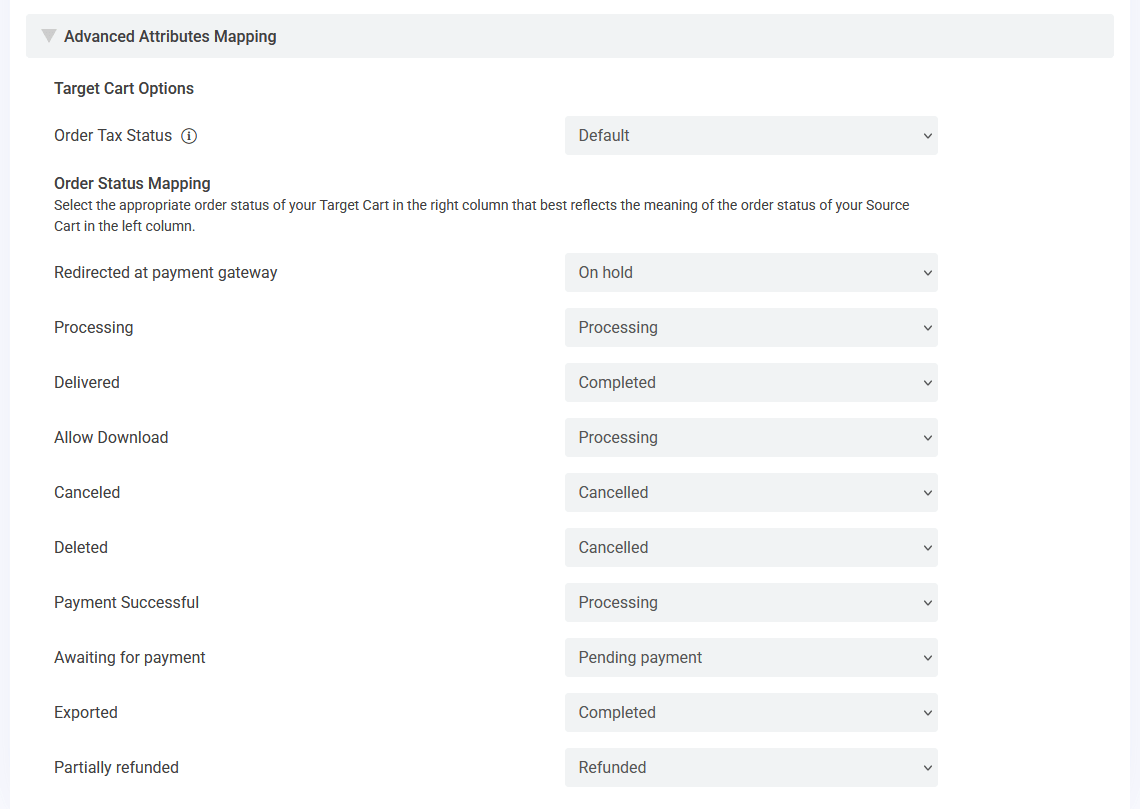
OsCommerce to WooCommerce – Attributes Mapping
In the third section, you can map specific attributes between OsCommerce and WooCommerce:
- Order Tax Settings: Determine whether order tax should be included, excluded, or kept as the default setting to ensure precise financial reporting and compliance.
- Order Statuses: Carefully map custom order statuses from OsCommerce to the equivalent statuses in WooCommerce. If necessary, use third-party plugins to extend WooCommerce’s capabilities.
3. Start the migration
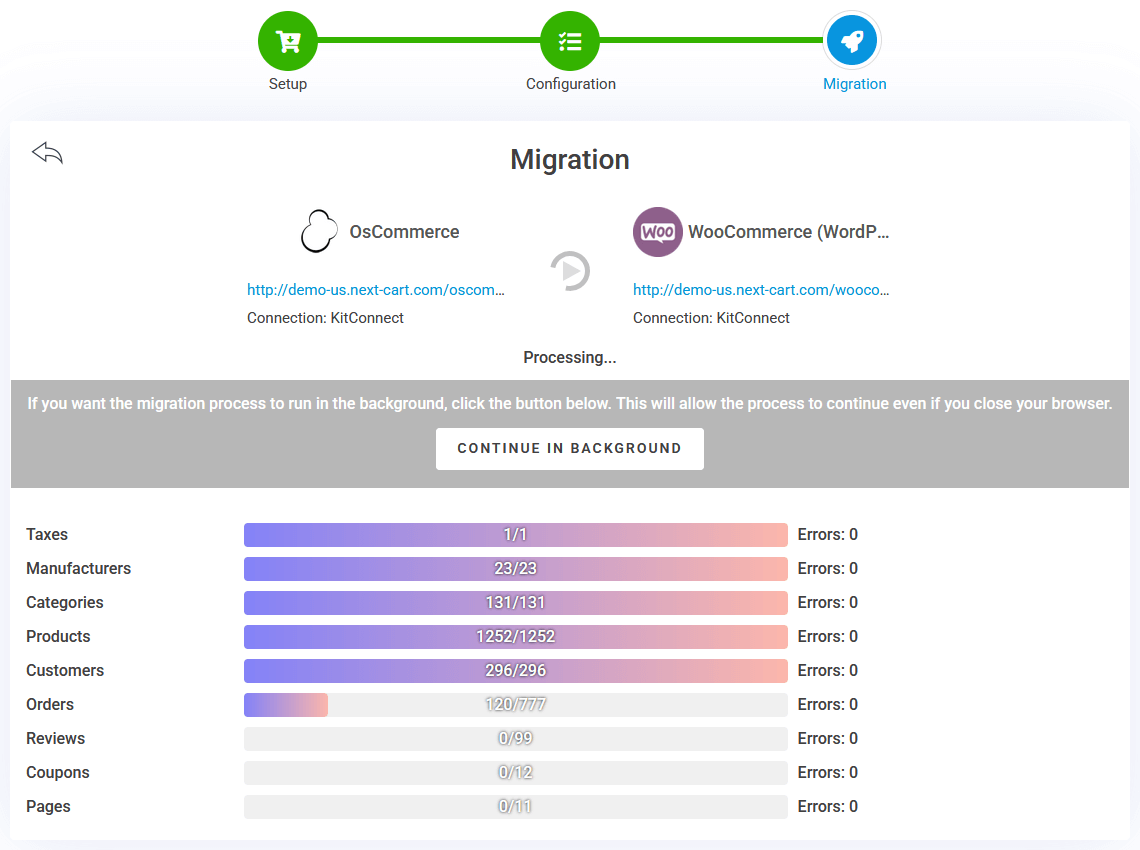
OsCommerce to WooCommerce – Migration Process
Now, you can begin the migration process and allow the system to transfer your data from OsCommerce to WooCommerce. The duration of the migration will vary depending on the amount of data being moved and the performance of your server. You can actively monitor the progress in real time or let it run in the background while you focus on other tasks. Once the migration is complete, carefully review all imported data to verify its accuracy and ensure that every product, customer, order, and configuration has been successfully transferred.
Post-Migration Adjustments
Migrating your store is just the beginning. To make sure your WooCommerce store runs smoothly and efficiently, it’s essential to go through these important post-migration adjustments.
1. Verify and organize your data
- Products and Variants: Double-check that all products have been imported correctly, with their variants reflecting the original custom options, accurate pricing, and correct stock levels.
- Customer Information: Confirm that customer details, including addresses and any extra fields, are accurately reflected. If needed, use additional plugins to recreate the multi-address functionality or extra profile fields.
- Order Histories and Statuses: Review your order histories to ensure that every detail, from product options to custom statuses, has been mapped appropriately. Adjust or map custom statuses to fit WooCommerce’s workflow as needed.
- Blog Content and SEO Data: Ensure that all blog posts, along with their SEO metadata, have been migrated and are fully integrated within WordPress. Verify that URL redirects are properly set up to avoid any SEO penalties.
2. Configure WooCommerce features
- Theme & Customization: Choose a WooCommerce-compatible theme and customize your storefront to align with your brand identity.
- Payments & Shipping: Set up your payment gateways (e.g., PayPal, Stripe), configure shipping zones and methods, and define tax rules.
- Transactional Emails: Ensure that email notifications for order confirmations, shipping updates, and other communications are properly configured and tested.
3. Test and optimize your store
- Run Test Orders: Simulate orders to test the entire customer journey, from product selection to checkout and confirmation emails. This helps you identify any issues in the process and make adjustments before going live.
- Optimize Performance: Improve your store’s speed and performance by employing caching solutions, optimizing images, and utilizing a Content Delivery Network (CDN). A fast, responsive website is crucial for both user experience and SEO.
- Monitor and Adjust: Use analytics tools such as Google Analytics and WooCommerce reports to continuously monitor store performance and make necessary adjustments.
Video Tutorial
For a visual, step-by-step guide on the migration process, you can check out our comprehensive video tutorial below.
Final Thoughts
Migrating from OsCommerce to WooCommerce is a strategic move that not only modernizes your eCommerce platform but also offers enhanced scalability, customization, and SEO benefits. By understanding the differences in data structure and carefully executing post-migration adjustments, you can ensure a seamless transition with minimal downtime.
With Next-Cart’s OsCommerce to WooCommerce migration tool, you simplify the entire process while preserving critical data such as customer profiles, order histories, and SEO rankings. Whether you’re upgrading to leverage WooCommerce’s robust features or seeking a more user-friendly management experience, this migration will set your business up for future success.
Ready to take the leap? Start your migration journey today and unlock the full potential of WooCommerce. If you have any questions or need further assistance, feel free to reach out – we’re here to help!