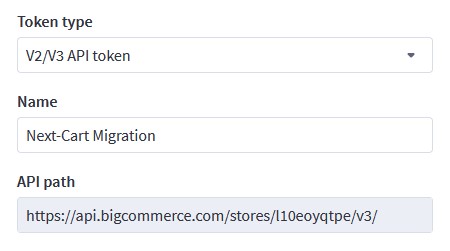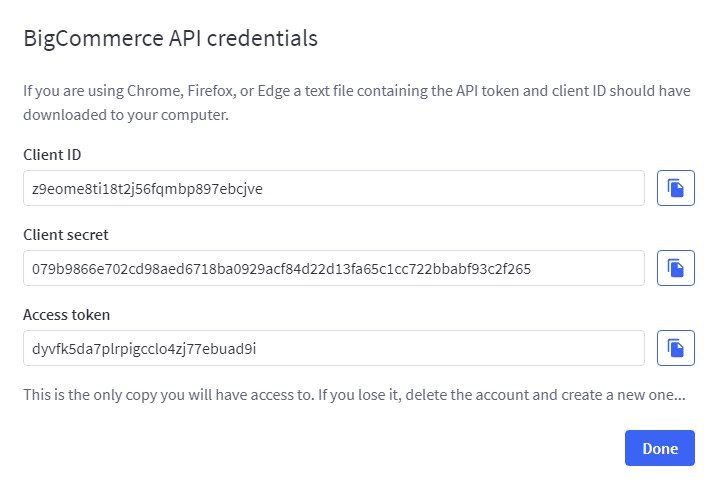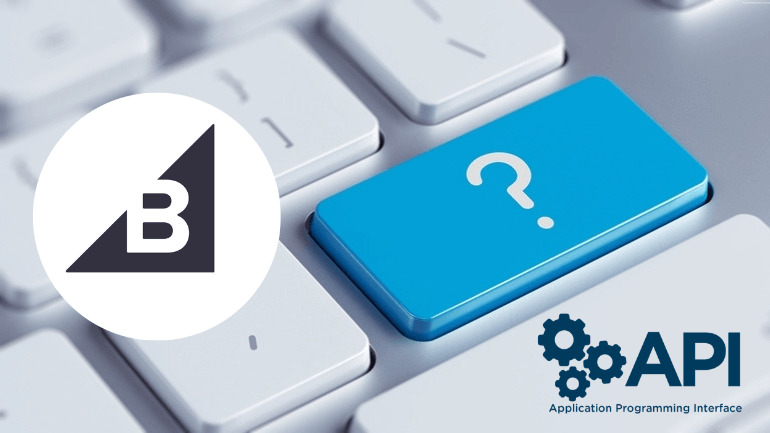
To get the API credentials, you need to create an API account from your BigCommerce admin. Please note that only the store owner has permissions to do this.
Create API Account
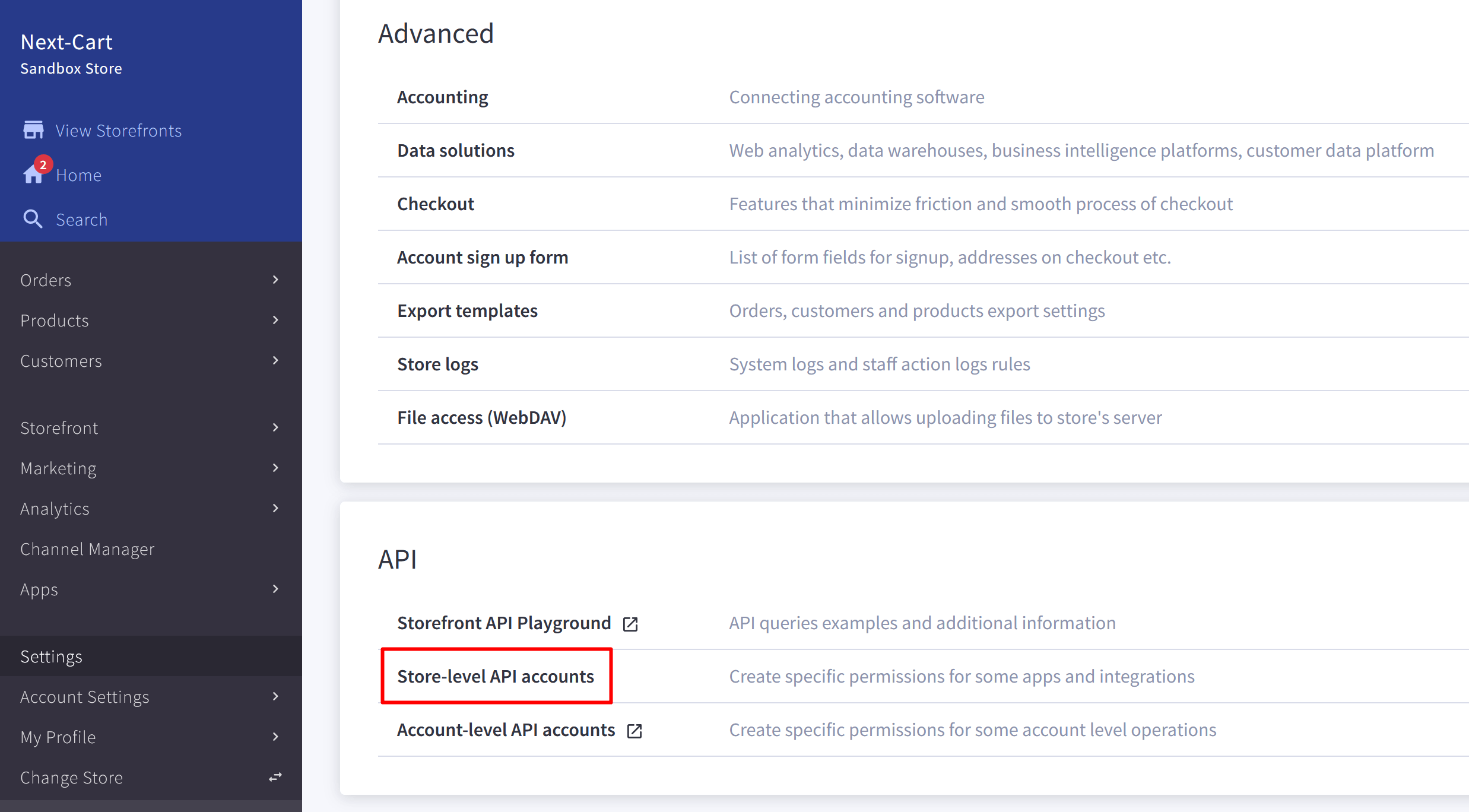
BigCommerce API Account
- Login to your BigCommerce admin panel.
- Go to Settings. Then scroll down to the bottom and select Store-level API accounts.
- Click Create API account button.
- In the Token type field, choose V2/V3 API token. Enter a Name for the API account. Then copy or make note of the API path as you’ll need it to interact with the API.

BigCommerce API Path
- Under OAuth scopes, select the necessary scopes that are listed below:
*Note: if you are migrating to BigCommerce, choose Modify permission for all scopes. And Read-only permission if you are migrating from BigCommerce.- Content
Required - Customers
- Information & Settings
Required - Marketing
Required - Orders
- Products
- Channel Settings
Required - Channel Listings
Required

BigCommerce API Scopes
- Content
- Click on Save button. If it’s successful, a .txt file containing the API credentials will download to your computer and a pop-up containing the same credentials will be displayed.

BigCommerce API Credentials
- Store the Client ID and Access Token to your computer. You can also find these API credentials including the API Path in the downloaded .txt file.
*Note:
- In the migration tool, you will need to fill in these API credentials: API Path, Client ID and Access Token. Client Secret is not required.
- The scopes marked as
Requiredneed to be selected in any context. The other scopes are optional depending on the entities you want to migrate. - If you are going to migrate orders to BigCommerce, it’s highly recommended to turn off all email notifications in Settings > Order Notifications. It ensures no emails are sent to your customers during the migration.