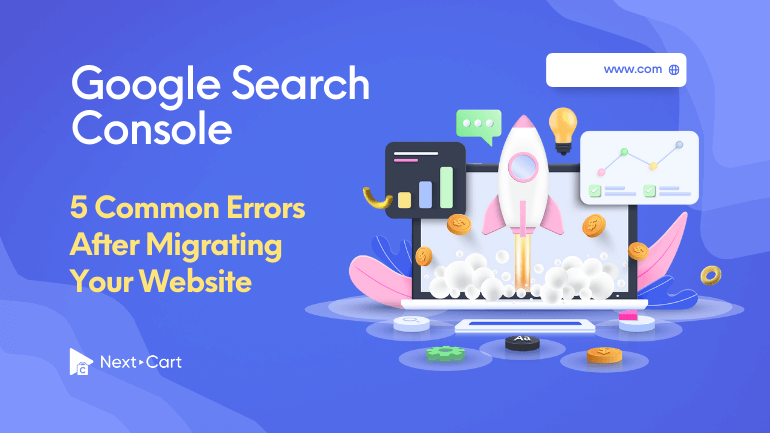
When you migrate a website to a new platform or make some changes to its structure, you may encounter errors in Google Search Console. These errors can affect your website visibility and its indexing on Google. This article will discuss the common Google Search Console errors that occur after a website migration. We will explain their causes and how to address them effectively. Keep reading!
What is Website Migration?
Website migration refers to moving data from one website/online store to another. It involves an 4-stage migration process to transfer media files, eCommerce data, content, and URLs to new platform. Migrating such a huge amount of data requires a lot of time and work. But more importantly, it should cause minimal disruption to user experience and search engine visibility.
Another critical element of website migration is the proper redirection of URLs. This helps maintain the search engine rankings, prevents broken links, and ensures a smooth transition for users. They may have been bookmarked or linked to specific pages.
Google Search Console is a valuable tool that can assist in this aspect. It provides insights and reports on various aspects of the website’s performance in search results. By monitoring Google Search Console, website owners can identify and address any errors or issues that may arise during the migration process. However, errors sometimes happen unexpectedly. Following are the most common Google Search Console errors coming with their causes and solutions.
Common Google Search Console Errors
1. Redirect Error
Causes
The “Redirect error” in Google Search Console can occur due to several causes.
- Too many redirects in a row – If there are too many redirects in a row, both users and search engines need clarification. In other words, when multiple redirects are in place, it becomes challenging for search engines to determine the final destination of a URL. In addition, potential security issues can arise, for example, through a redirect from A -> B -> C. B could contain a malicious code in this scenario while C appears completely normal. Users can only see C because it is the final destination. As a result, a redirect error happens.
- Redirect loops – A redirect loop happens when two or more pages redirect to each other continuously. It can be either a redirection loop A -> A or a redirection A -> B -> A. This can create an infinite loop of redirects, and the search engine cannot reach the final destination.
- Incorrect redirect URLs – The search engine will fail to follow the redirect if the specified redirected URLs are incorrect or inaccessible. And then, users will encounter a redirect error.
How to fix
To fix the “Redirect error” in Google Search Console, you can follow these steps:
- Analyze the list of affected pages in Google Search Console:
You can start by reviewing the list of pages with redirect errors in Google Search Console. This will give you a clear understanding of the extent of the issue. - Fix redirect chains and loops:
Identify any redirect chains or loops that may be causing the error. A redirect chain occurs when multiple redirects are in a row, leading to a delay in page loading and potential errors. To fix this, ensure redirects are set up to point directly to the final destination page without unnecessary intermediaries. Redirect loops, on the other hand, require careful inspection of the redirect configuration to identify and correct the circular redirects. - Create a redirection plan:
Develop a comprehensive redirection plan to ensure that all old URLs are correctly redirected to the corresponding new URLs. Use 301 redirects, which indicate that the move is permanent, to preserve SEO value and help search engines understand the new URL structure. Ensure that each old URL has a single, valid redirect destination to avoid confusion or errors.
2. Soft 404
Causes
- When the content of a page is either completely missing or insufficient (thin content). Search engines consider these instances as soft 404s because the intended content is not adequately provided.
- When a missing page is redirected to the home page. Some individuals mistakenly believe a 404 error response is problematic, so they shift the missing page to the homepage. However, this does not fulfill the original request, and Google categorizes such instances as soft 404s.
- When missing pages are redirected to custom-made web pages that return a 200 status code. In these cases, the missing pages are redirected to a specially created page, but the server incorrectly responds with a 200 status code instead of a 404. As a result, Google identifies these redirected pages as soft 404s.
- If a web page is sometimes not accessible, it can also be considered a soft 404.
How to fix
Handling soft 404 errors correctly is crucial for maintaining the integrity of a website’s indexing and search engine visibility. When search engines encounter soft 404 errors, they may interpret it as a valid page and continue indexing it. This can lead to a waste of crawl budget and potential confusion for both search engines and users.
To address soft 404 errors, website owners should ensure that any non-existent pages return the appropriate HTTP response code (404). When a user accesses a page that doesn’t exist, the server should respond with a 404 status code. This indicates that the page is not found. Additionally, it’s beneficial to provide a custom 404 error page that guides users to relevant content. Or it can offer suggestions for further navigation on the website.
By returning the correct HTTP response code and providing a user-friendly 404 error page, website owners can effectively handle soft 404 errors. This ensures that search engines properly understand the status of non-existent pages and helps maintain a positive user experience by providing helpful information to users who encounter a 404 error.
3. Duplicate without User-Selected Canonical
Causes
One of the common errors that you may encounter in the Google Search Console is the “Duplicate without User-Selected Canonical” error. It’s important to understand the causes of this issue in order to address it:
- This error typically occurs when a user unintentionally creates two pages with similar content at the same time.
- If you have multiple web pages with thin content, they will be considered duplicates.
- Sometimes, this error occurs when Google starts indexing your old web pages and your new ones at the same time.
How to fix
In terms of fixing this error, not all instances of duplicated content are critical. Sometimes, these duplications may be related to tags, keywords, or other non-critical elements of the website. In such cases, you can often ignore this error without any major consequences.
However, it is essential to differentiate between critical duplicate content issues and non-critical ones. Duplicate content issues can negatively impact your website’s search engine rankings and visibility. On the other hand, other smaller duplicates may not significantly impact your website’s performance. During this process, it is important to consider the following:
- Consolidate Pages: In some cases, thin content occurs because the page needs to focus more on a specific topic, resulting in limited information. If the topics are related, merging multiple thin pages into one can be a more suitable approach. This addresses problems related to duplicate content and also resolves soft 404 errors.
- Identify Technical Problems Leading to Duplicate Content: Even by utilizing basic web crawling tools, which examine URLs, response codes, and title tags without analyzing content, it is still possible to identify instances of duplicate content. Pay attention to factors such as www vs. non-www URLs, HTTP and HTTPS versions, URLs with and without index.html, presence or absence of tracking parameters, and so on. These technical issues can contribute to duplicate content problems.
To avoid unnecessary confusion, it’s crucial to regularly review and analyze whether there are any duplicate content issues on your website. By identifying and addressing critical identical content problems, you can ensure your website is optimized for better search engine rankings and user experience.
4. Duplicate, Google Chose Different Canonical than User
Causes
This is one of the most common errors observed in Google Search Console after you migrate your website. This error occurs when URLs from the old website have been redirected to new URLs. Then, Google will recognize new URLs and treat them as newly added pages to your website, and of course, the old URLs and old pages still exist in Google’s index system, leading to this error.
When this error occurs, Google considers the old web pages as the canonical version, meaning it is the preferred web page for indexing purposes. As a result, the new web pages are deemed duplicate content, which can negatively impact search engine rankings and visibility.
How to fix
To address this error, website owners should carefully review the Google Search Console report to identify any URLs that are still indexed as duplicates. Ensuring that all URLs have been properly redirected to the new versions is crucial, and they should be 301 redirects. By examining the report, website owners can determine if there are any discrepancies between the intended canonical URLs and the ones chosen by Google.
After approximately one month, Google’s algorithm will automatically reevaluate the URLs and validate the error. During this process, Google will transfer the page rank and indexing status to the new URLs. However, it is important to note that this timeframe is an estimation, and it may vary depending on various factors.
To mitigate this error, website owners should monitor the Search Console report regularly, verify that all necessary redirects are in place, and confirm that Google has recognized the new URLs as canonical versions. This ensures that the website’s pages are correctly indexed and that search engine rankings are maintained.
5. Not Found (404)
Causes
Among common Google Search Console errors, the “Not Found (404)” error occurs when specific URLs from the old website have not been redirected to their corresponding new URLs. This leads to a 404 error, indicating that the requested page cannot be found.
When users migrate their website or make significant changes to its structure, it is essential to ensure that all relevant URLs are properly redirected to their new locations. Failure to redirect URLs can result in broken links, negatively impacting user experience and search engine visibility.
How to fix
To address the “Not Found (404)” error, users should carefully review the Google Search Console report to identify the URLs that are generating the error. It is crucial to distinguish between valid URLs that should be redirected and URLs that are no longer relevant or necessary.
Once the valid URLs are identified, website owners should promptly implement redirects from the old URLs to their corresponding new URLs. This can be done using 301 redirects, which inform search engines that the content has permanently moved to a new location. Users will be seamlessly directed to the new pages by setting up proper redirects, and search engines will update their indexes accordingly.
Taking proactive measures to address the “Not Found (404)” errors demonstrates a commitment to maintaining an optimized website and providing a positive user experience, ultimately leading to higher engagement and increased organic traffic.
Common Google Search Console Errors – In Conclusion,
After undergoing a shopping cart migration process, it is crucial to address common Google Search Console errors to ensure the continued visibility and performance of your website. Errors such as “Redirect error”, “Duplicate, Google Chose Different Canonical than User”, “Soft 404” and “Not Found (404)” can significantly impact search engine rankings and user experience.
Suppose you are planning a shopping cart migration and want to simplify the process while minimizing the risk of encountering these errors. In that case, the data migration service of Next-Cart is proper for you. We provide:
- A seamless and efficient migration solution.
- Ensuring that your website is transferred smoothly to the new shopping cart platform.
- Minimizing disruptions and potential errors.
To learn more about Next-Cart migration service and how it can assist you in a successful shopping cart migration, please contact us. Our team of experts will happily provide you with the necessary guidance and support to ensure a smooth transition and optimize your website’s performance.