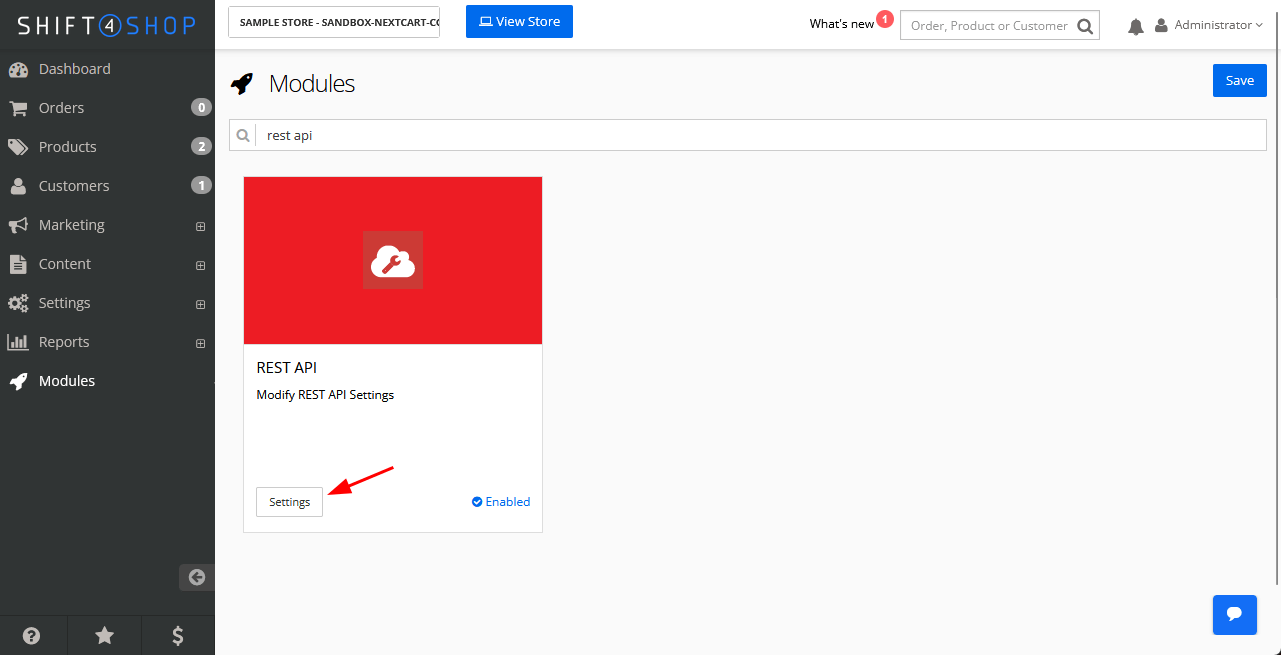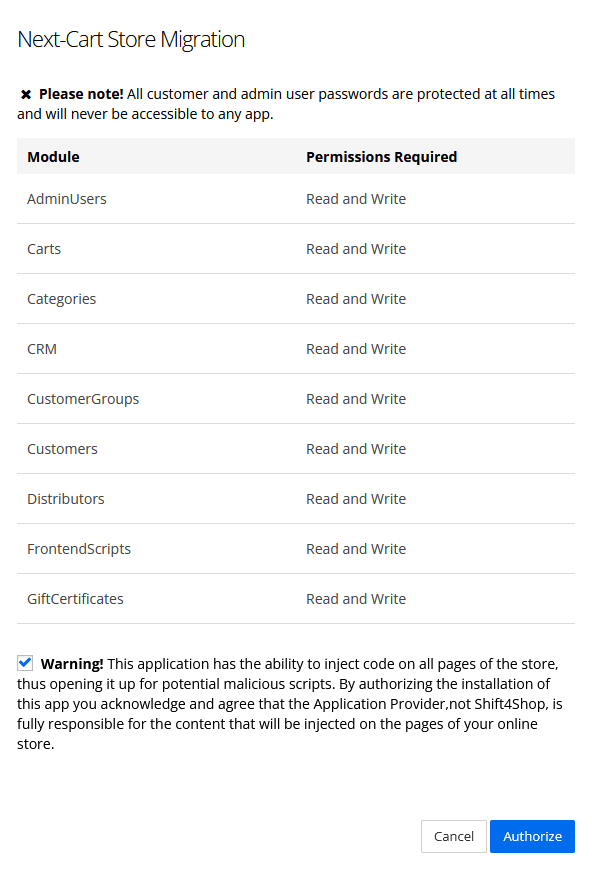REST API allows third-party applications to connect with your store and offer related features. Follow these steps to set up REST API in your Shift4Shop store:
- Log in to your Shift4Shop Online Store Manager.
- Go to Modules.
- Search for “rest api” to find the REST API module.

Shift4Shop REST API module
- Click the Settings button for the REST API module, you will be directed to the REST API Apps page.
- Click the Add button at the top right. Paste the following key
4f775f377cecc8dafcd7473ae30ad9a3into the Public Key field, then click Save. - When the Next-Cart Migration App is found, a pop-up will be displayed as below.

Shift4Shop API Permissions
- Check the Warning box and click Authorize. If you’re using a low-resolution screen, you may need to zoom out to see the Authorize button.
- The Next-Cart Migration App will be listed on the REST API Apps page if it’s authorized successfully. The app can now interact with your Shift4Shop store.
*Note:
- To use the migration tool, you will need your Shift4Shop store URL. Find it under Settings > General > Store Settings, then click Manage Domain & Store Url. Use the URL in the Primary Domain or Custom Domain section. If you’ve transferred your domain to Shift4Shop, use that URL for migration.
- If you are going to migrate orders, it’s highly recommended to turn off all email notifications under Settings > Store Settings > Checkout > Order Notification.