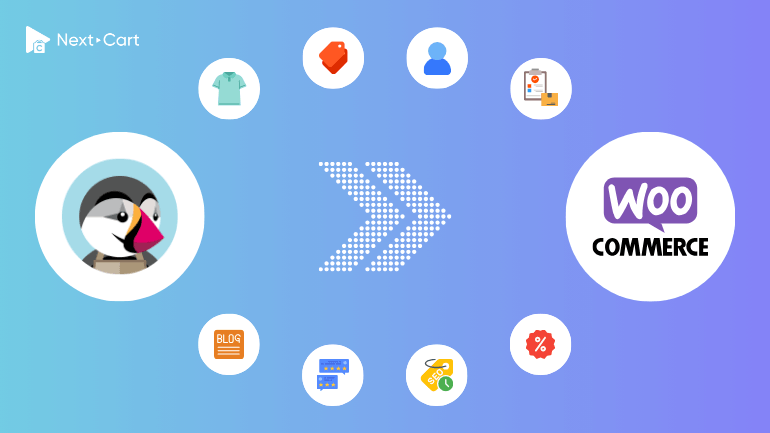
Both PrestaShop and WooCommerce are open-sourced carts, but different in customization and expansion capability, in which WooCommerce stands out. It is the massive application market that sets WooCommerce apart from PrestaShop, functioning along with a large population of end users on WordPress, the familiar CRM WooCommerce grows from.
As growing an online store demands upgrades in the system to catch up with the market trend, store owners are bound to seek a better platform to adapt to their needs. Migration to a new store is thus a must. In that context, WooCommerce comes in as a flawless replacement for PrestaShop. At Next-Cart, we appraise migration from WooCommerce to PrestaShop as a seamless and risk-free process because those platforms share many resemblances. First, WooCommerce owns a data architecture similar to that of PrestaShop, yet there is no limitation in data entry. More than that, this data entry process has come close to a non-tech deed supported by a migration tool from PrestaShop to WooCommerce from Next-Cart. To better understand how this tool works and benefits your store, please continue reading.
- Get to Know the Primary Differences in the Data Architecture
- Migrating from PrestaShop to WooCommerce with Next-Cart
- Video Tutorial
- Configuration and Optimization after the Migration
- 1. Verify and organize data
- 2. Configure the essential features on WooCommerce
- 3. Testing and optimizing your store
- Final Verdict
Get to Know the Primary Differences in the Data Architecture
Despite the similarities in the data structure, the two platforms distinguish themselves in many aspects. Let’s get to know what they are that might affect the migration process.
Products
PrestaShop offers more flexible discount rules, allowing store owners to apply discounts by percentage, fixed amount, product quantity, or customer groups.
In contrast, WooCommerce doesn’t support quantity-based discounts out-of-the-box, but this feature can be easily added using free Tiered Pricing plugins available on WordPress.
Customers
There are two major differences to have your mind on:
- Address management: PrestaShop allows customers to store multiple addresses. WooCommerce, by default, limits each user to one billing and one shipping address. In practice, this limitation is rarely an issue, as most customers only need a home (for billing) and a work address (for delivery).
- Customer classification: PrestaShop gives permissions to shop owners to create customer groups for classification for distinctive promotion programs. WooCommerce doesn’t own this feature. Nevertheless, there are other methods you can apply to achieve the same function on WooCommerce like creating custom user roles, customer groups, or memberships with the support from third-party plugins.
Order status
Both PrestaShop and WooCommerce use a single status field to represent payment and shipping statuses. While the order statuses in PrestaShop and WooCommerce are defined differently, they generally represent similar stages in the order lifecycle. As a result, you can map PrestaShop statuses to equivalent ones in WooCommerce during migration to maintain operational consistency. For example, you can map the status “Awaiting check payment” to “Pending payment” and the status “Shipped” to “Completed”.
SEO and URL structure
WooCommerce, by default, doesn’t support metadata like meta titles, meta keywords, and meta descriptions. Accordingly, you are supposed to use SEO plugins like Yoast or Rank Math to add meta data and optimize the structured data on your website.
This versatility on the URL of PrestaShop and WooCommerce allows you to adjust URLs for each of the categories and products. However, this distinction may risk the effort of keeping the URLs of PrestaShop intact on WooCommerce, yet difficult. Attempting to force WooCommerce to mimic PrestaShop’s URL structure can lead to conflicts with WordPress core or other plugins and may reduce the effectiveness of SEO plugins.
That said, the comprehensive and long-term solution for this is to redirect the old URLs on PrestaShop to new ones on the WooCommerce site. During the migration of products and categories, the URL Redirects plug-in provided by Next-Cart will automate this process, preserving your SEO rank and precluding broken links. As a matter of fact, you don’t need to worry anymore about the current site on PrestaShop for this redirecting occurs after you transfer the domain to the WooCommerce site.
Migrating from PrestaShop to WooCommerce with Next-Cart
Our migration tool helps you transfer your eCommerce data from a PrestaShop store to a WooCommerce store, fully automated in just three simple steps:
1. Setting the connection
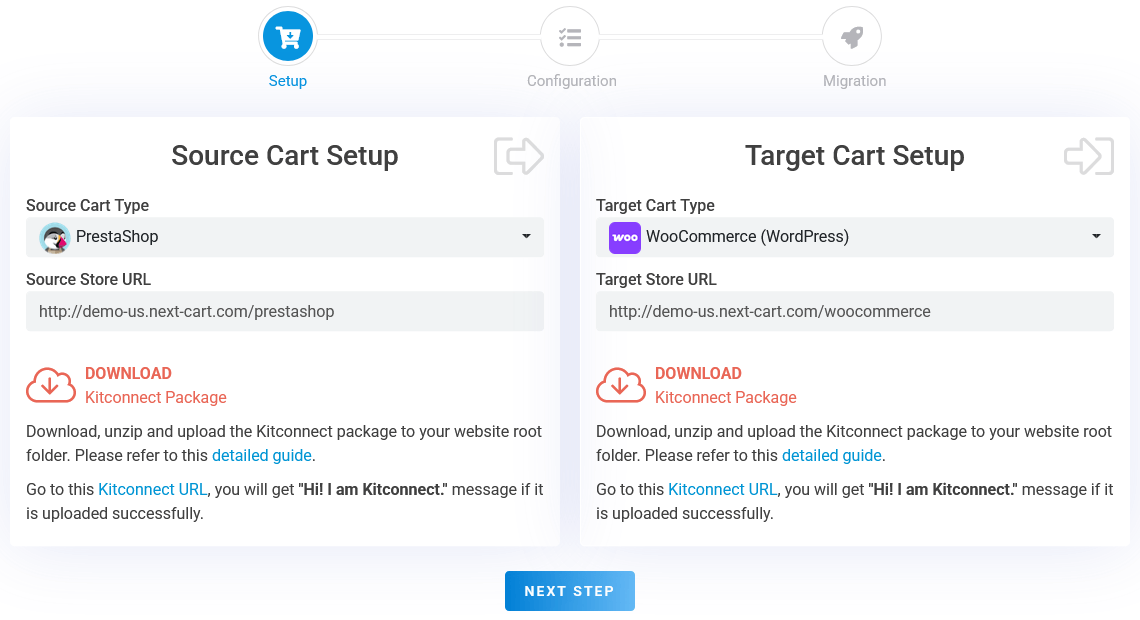
PrestaShop to WooCommerce – Setup Connection
In this very first step, you need to set up the connection from the migration tool to our store. This action allows the migration to receive and transfer data from your PrestaShop store to WooCommerce:
- PrestaShop store: Download the KitConnect from the migration tool and upload it onto the Root Directory of the PrestaShop site via FTP or cPanel.
- WooCommerce store: Download the KitConnect from the migration tool and upload it onto the Root Directory of the WooCommerce WordPress via FTP or cPanel.
After the connnection is completed, click “Next Step” to proceed to the configuration.
2. Configure migration
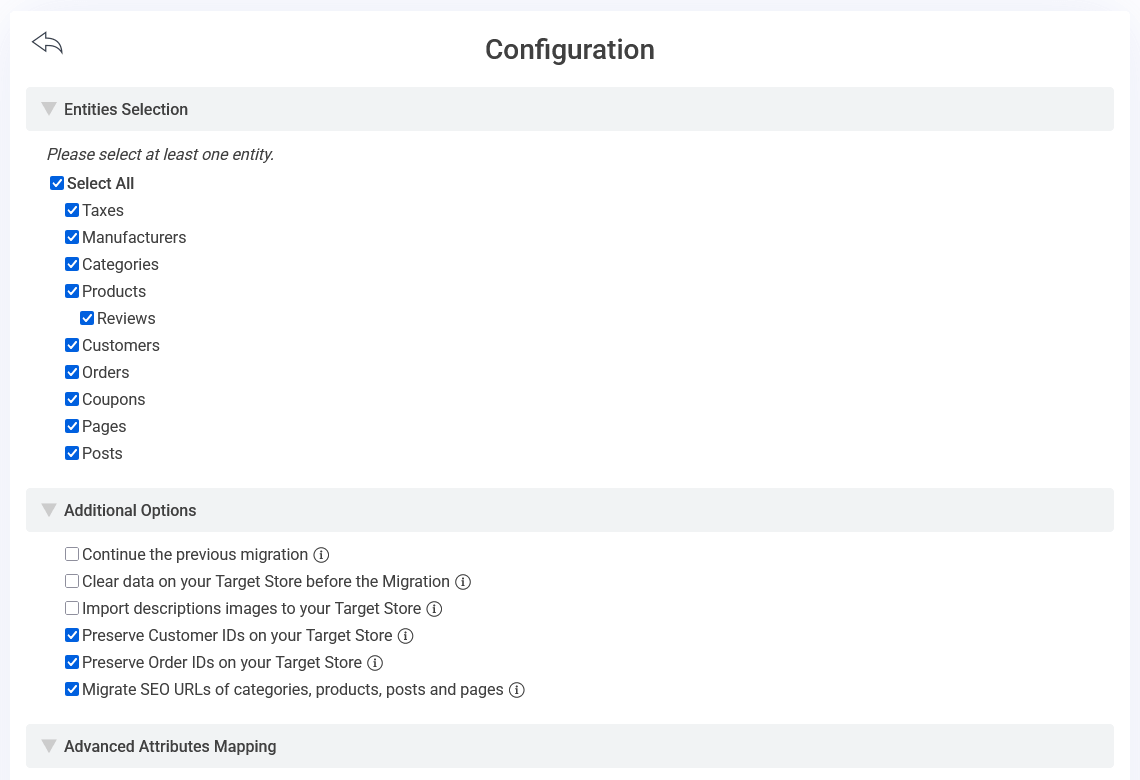
PrestaShop to WooCommerce – Configuration
In this second step, you can customize the migration process to your requirements with 3 sections in the main dashboard:
Entities Selection
In this section, you can select the type of data you want to migrate. The selection can be one, multiple, or all types like Products, Categories, Customers, Reviews, Orders, Coupons, etc,.
Additional Options
This area lets you customize your migration through the following options:
- Continue the previous migration: This option allows you to resume migrating new data since the last migration. Note that it will only function if you have completed a previous migration using this migration tool.
- Import images in descriptions: When this option is turned on, images embedded in products will be migrated and saved on the WooCommerce site. The image address in the product description will be updated to the new image address on the WooCommerce site.
- Preserved order ID and customer ID: This option allows you to keep the order IDs and customer IDs on the PrestaShop store intact on the WooCommerce store.
- Migrating SEO URLs: When choosing this option, the URL paths on the PrestaShop site will be migrated to the URL Redirects plugin by Next-Cart installed on the WooCommerce site.
Advanced Attributes Mapping
In this dashboard, you need to map the order statuses between PrestaShop and WooCommerce. You can base on the similarity of the order statuses to align them with your order processing workflow. In case you don’t migrate the orders, you don’t need to choose this option.
3. Start the migration
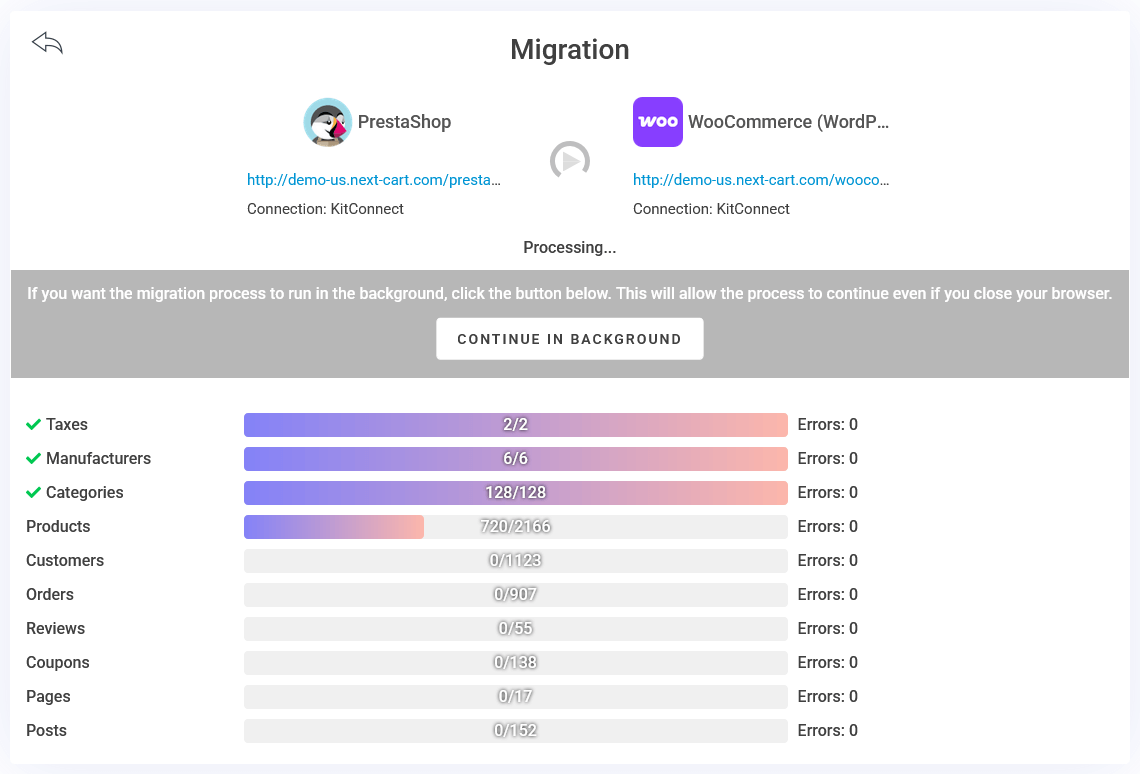
PrestaShop to WooCommerce – Migration Process
After completing the configuration in the second step, click “Next Step” to start the migration process. Depending on your selection, categories, products, customers, orders, etc, will be transferred from PrestaShop to the WooCommerce store.
The timeline relies on the amount of data, and can take from a few minutes to days. This process doesn’t require supervision. You don’t need to stay logged in because the migration runs in the background on the cloud and updates in real time. The status of the migration will be updated on the online migration dashboard, where you can observe it anytime.
Video Tutorial
To comprehend the 3 steps in the migration process, as well as how to use the migration tool properly, please watch this video:
Configuration and Optimization after the Migration
At this stage, your WooCommerce site contains the migrated data, but it still needs essential configurations to function as a live online store. To learn more, please read the following steps:
1. Verify and organize data
- Products and categories: Check carefully the product details, including images, attributes, and variants. Ensure all products are connected concisely to the categories, and the category structure is preserved.
- Customers and orders: Carefully review the data to ensure customer information and addresses have been moved precisely and sufficiently. Make sure the orders are linked exactly to the respective customer accounts. The most crucial elements are the order status, order value, and item attributes, which must be displayed completely and accurately.
- URL redirection: If you select migrating SEO URLs, install the URL Redirects plugin by Next-Cart on your WooCommerce store. Then, you can view and manage the 301 redirects in the plugin’s dashboard.
2. Configure the essential features on WooCommerce
- Theme and design: Choose a theme on Themeforest that suits your needs. If you are not technically inclined, consider hiring a web developer to fine-tune the theme, specifically the user interface, to your liking.
- Payment setup: You can use the WooPayments plugin or find other payment plugins on WordPress that correspond to the payment services your business is using. Consider adding new payment services to give your customers more options when paying; popular online payment services today include Stripe, PayPal, Klarna, Authorize.Net, etc.
- Shipping and tax Setup: Set up shipping zones and adjust tax settings corresponding to the shipping zones.
- Email notifications: Configure email settings to ensure managers and customers receive all notification emails throughout the account registration and order processing.
3. Testing and optimizing your store
- Comprehensive testing: Simulate the entire customer journey on your online store, from account registration, product selection to payment. Ensure everything runs smoothly before switching the domain to the WooCommerce site.
- Performance optimization: If your site has many daily visits, consider using a caching plugin to reduce the load on the website. Additionally, you can integrate a content delivery network (CDN) into your WooCommerce site to optimize performance and page load times.
- Using Analytics tools: Don’t forget to integrate your website with Google Analytics and Google Search Console to track visitor behavior, sales trends, and overall store performance.
Final Verdict
Migrating from PrestaShop to WooCommerce is a strategic move for store owners seeking greater flexibility, scalability, and access to the powerful WordPress ecosystem. Despite some differences in how data is structured, especially around products, customer information, and order statuses, the overall similarities between the two platforms make the transition relatively smooth. And with the migration tool by Next-Cart, the migration process will be supported to be straightforward, saving time and minimizing risk.
If you’re ready to take your eCommerce store to the next level, let us help you with moving your store from PrestaShop to WooCommerce today.