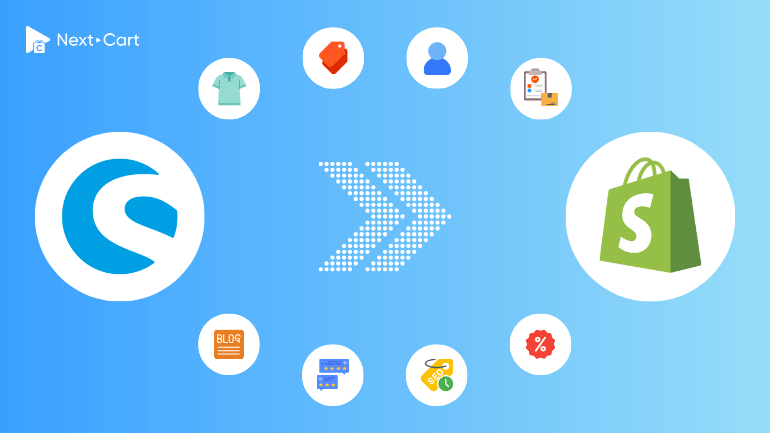
Shopware is an open-source eCommerce platform that’s especially popular in Germany. It’s built on the principles of German design: secure, feature-rich tailored to common business needs, technically complex for developers – but simple and intuitive for end users. However, since the platform mainly focuses on the German market, its user community is quite limited. This results in poor scalability. For example, if you want to add a new feature to your Shopware store, it’s often hard to find a third-party module that fits your needs, you’ll likely have to hire a web developer to build it from scratch. This can take time and may interrupt your business operations.
Unlike Shopware, Shopify is a cloud-based platform with a simple structure and user-friendly interface. While its built-in features may seem basic, Shopify benefits from a large global user base and a powerful ecosystem. This makes it easy to extend your store’s functionality through its massive app store – with just a few clicks, no coding required.
Most users choose to migrate from Shopware to Shopify in order to improve scalability and modernize their stores in line with current trends. However, moving from an open-source platform to a cloud-based one can come with certain challenges, as cloud platforms usually have more limitations. In this article, we’ll walk you through the key differences in data structure between the two platforms, and how to perform a smooth and efficient migration using our Shopware to Shopify migration tool.
Differences in Data Structure
Products
Products are the backbone of any eCommerce store, and the way they are structured differs significantly between Shopware and Shopify.
- Shopware: Supports complex product types such as variants, bundles, and configurator products. You can assign multiple attributes and custom fields to products for detailed customization.
- Shopify: Focuses on simplicity. Each product can have up to 3 options (e.g., size, color, material) and a maximum of 2,000 variants. Bundles and advanced configurations require third-party apps.
Key Challenge: Migrating Shopware products with extensive attributes to Shopify may involve splitting complex products or using apps to replicate functionality.
Categories
Shopware’s category structure is hierarchical, allowing multi-level parent-child relationships. Shopify, however, organizes products with collections that lack hierarchy but offer flexibility through manual or smart collections.
Key Difference:
- Shopware: Categories are structured as a tree with parents and children.
- Shopify: Collections are flat, but “smart collections” use rules (e.g., product tags or types) to auto-assign products.
Migration Tip: Parent-child relationships in Shopware categories may need to be reimagined as nested menus on Shopify.
Customers
Customer data storage is similar across platforms, including essential fields like names, emails, addresses, and order history.
Shopify Restrictions:
- Emails must be valid.
- Address fields require a valid ZIP code and phone number.
These constraints improve data quality and ensure smoother customer experiences on Shopify.
Orders
Shopware orders typically include extensive details about customers, shipping, and products, often linked with complex workflows. Shopify’s order system is simpler but adds dual statuses: payment status and fulfillment status, allowing granular tracking.
Migration Tip: Shopware order workflows might need adjustments when mapped to Shopify’s statuses.
Additional Data Types
Both platforms support other data types like reviews, manufacturers, and coupons. However:
- Shopify requires third-party apps for product reviews.
- Shopware manages manufacturers separately, whereas Shopify uses a single Vendor field within products to store supplier names.
Migrating from Shopware to Shopify with Next-Cart
Next-Cart’s Shopware to Shopify migration tool makes this seemingly daunting task remarkably simple and fast. Here’s how you can do it in just three steps:
1. Set up the connection
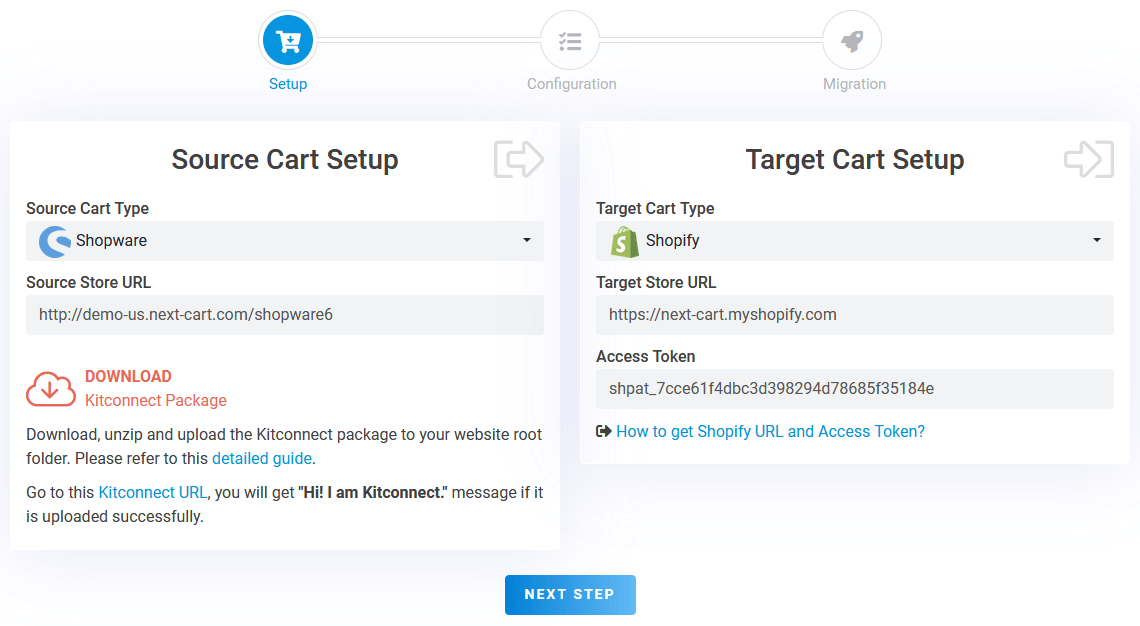
Shopware to Shopify – Setup Connection
In the first step, you need to set up connections between your Shopware store and your Shopify store and our migration tool:
- Source Store (Shopware): Download the kitconnect package from your migration tool and upload it to your Shopware main directory.
- Target Store (Shopify): Generate an Access Token via your Shopify admin and input it into the migration tool.
Once you have provided all the necessary information, click “Next Step” to proceed to the migration configuration step.
2. Configure the migration
At the Configuration screen, you’ll find three areas to customize your migration process:
Entities Selection
Here, you can choose the types of data to migrate, such as products, categories, customers, orders, and coupons.
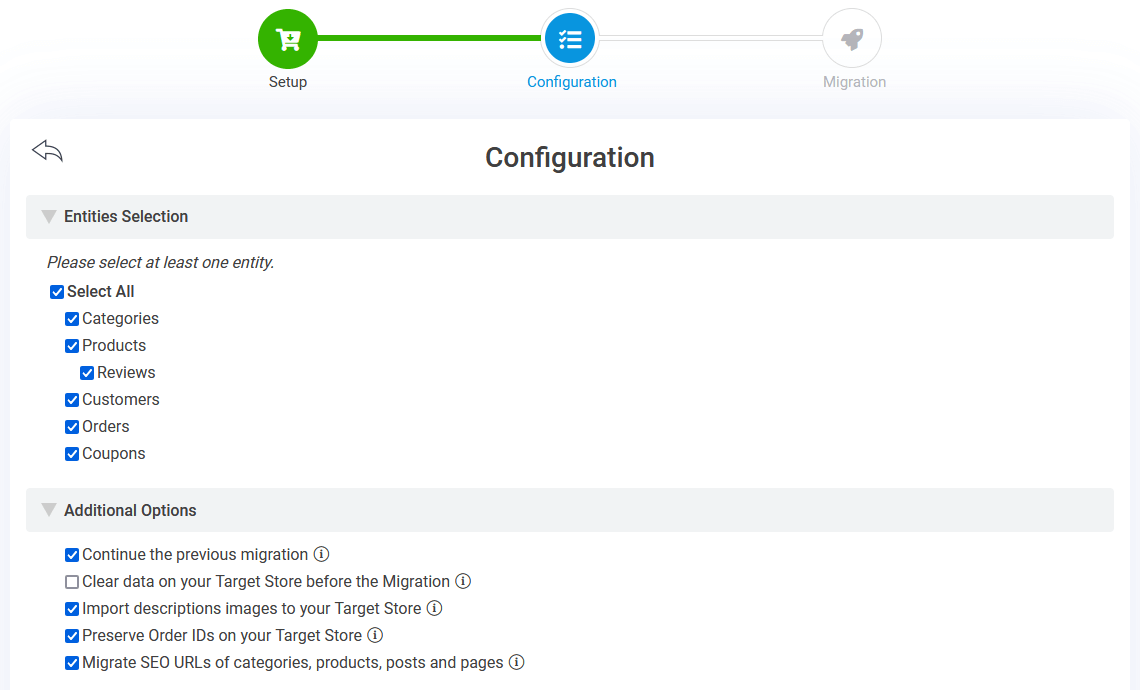
Shopware to Shopify – Entities Selection
Additional Options
This section contains crucial settings for the migration you’re about to start. Key options include:
- Continue the previous migration: This option allows you to resume migrating data that wasn’t transferred in a previous migration.
- Preserve Order IDs on your Target Store: Selecting this option will retain the original order IDs from your Shopware store on your Shopify store, making order management more seamless on your new system.
- Migrate SEO URLs: With this option, your old URLs will be migrated to the redirect system on Shopify. This ensures that your old URLs remain functional and redirect to the new URLs once you switch your domain to Shopify.
Advanced Attributes Mapping
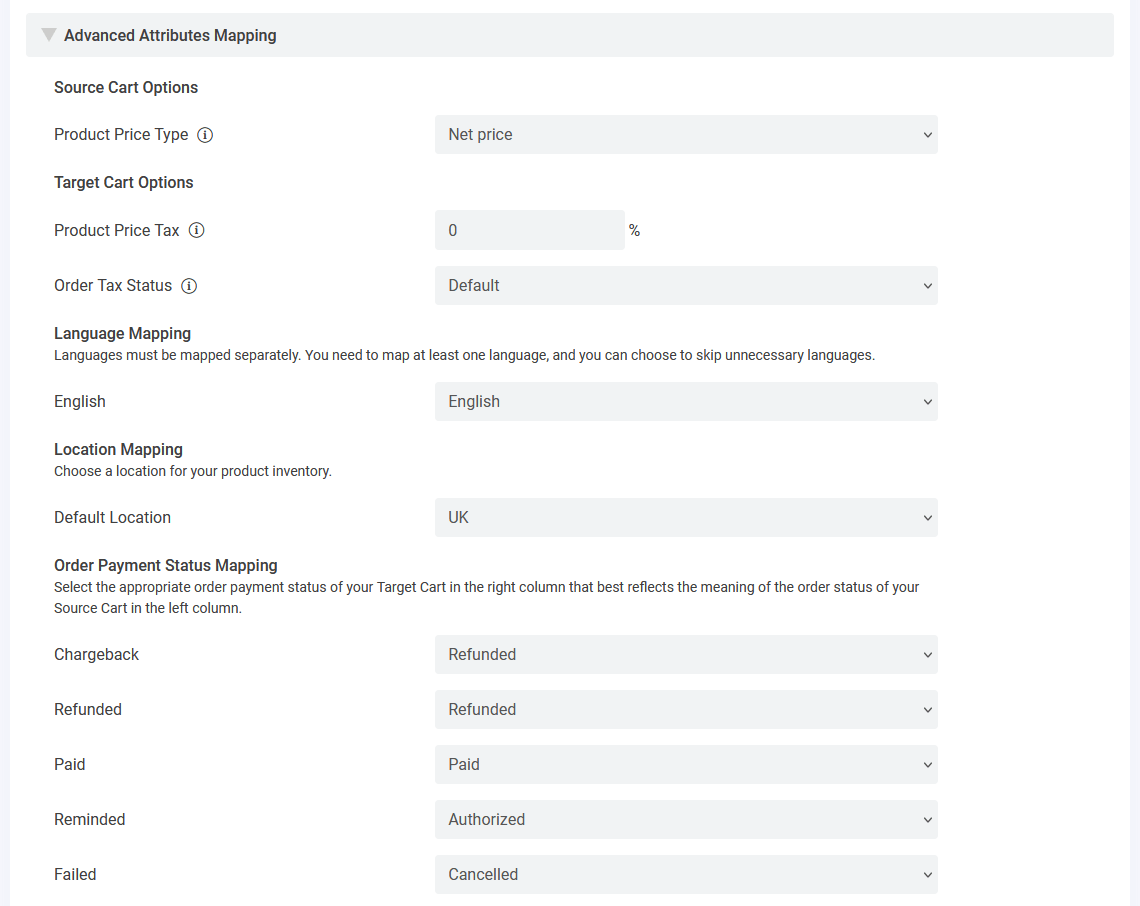
Shopware to Shopify – Attributes Mapping
In this area, you can map languages (if your store is multilingual) and configure order statuses on your Shopify store based on their corresponding statuses on your Shopware store.
Once you’ve completed the setup, click “Next Step” to begin the migration process.
3. Start the migration
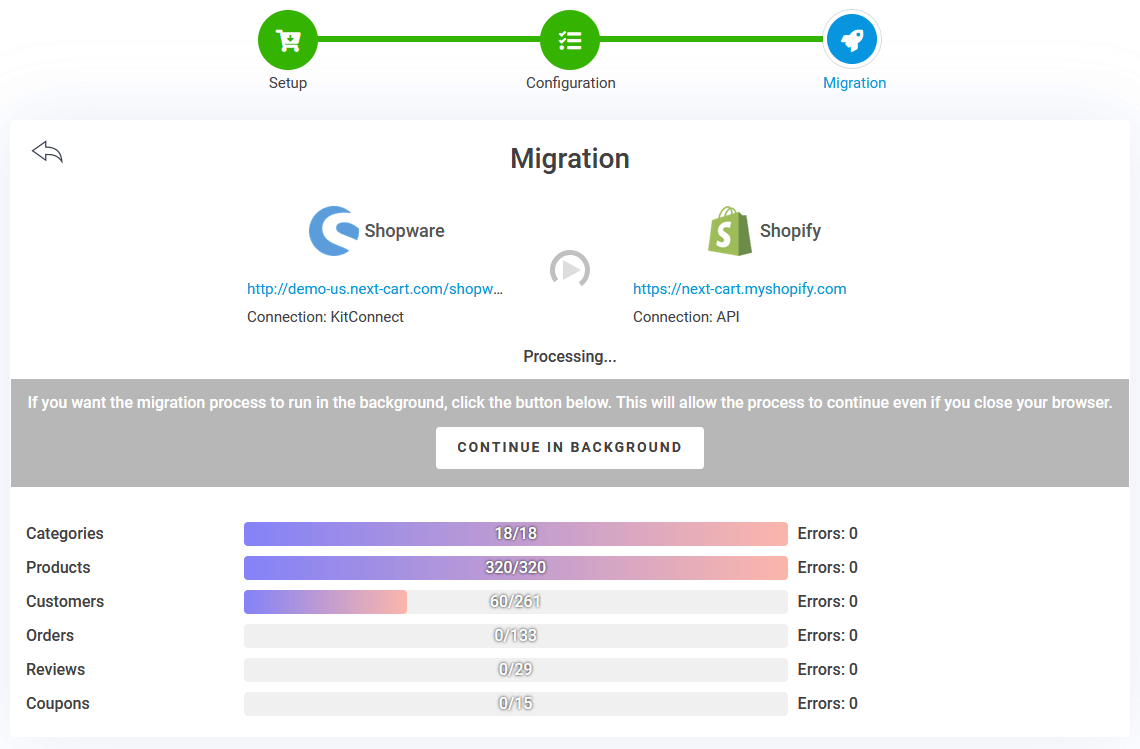
Shopware to Shopify – Migration Processing
The migration process can take anywhere from a few minutes to several hours, depending on the volume of data and the connection speed between your two stores. You can minimize the migration process to the background and check the status at your convenience. If you see the message “The previous migration has been finished!”, it means your migration has successfully completed.
Video Tutorial
If the guide above isn’t clear enough, this video will walk you through each step of the data migration process in detail.
Wrapping Up,
Migrating from Shopware to Shopify is an important decision that can significantly impact your business operations. While Shopify offers unparalleled ease of use, a robust ecosystem, and scalability, it’s essential to ensure that the transition is smooth and that your data is accurately transferred. By understanding the differences in data structures between the two platforms and leveraging a reliable migration tool like Next-Cart, you can preserve critical connections and optimize your new Shopify store to match your business needs.
With Next-Cart’s migration tool, you gain access to an intuitive process, extensive customization options, and dedicated support to handle the nuances of this migration. Whether you’re migrating products, orders, or SEO URLs, the tool is designed to retain important data relationships and ensure minimal disruption to your store operations.
As you embark on this journey, remember that preparation is key. Review your data, plan your migration steps, and don’t hesitate to seek assistance from experienced technicians. Your choice to move from Shopware to Shopify is not just about switching platforms but it’s about setting your business up for future success.
Have questions or need assistance? Reach out to our team, we’re here to help you every step of the way.