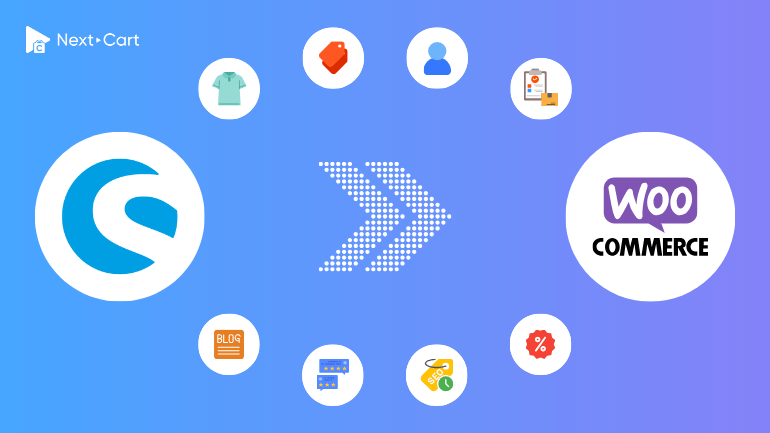
Migrating from Shopware to WooCommerce can be a strategic move for businesses looking for more flexibility and cost-effective eCommerce solutions. While both platforms are robust, they differ significantly in their data structures and operational approaches. This guide walks you through the data differences, migration preparation, and how to use the Next-Cart migration tool for a seamless transition.
Why Move from Shopware to WooCommerce?
Shopware is known for its advanced features tailored to mid-to-large-scale businesses, offering extensive customization and scalability. However, WooCommerce has its own set of advantages:
- Lower Operating Costs: WooCommerce operates as a WordPress plugin, eliminating the licensing fees associated with Shopware.
- Flexibility and Plugins: WooCommerce’s extensive library of plugins and themes makes it highly customizable.
- Community Support: As an open-source platform, WooCommerce has a vast community of developers and resources.
Understanding Data Structures: Shopware vs. WooCommerce
Migrating from Shopware to WooCommerce involves understanding how data is structured in both platforms:
Products
- Shopware: Products are managed with extensive attributes, variants, and custom fields. Manufacturers are stored separately.
- WooCommerce: There are 3 types of products: simple product, variable product, and grouped product. Products and variants include built-in fields for SKU, price, and stock status. In earlier versions, manufacturers were typically handled as product attributes or managed through third-party plugins like WooCommerce Brands. Starting from version 9.6, WooCommerce now includes built-in support for Brands.
Categories
- Shopware: Uses hierarchical category trees.
- WooCommerce: Supports a similar hierarchy but uses taxonomies within WordPress to classify categories.
Customers
- Shopware: Includes detailed customer profiles, including purchase history and billing/shipping addresses. Shopware does not limit the number of addresses per customer account.
- WooCommerce: Stores customer details as WordPress user accounts, which are linked to WooCommerce orders and associated metadata. However, each customer can only have one billing address and one shipping address at most.
Orders
- Shopware: Tracks orders in a dedicated database with invoice management.
- WooCommerce: Manages orders through custom post types, offering compatibility with WordPress functionalities.
SEO URLs
- Shopware: Automatically generates SEO-friendly URLs for products and categories.
- WooCommerce: Relies on WordPress’s permalink structure but allows customization through plugins like Yoast SEO.
Preparing for the Migration
Before starting the migration, ensure your Shopware and WooCommerce stores are ready:
- Backup Data: Create a complete backup of your Shopware store, including its database and media files.
- Set Up WooCommerce: Install and configure WooCommerce on your WordPress site. Consider installing essential plugins like Yoast or RankMath for SEO purposes. If your site is multilingual, you’ll need to install a multilingual plugin like WPML or Polylang before starting the migration process.
- Evaluate Data Volume: Understand your data size to select an appropriate migration plan.
Using Next-Cart for Seamless Migration
Migrating from Shopware to WooCommerce is straightforward with the Next-Cart migration tool. Here’s how to get started:
1. Set up the connection
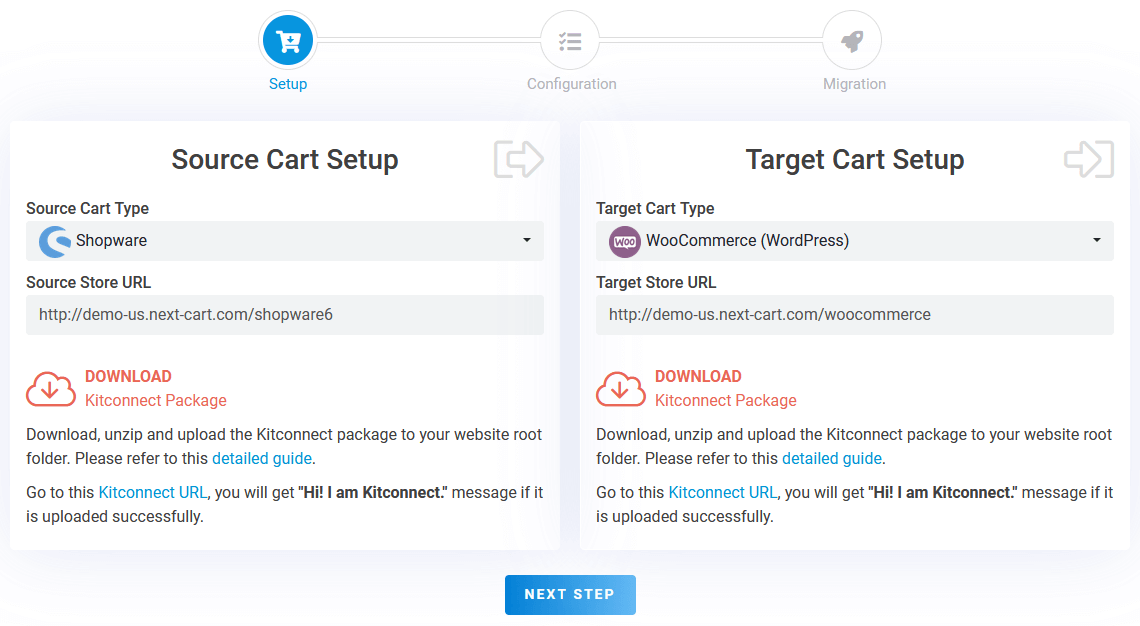
Shopware to WooCommerce – Setup Connection
In the first step, you need to set up connections between your Shopware store and your WooCommerce store and our migration tool:
- Source Store (Shopware): Download the kitconnect package from the Source Cart Setup form and upload it to your Shopware website’s main directory.
- Target Store (WooCommerce): Download the kitconnect package from the Target Cart Setup form and upload it to your WordPress website’s main directory.
You’ll need to log in to your web hosting account and upload the kitconnect package via cPanel or FTP. Once the connection to your two stores has been successfully established, click “Next Step” to proceed to the configuration step.
2. Configure the migration
Once the connection is established, you can configure the migration process to match your specific needs. There are three key areas to customize:
Entities Selection
In this area, you can choose the data types to migrate; such as products, categories, manufacturers, customers, orders, and coupons. You can include or exclude specific entities depending on your requirements.
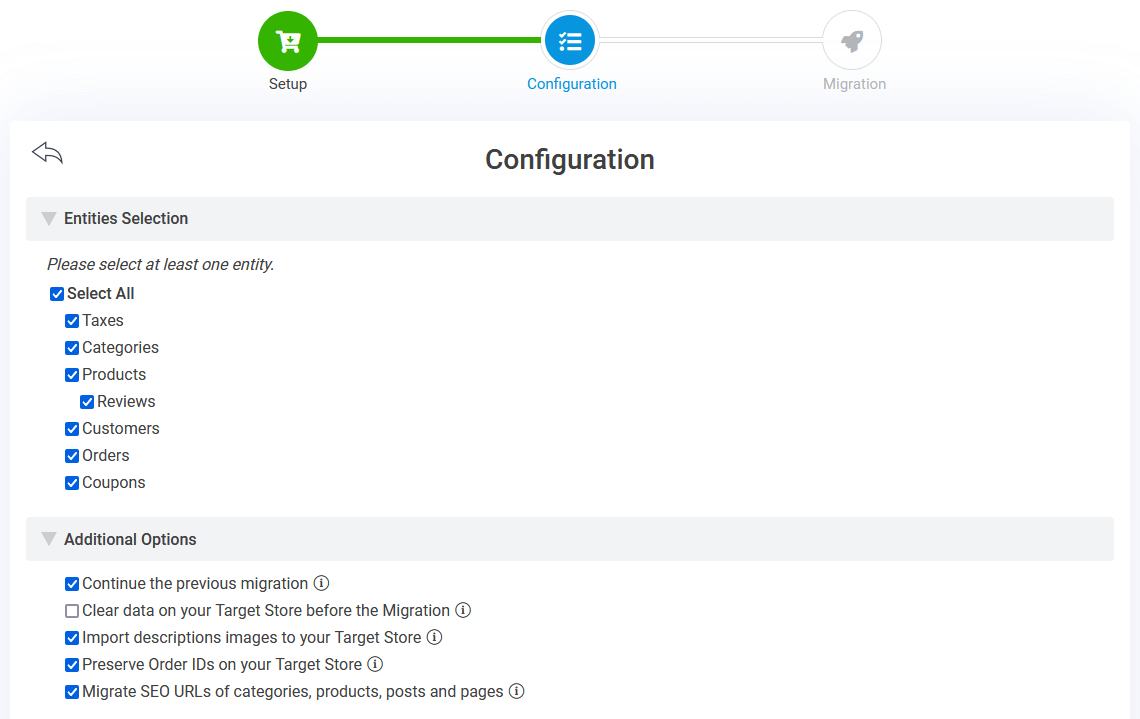
Shopware to WooCommerce – Entities Selection
Additional Options
Here, you can optimize the migration with advanced options, such as:
- Continue the previous migration: Resume transferring data that wasn’t completed in earlier migrations.
- Preserve Order IDs: Retain Shopware order IDs in your WooCommerce store for consistency in order tracking.
- Migrate SEO URLs: Redirect old Shopware URLs to WooCommerce URLs to maintain SEO performance. More details?
Mapping Attributes
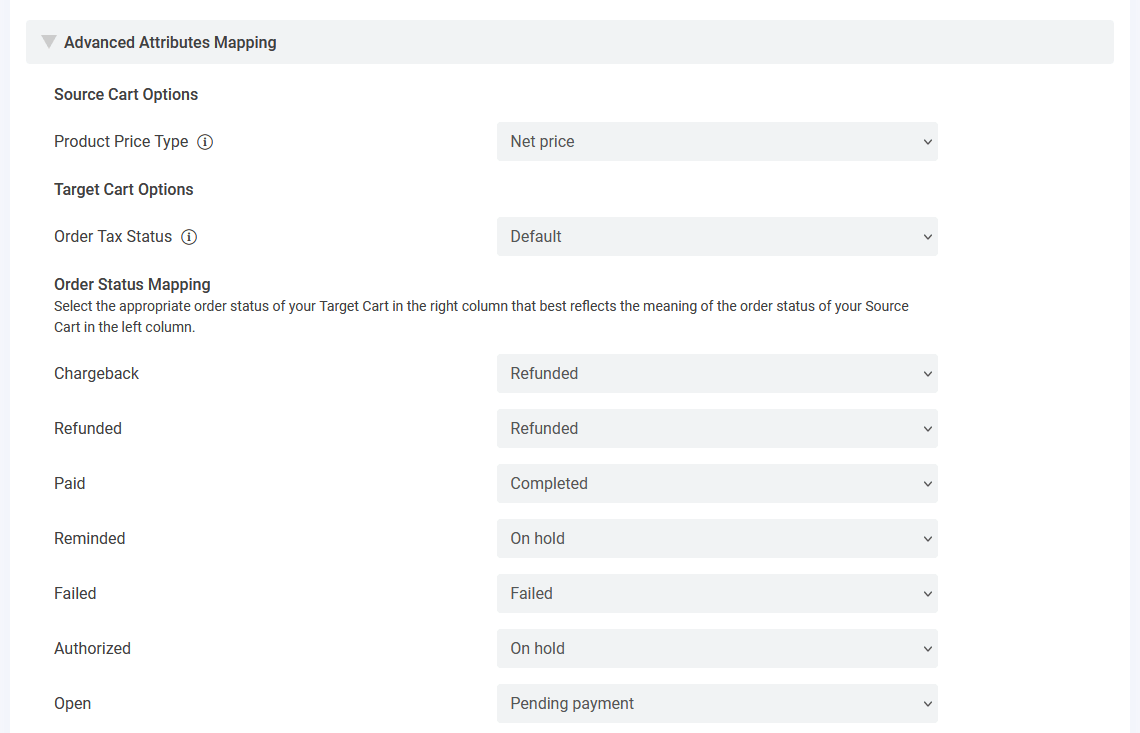
Shopware to WooCommerce – Attributes Mapping
In this area, you need to map attributes from Shopware to WooCommerce fields. For example, you can select the Product Price Type you want to migrate from your Shopware store, such as Net price or Gross price (since WooCommerce only supports one type of price).
If your Shopware store supports multiple languages, this is where you can map language settings as well. The migration tool currently supports two WordPress multilingual plugins: WPML and Polylang.
3. Start the migration
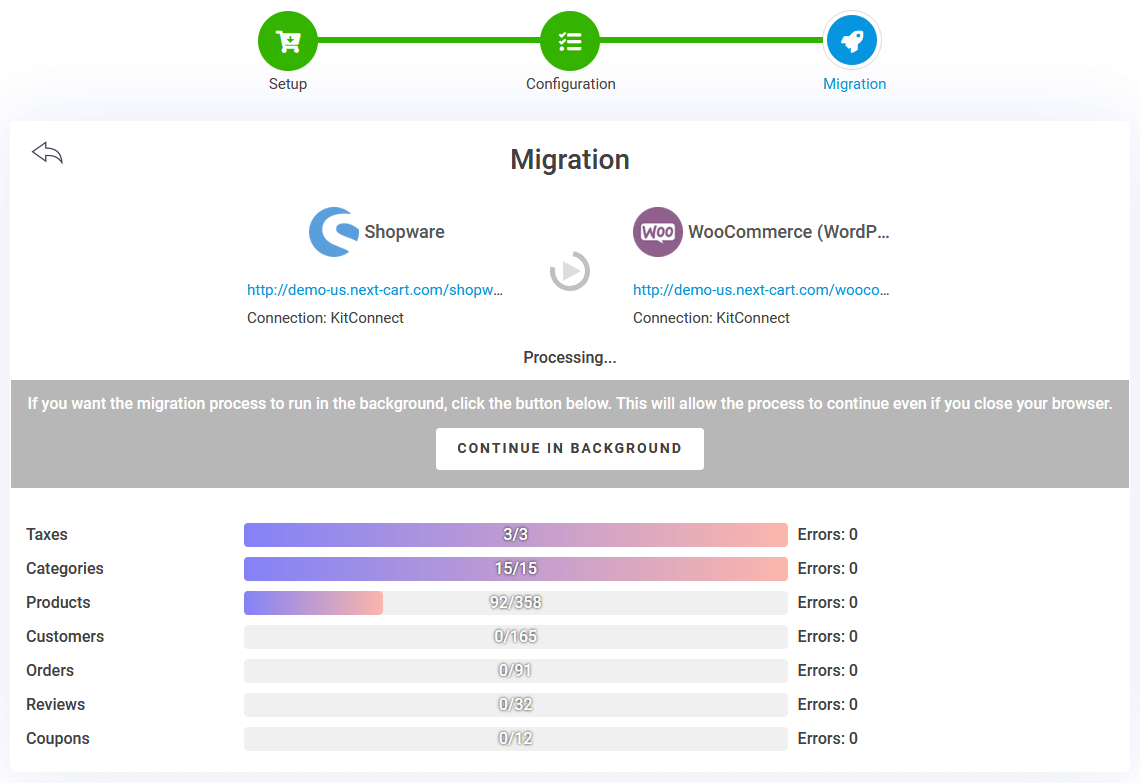
Shopware to WooCommerce – Migration Processing
Click “Next Step” to initiate the migration. Depending on the size of your data and the connection speed, the process may take a few minutes to several hours.
You can monitor the progress in real-time or minimize the migration to the background. Once the process is complete, a message stating “The previous migration has been finished!” will appear, confirming the successful transfer of your data.
Video Tutorial
This video tutorial will help you better understand the migration process.
Final Thoughts
Switching from Shopware to WooCommerce is an opportunity to tap into WooCommerce’s flexibility and scalability. With the Shopware to WooCommerce migration tool provided by Next-Cart, you can transfer your data while preserving critical connections, ensuring a smooth transition without data loss.
Beyond Shopware, our migration services cover many other platforms, including Shopify, Magento, BigCommerce, and more. Whether you’re moving to WooCommerce or exploring another eCommerce platform, we’re here to make the process as seamless as possible.
Ready to make the switch? Explore how Next-Cart can simplify your migration journey and set your WooCommerce store up for success.