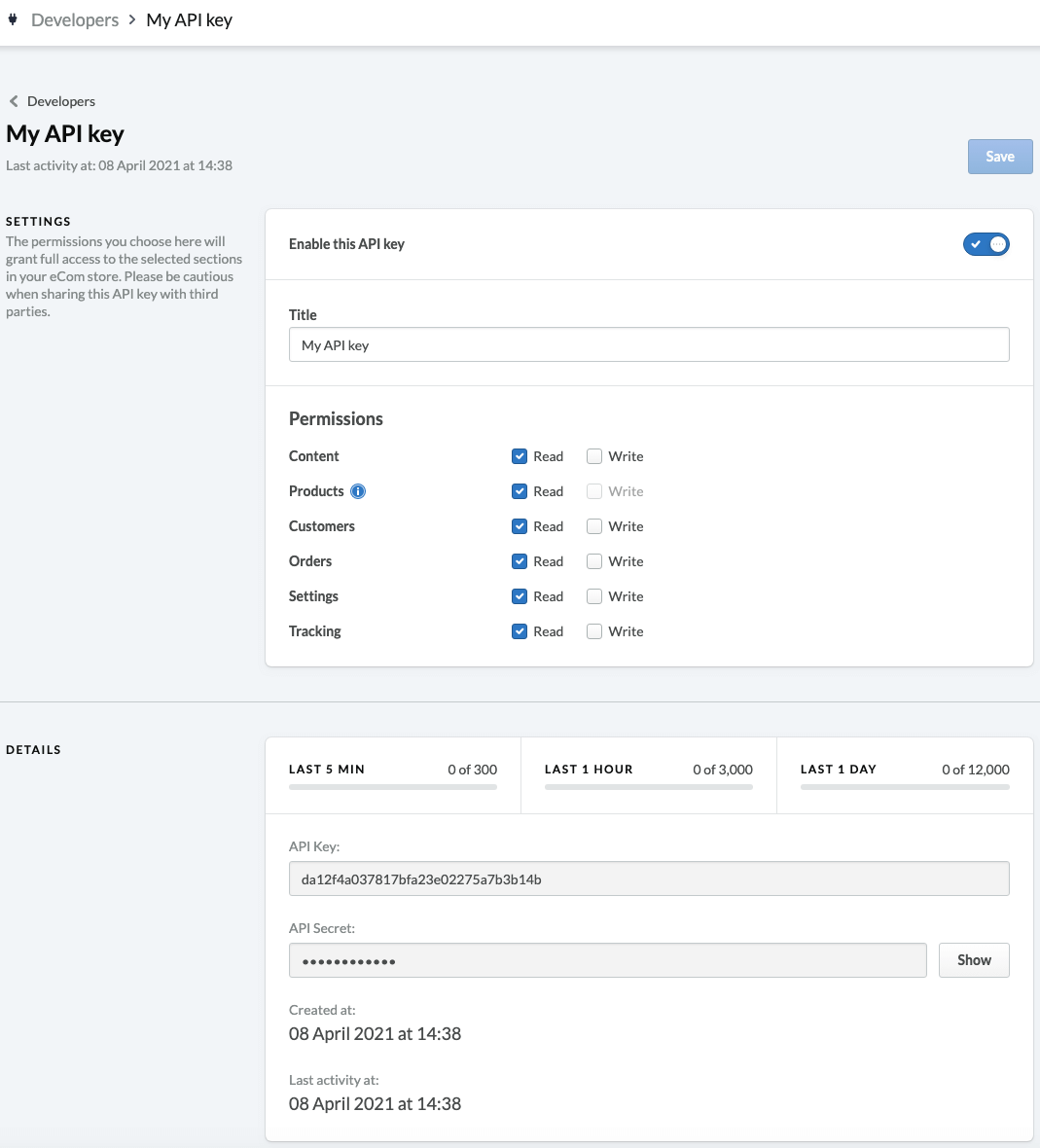To send and receive data from a Lightspeed store, our migration tool needs to access it through the API. The guide below will show you how to retrieve API credentials from three different versions of Lightspeed, including eCom, R-Series, and X-Series (Vend).
Table of Contents
Lightspeed eCom
- Login to your Lightspeed eCom admin.
- Go to Settings > Store Settings > Developers.
- Click New API Key.
- Enter a name for the API Key then click Save.
- In the Settings area, enable the API Key and set all permissions to Read.
- Click Save and the API Key and API Secret will display in the Details area.

Lightspeed eCom API
Lightspeed R-Series
- Login to your Lightspeed R-Series admin.
- Click on this link to add our NC-Migration app to your Lightspeed R-Series account.
- Click Authorize Application. You will be prompted to download the file
lightspeed_api_key.txtto your computer. - Open the file
lightspeed_api_key.txt, you will see the API Key. Please copy it into the migration tool to start the migration.
Lightspeed X-Series (Vend)
- Login to your Vend admin.
- Go to Setup > Personal Tokens.
- Click Add Personal Token.
- Fill in the Token name and uncheck the Expiry date.
- Click Generate Personal Token. The Personal Token will be displayed and you can use it for the migration tool.
*Note:
- If you are using Lightspeed S-Series, please find the instruction below to export data from it:
- If you can’t find your Lightspeed version, please contact us. We will assist you in obtaining API information and set up a migration process based on your requirements.