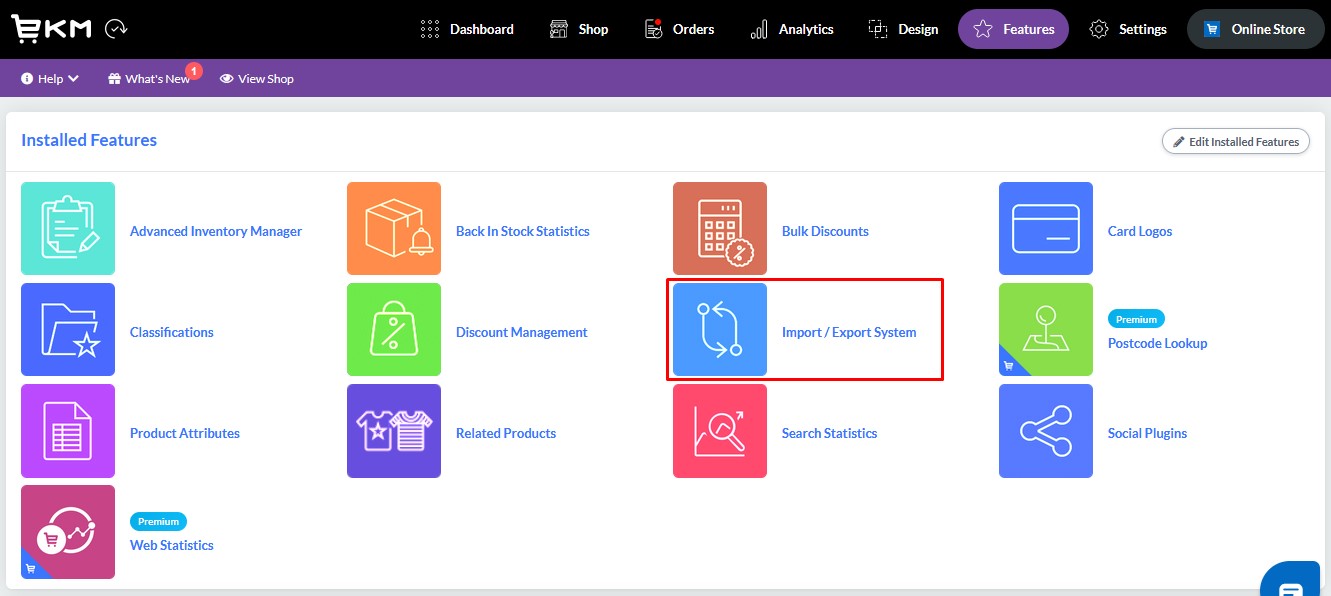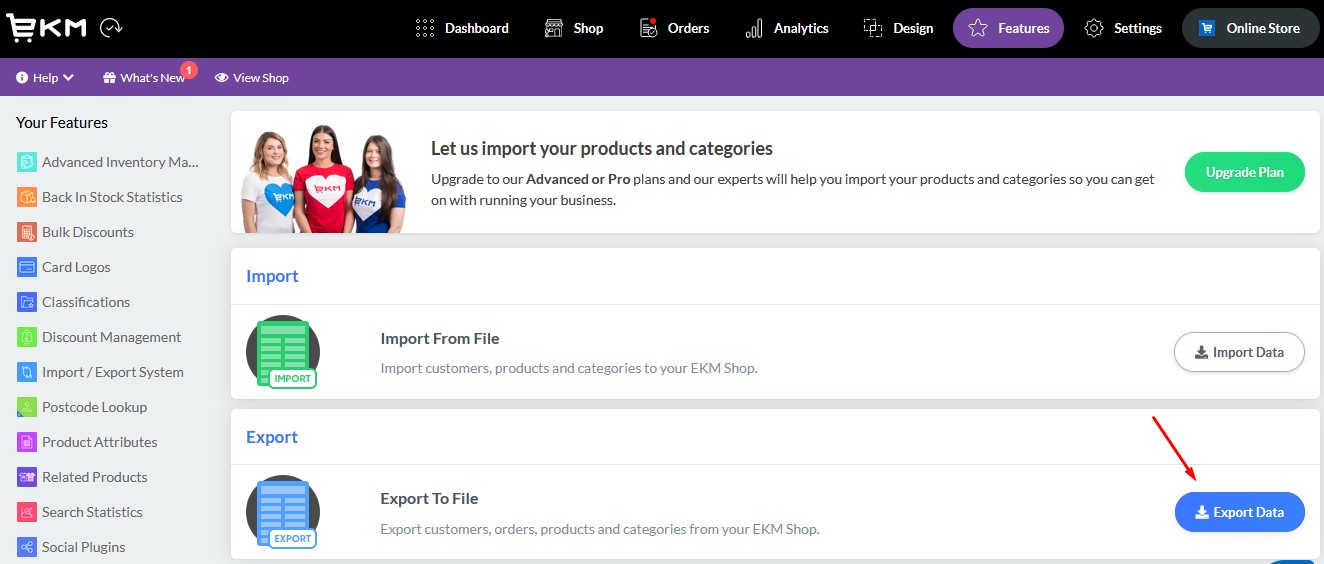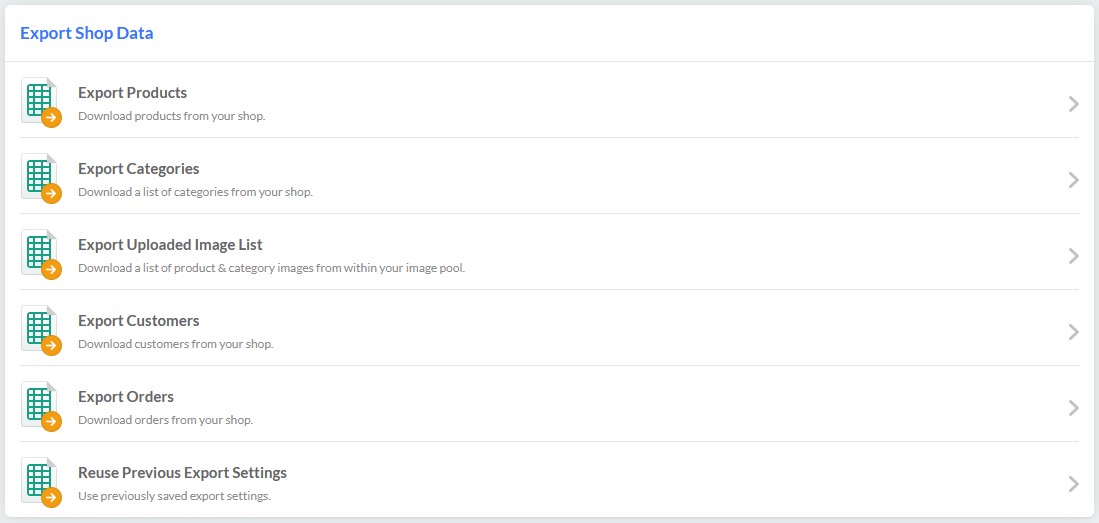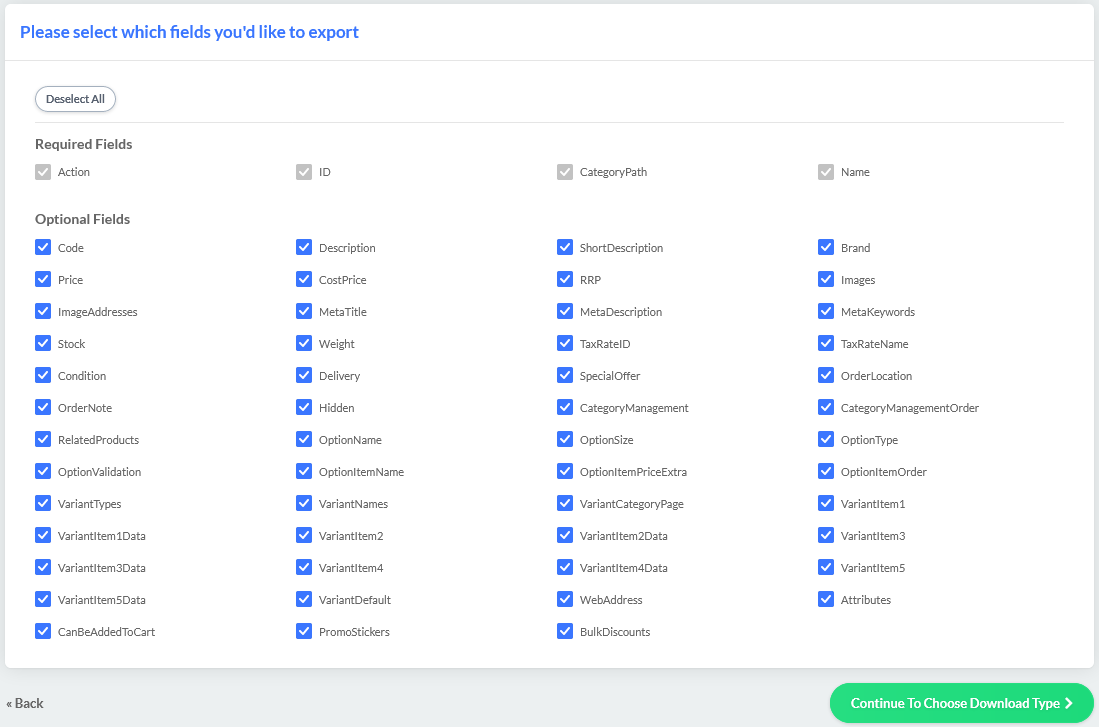Please follow the steps below to export categories, products, customers, orders from your EKM online store:
- Login to your EKM admin panel, go to Features > Import/Export System. You will be redirected to Import/Export interface.

Ekm Import Export
- Click on the button Export Data.

Ekm Export Data Button
- Select the data types you want to export. Here you can choose to export products, categories, customers and orders. All images are included in “Export Products” and “Export Categories” so you don’t need to export the images separately. In this example, I choose to export products.

Ekm Export Product Customer Order
- In this screen, you can choose all products or filter for specific products to export. Then click Continue To Choose Fields.

Ekm Export All Products
- In this screen, leave all fields selected as default. Then click Continue To Choose Download Type.

Ekm Export Product Fields
- In this screen, you need to select the file type you would like to download. Please choose the option “Download XML” for products; and the option “Download CSV – Comma Delimited (Default)” for other data types.

Ekm Export Data to CSV
- It will take a few seconds for EKM system to prepare the downloadable file. When the file is ready, please click on the link Please Click To Download to download the data file to your computer.
*Note: Don’t hesitate to Submit a Ticket or Live Chat with us if you’re facing any issues while taking the steps above.