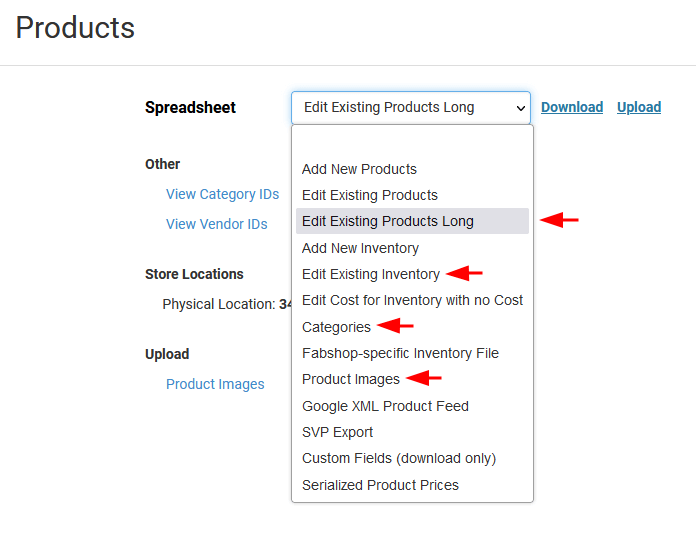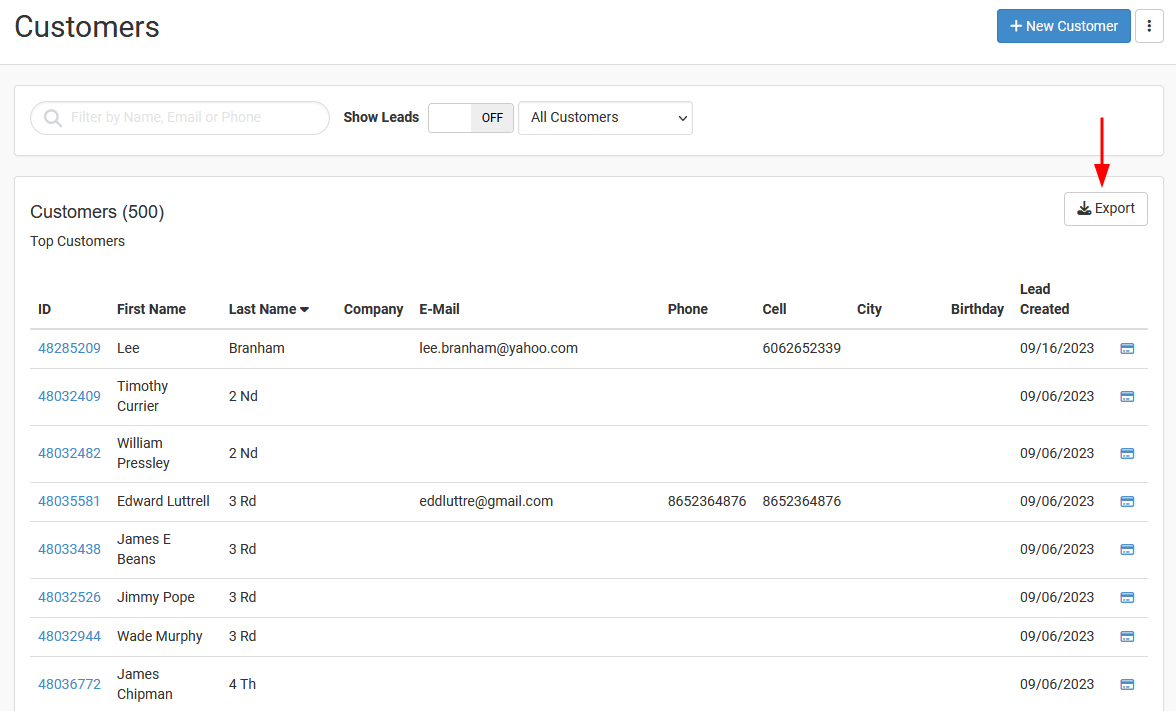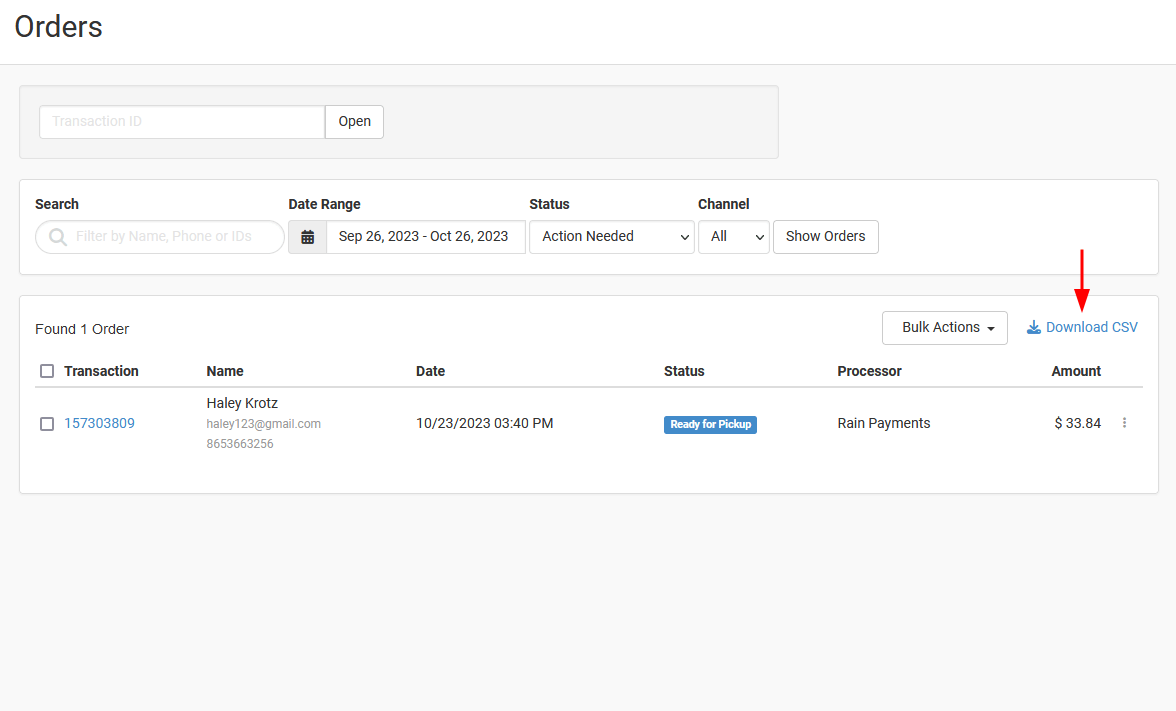You can log in to your Rain admin, and follow the instructions below to export products, customers and orders from your Rain POS system to CSV files:
- Export Products and Categories: from the left menu, go to Inventory > Bulk. Here, you need to select and download these 4 spreadsheets: Edit Existing Products Long, Edit Existing Inventory, Categories, Product Images. Don’t forget to select a date filter for them before clicking Download.

Rain POS Product and Category Export
- Export Customers: from the left menu, go to Customers > Customers. Click Export, a CSV file containing all your customers will be downloaded to your computer.

Rain POS Customer Export
- Export Orders: from the left menu, click Orders. Click Download CSV to download all orders to your computer.

Rain POS Order Export
Now, you can upload the CSV files to your migration tool and start importing products, customers and orders to a new platform.
*Note: Don’t hesitate to Submit a Ticket or Live Chat with us if you have any questions or difficulties during the migration process.