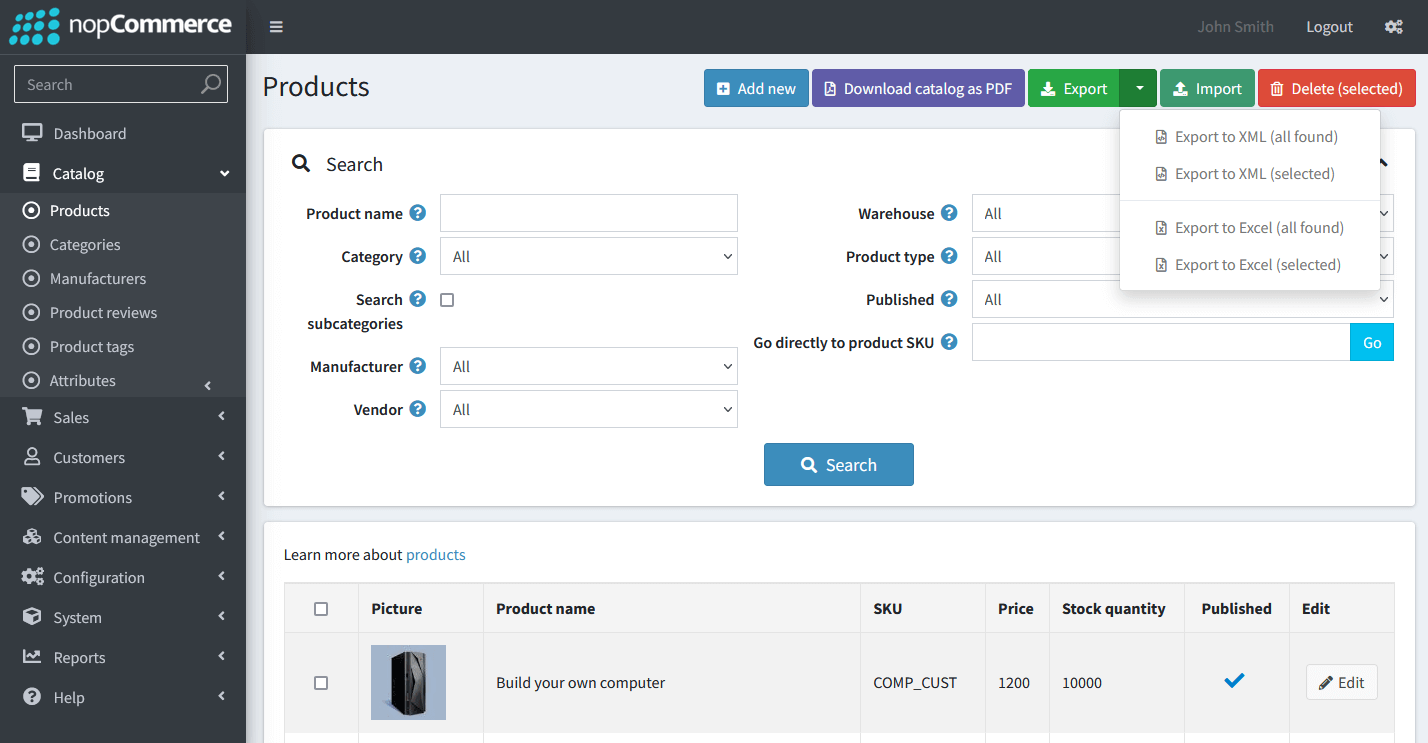Please follow the steps below to export products, manufacturers, categories, customers, orders from your nopCommerce store:
- Export product: from your admin panel, go to Catalog > Products. Please export your products to XML and Excel as we need both for the migration.
- Click on the Export button, select Export to XML (all found). A xml file will be downloaded to your computer.
- Click on the Export button again, select Export to Excel (all found). A xlsx file will be downloaded to your computer.

NopCommerce Product Export
- Export manufacturers: similar to exporting products, you can go to Catalog > Manufacturers and export all manufacturers to XML.
- Export categories: go to Catalog > Categories, export all categories to XML.
- Export customers: go to Customers > Customers, export all customers to XML.
- Export orders: go to Sales > Orders, export all orders to Excel.
*Important: If you are using an old version of nopCommerce and the upload doesn’t work. Please open the Excel files of products and orders on your computer, save them as Excel Workbook format, and use these new Excel files for the migration.
*Note: Don’t hesitate to Submit a Ticket or Live Chat with us if you’re facing any issues while taking the steps above.