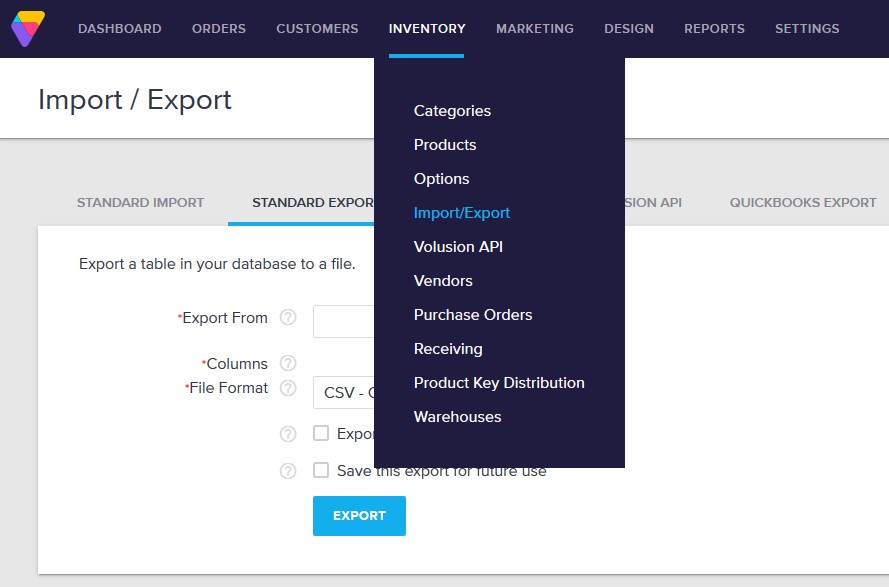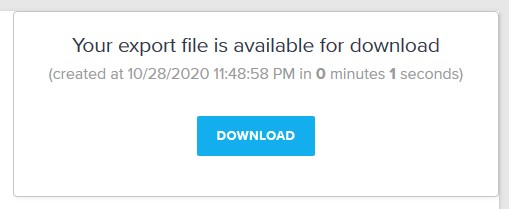Please follow the steps below to export taxes, categories, products, customers, orders and reviews from your Volusion store:
- From the admin panel, go to Inventory > Import/Export. You will be redirected to Import/Export interface.

Volusion Export Data
- Click on the tab STANDARD EXPORT.
- In Export From, choose the data type you want to export.
- In Columns, select Check All.
- In File Format, select CSV – Comma Delimited Text File.
- Click Export. A pop-up will be shown, hit Download button to download the CSV to your computer.

Volusion Download
Please repeat the steps above to export all data types including: ExchangeRates, Tax, Categories, Products, OptionCategories, Options, KITS, KITLNKS, Customers, Orders, OrderDetails, TrackingNumbers, Reviews. These files will be used for our migration tool.
If you have more than 1 image per product, please follow this instruction to export all product images to a CSV file and upload it to the migration tool: How to export product images from Volusion?
*Note: Don’t hesitate to Submit a Ticket or Live Chat with us if you’re facing any issues while taking the steps above.