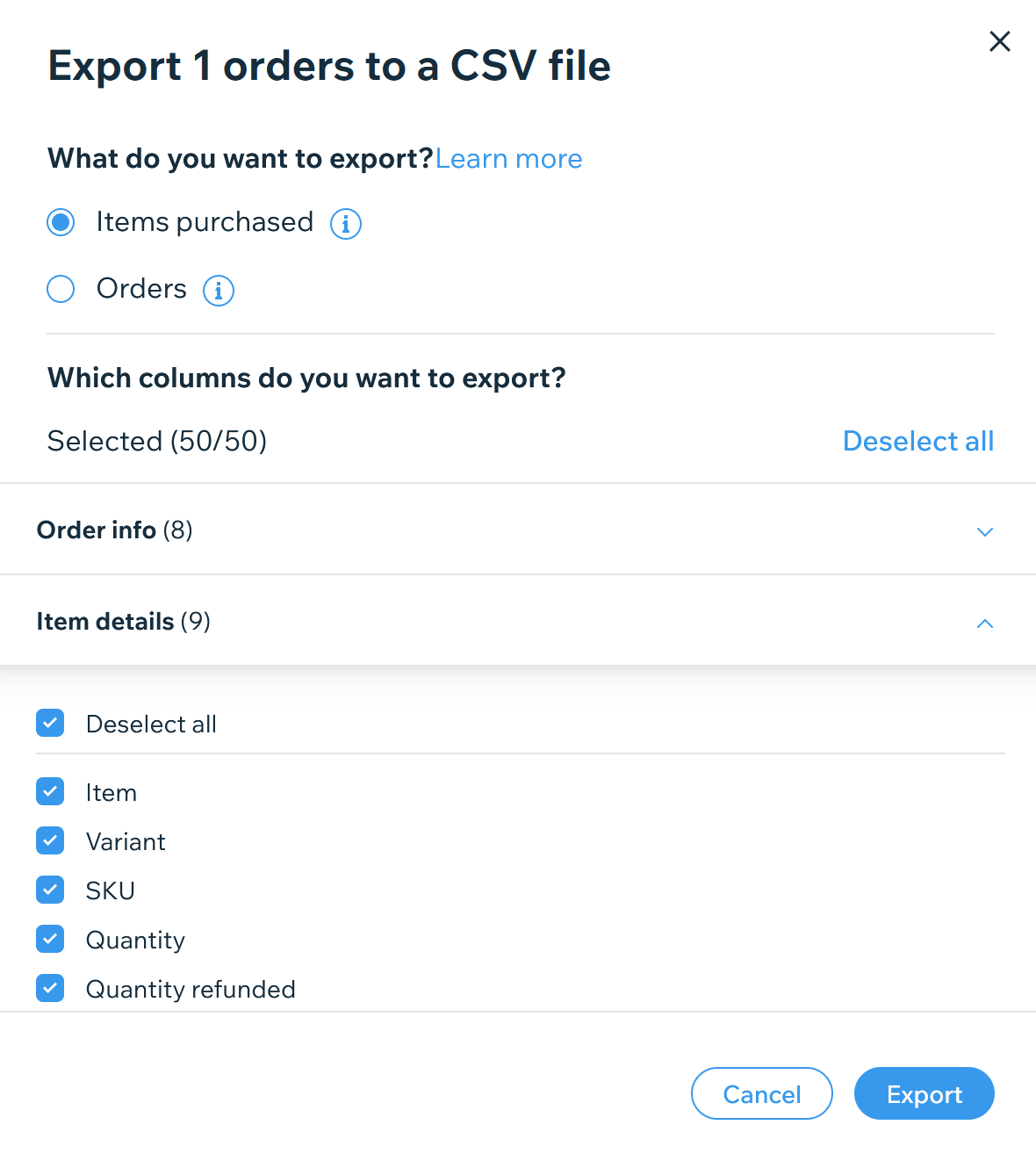Not all Wix websites are compatible with the Wix API system. If your website is among them, you will need to export data to CSV files to import them into your new desired e-commerce platform.
Please log in to your Wix dashboard and follow the steps below to export products, customers and orders to CSV:
- Export products:
- From the left menu, go to Store Products > Products.
- Click More Actions. Then choose Export.
- In the popup, you can choose to export All, Filtered or Selected products. Then click Export. A CSV file of products will be downloaded to your computer.
- Export customers:
- From the left menu, go to Contacts > Contacts.
- Click the (…) icon at the top right. Then choose Export contacts.
- In the popup, you can filter the contacts you want to export and choose the option Regular CSV file. Then click Export. A CSV file of customers will be downloaded to your computer.
- Export orders:
- From the left menu, go to Orders > Orders.
- Select the orders you want to export. It will show the Export button. Click Export.
- In the popup, please choose the option Items purchased and select all columns. Then click Export. A CSV file of orders will be downloaded to your computer.

Wix Export Orders
*Note: Don’t hesitate to Submit a Ticket or Live Chat with us if you have any difficulties while taking the steps above. Our technicians will support you throughout the migration process.